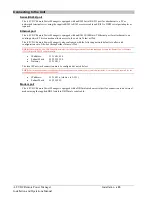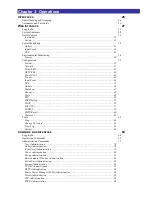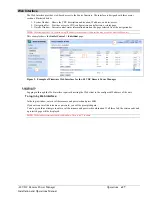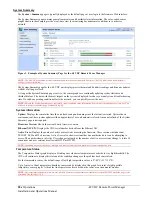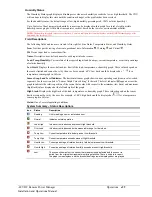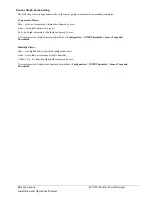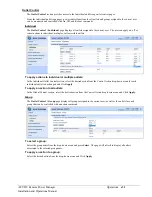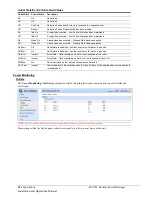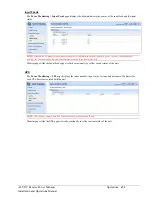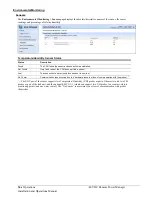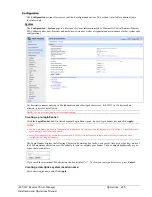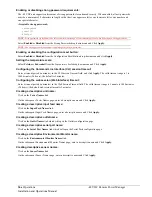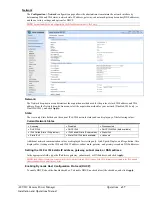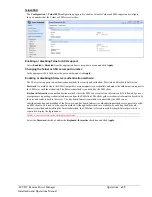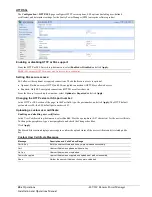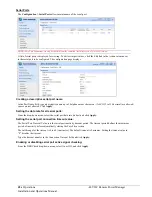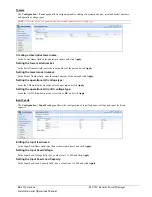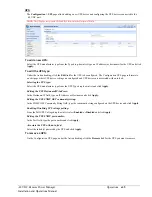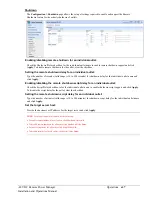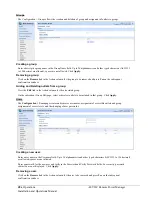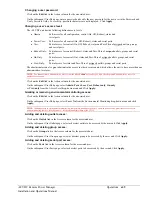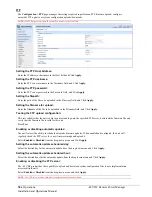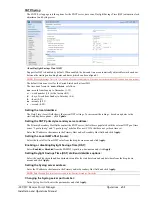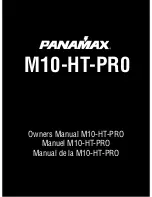-48 VDC Remote Power Manager
Operations
37
Installation and Operations Manual
Network
The
Configuration > Network
configuration page allows the administrator to maintain the network interface by
determining IPv6 and IPv4 status, network state, IP address, gateway, subnet mask, primary/secondary DNS addresses,
and the necessary settings and options for DHCP.
NOTE:
For maximum backward compatibility, the default network mode is “IPv4 only”.
Network:
The Network drop-down menu determines the acquisition method used for the protocol stack, IPv4 address, and IPv6
address. From the Network drop-down menu, select the acquisition method for your network (Disabled, IPv4 only, or
Dual IPv6/IPv4), and click
Apply.
State:
The view-only State field shows the current IPv6/IPv4 network status and can display any of the following values:
Current Network States
Acquiring
Disabled
Disconnected
DHCP IPv4
DHCP IPv6
DHCP IPv6/IPv4 (both available)
IPv4 Failed (Static IPv4 problem)
IPv6 Failed (Static IPv6 problem)
Static IPv4
Static IPv6
Static IPv6/IPv4 (both available)
Unknown
Additional network communication values are displayed for viewing only: Link, Speed, Duplex, and Negotiation. Also
displayed for viewing are the IPv6 and IPv4 IP address, subnet mask, gateway, and primary/secondary DNS addresses.
Setting the IPv6 or IPv4 static IP address, gateway, subnet mask, or DSN address:
In the appropriate fields, type the IP address, gateway, subnet mask, or DNS address, and click
Apply.
NOTE:
IPv6 address formats are accepted in the IPv6 Address field and IPv6 Gateway field. IPv4 formats are accepted in the IPv4-named
Address, Subnet Mask, and Gateway fields.
Enabling Dynamic Host Configuration Protocol (DHCP):
To enable DHCP, check the Enable checkbox. To disable DHCP, uncheck (clear) the checkbox, and click
Apply.