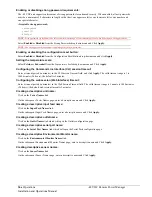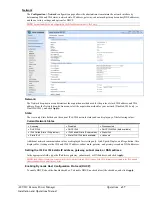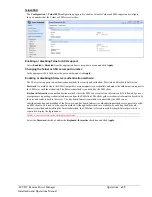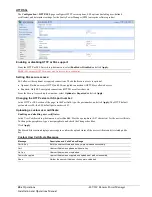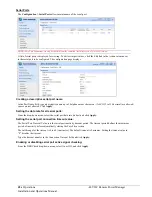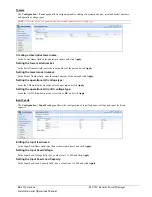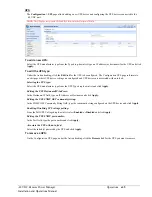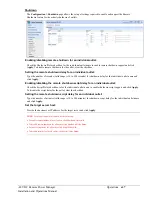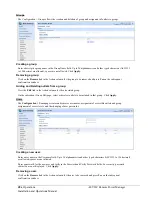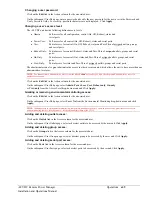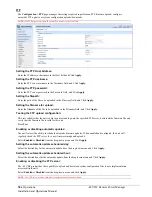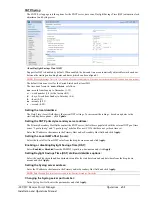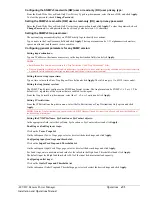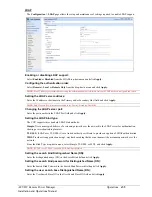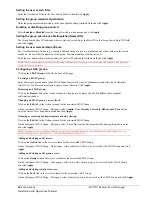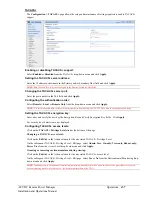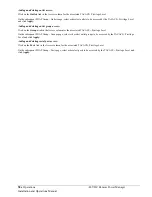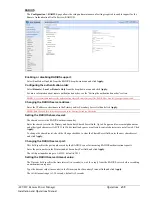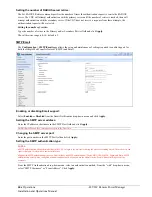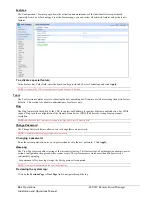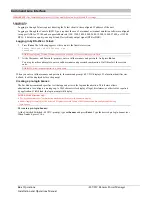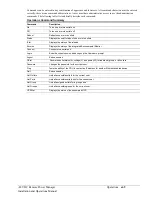50
Operations
-48 VDC Remote Power Manager
Installation and Operations Manual
FTP
The
Configuration > FTP
page manages the settings required to perform an FTP firmware upload, configure
automatic FTP updates, or system configuration uploads/downloads.
NOTE:
The FTP page accepts both IPv4 and IPv6 formats in the Host field.
Setting the FTP Host Address:
Enter the IP address or hostname in the Host field and Click
Apply.
Setting the FTP username:
Enter the FTP server username in the Username field, and Click
Apply.
Setting the FTP password:
Enter the FTP server password in the Password field, and Click
Apply.
Setting the filepath:
Enter the path of the file to be uploaded in the Directory field, and Click
Apply.
Setting the filename for upload:
Enter the filename of the file to be uploaded in the Filename field, and Click
Apply.
Testing the FTP upload configuration:
This test validates that the unit is able to contact and log onto the specified FTP server, download the firmware file and
verify that the firmware file is valid for this unit.
Press
Test
.
Enabling or disabling automatic updates:
The unit features the ability to schedule automatic firmware updates. When enabled and configured, the unit will
regularly check the FTP server for a new firmware image and upload it.
Select
Enabled
or
Disabled
from the drop-down menu and Click
Apply.
Setting the automatic update scheduled day:
Select the desired day for the automatic update from the drop-down menu and Click
Apply.
Setting the automatic update scheduled hour:
Select the desired hour for the automatic update from the drop-down menu and Click
Apply.
Enabling or disabling the FTP server:
The -48 VDC product has the capability to upload and download system configuration files to ease implementation
across multiple units.
Select
Enabled
or
Disabled
from the drop-down menu and click
Apply.
NOTE:
The FTP server must be enabled for configuration upload or download.