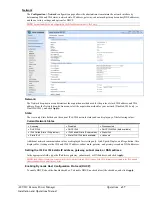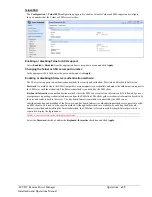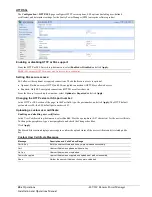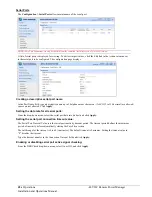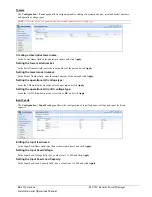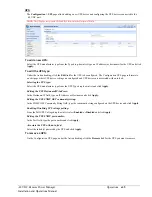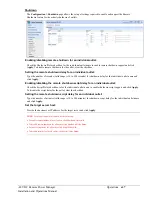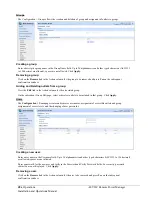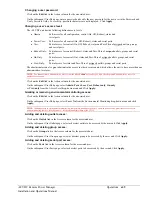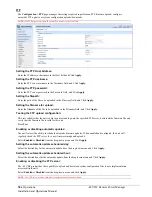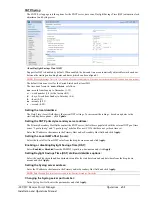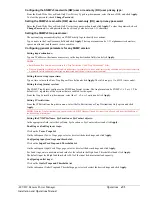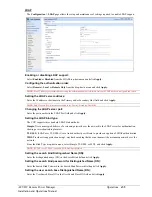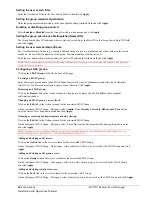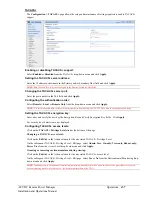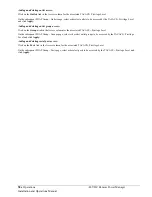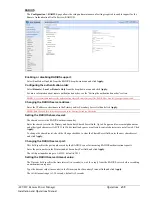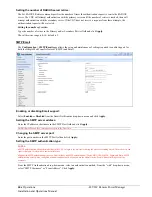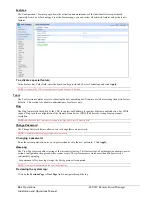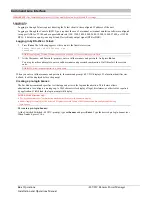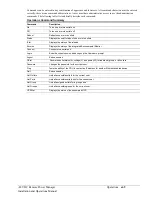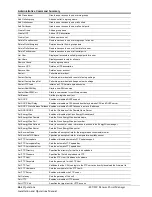-48 VDC Remote Power Manager
Operations
51
Installation and Operations Manual
SNTP/Syslog
The SNTP/Syslog page sets the options for the SNTP server, time zone, Daylight Savings Time (DST) automatic clock
adjustment, and Syslog server.
About Daylight Savings Time (DST)
Support for DST is disabled by default. When enabled, the date and time are automatically adjusted forward one hour
between the starting and ending dates and times (which can be configured).
NOTE:
If Daylight Savings Time (DST) is enabled, all system time displays will be shown with the current DST start/end date/time settings.
The default time zone is set for the United Stated until at least 2015.
The time zone format is:
mo.w.d/h:m:s
, as follows:
mo
= month from January to December (1-12)
w
= week number (1-4) or the last week (5)
d
= day of week from Sunday to Saturday (0-6)
h
= hour (0-23)
m
= minute (0-59)
s
= second (0-59)
Setting the local date/time:
The Date/Time (Local) field shows the current DST settings. To increment the settings – based on updates to the
start/end day/time options – click
Update
.
Setting the SNTP primary/secondary server address:
The Primary/Secondary Host fields contact the SNTP server; the fields are populated with the external NTP pool time
zones “2.pool.ntp.org” and “1.pool.ntp.org” as default for new CDUs that have not yet been time set.
Enter the IP address or hostname in the Primary Host and/or Secondary Host field and click
Apply.
Setting the Local GMT offset (hours):
Select the local offset from GMT value from the drop-down menu and click
Apply.
Enabling or disabling Daylight Savings Time (DST):
Select
Enabled
or
Disabled
from the SNMPv3 Agent drop-down menu and click
Apply.
Setting Daylight Savings Time (DST) start/end date/time options:
Select the week/day/month and hour/minute/second for the start date/time and end date/time from the drop-down
menus and click
Apply.
Setting the Syslog server address:
Enter the IP address or hostname in the Primary and/or Secondary Host field and click
Apply.
NOTE:
Both IPv4 and IPv6 formats are accepted in the Primary/Secondary Host fields.
Changing the Syslog server port number:
In the Syslog Port field, enter the port number and click
Apply.