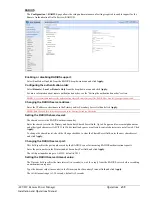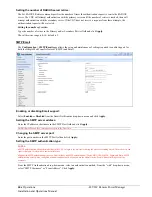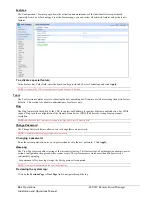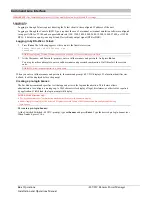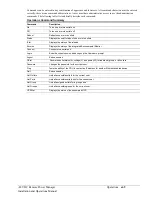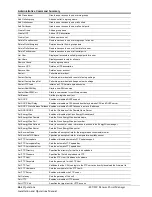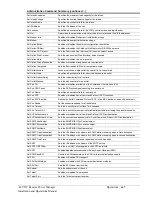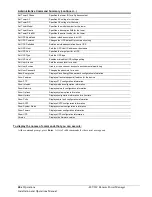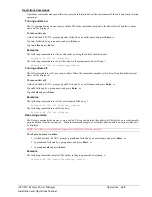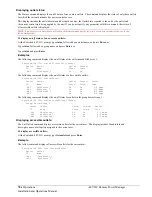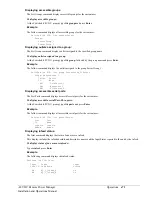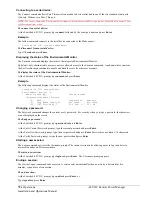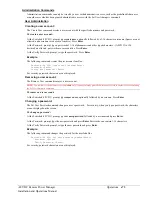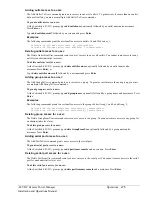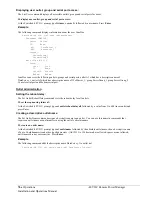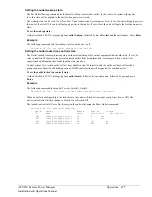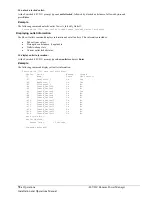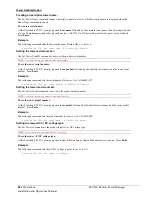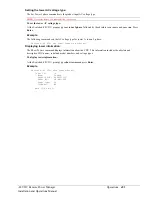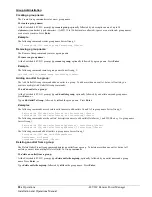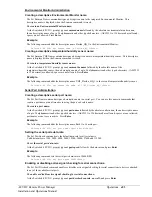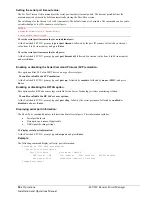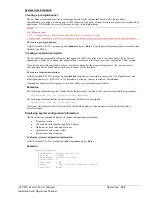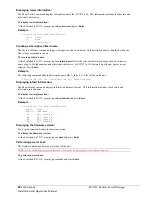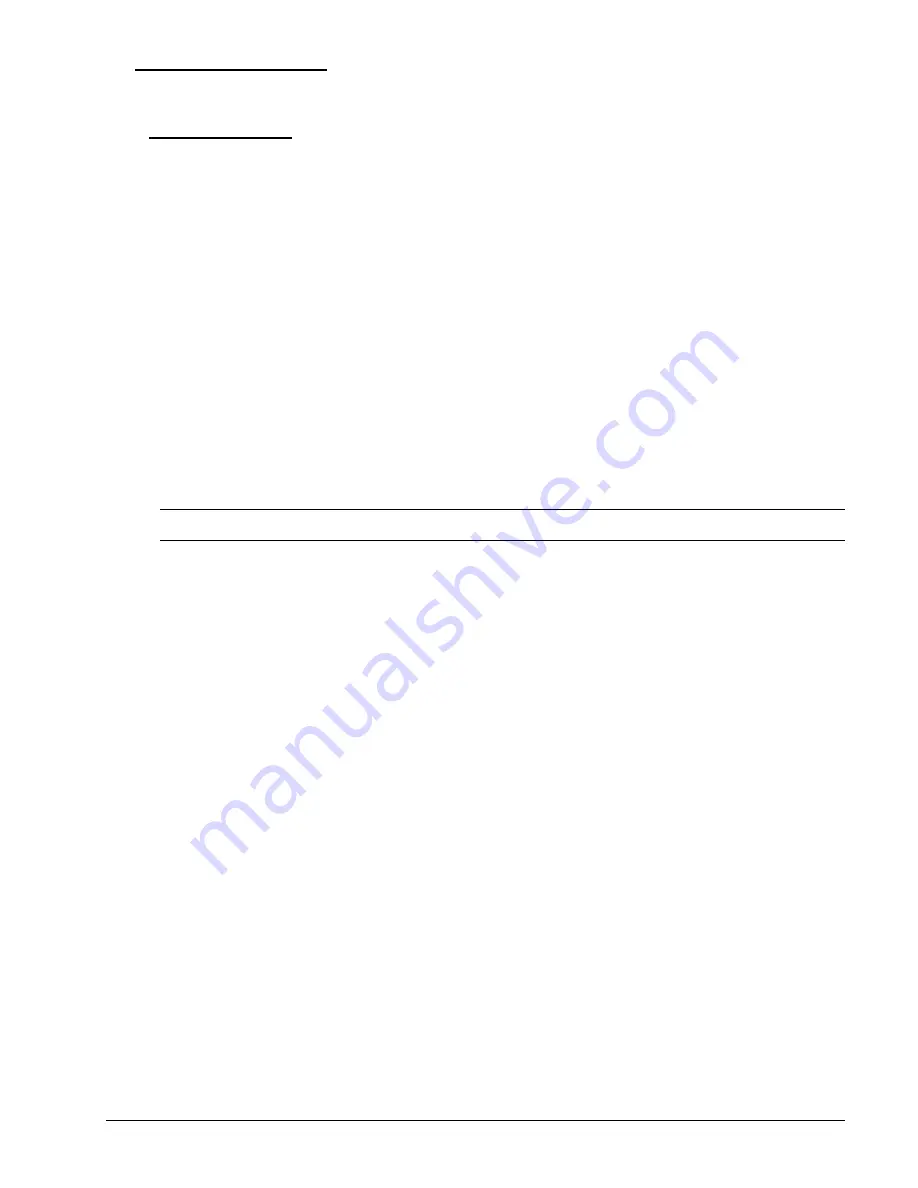
-48 VDC Remote Power Manager
Operations
73
Installation and Operations Manual
Administration Commands
Administration commands can only be issued by a user with administrative access, such as the predefined Admn user
or another user who has been granted administrative access with the Set User Admnpriv command.
User Administration
Creating a user account:
The Create User command creates a user account with the specified username and password.
To create a user account:
At the Switched -48 VDC: prompt, type
create user
, optionally followed by a 1-16 character username (Spaces are not
allowed, and usernames are not case sensitive). Press
Enter
.
At the Password: prompt, type a password of 1-16 alphanumeric and other typed characters - (ASCII 33 to 126
decimal) are allowed; passwords are case sensitive. Press
Enter
.
At the Verify Password: prompt, retype the password. Press
Enter
.
Example
The following command creates the user account JaneDoe:
Switched -48 VDC: create user JaneDoe<Enter>
Password: <Enter>
Verify New Password: <Enter>
For security, password characters are not displayed.
Removing a user account:
The Remove User command removes a user account.
NOTE:
You can remove the default user account
admn
only if you have already granted administrative access to another user account using
the Set User Admnpriv command.
To remove a user account:
At the Switched -48 VDC: prompt, type
remove user
, optionally followed by a username. Press
Enter
.
Changing a password:
The Set User Password command changes a user’s password. For security, when you type a password, the characters
are not displayed on the screen.
To change a password:
At the Switched -48 VDC: prompt, type
set user password
, followed by a username and press
Enter
.
At the Password: prompt, type the new password and press
Enter
. Passwords can contain 1-16 characters.
At the Verify Password: prompt, retype the new password and press
Enter
.
Example
The following command changes the password for the user JohnDoe:
Switched -48 VDC: set user password johndoe<Enter>
Password: <Enter>
Verify Password: <Enter>
For security, password characters are not displayed.