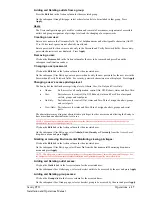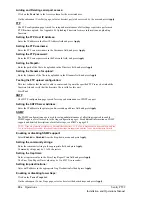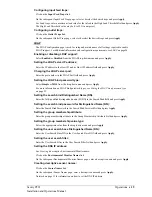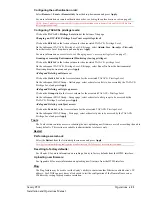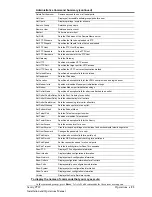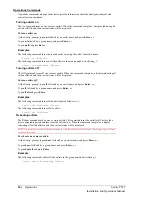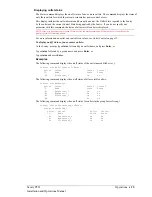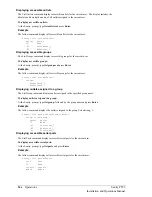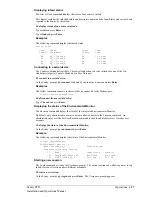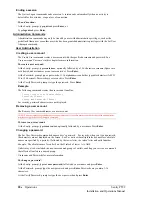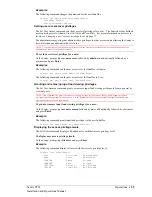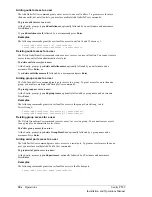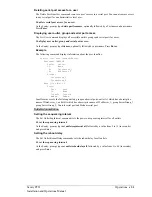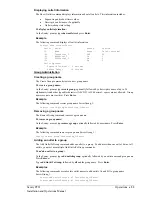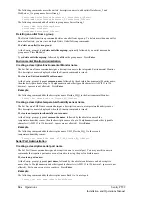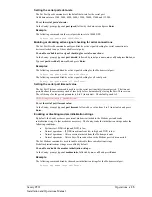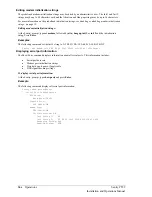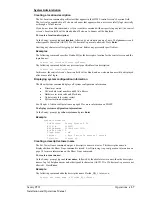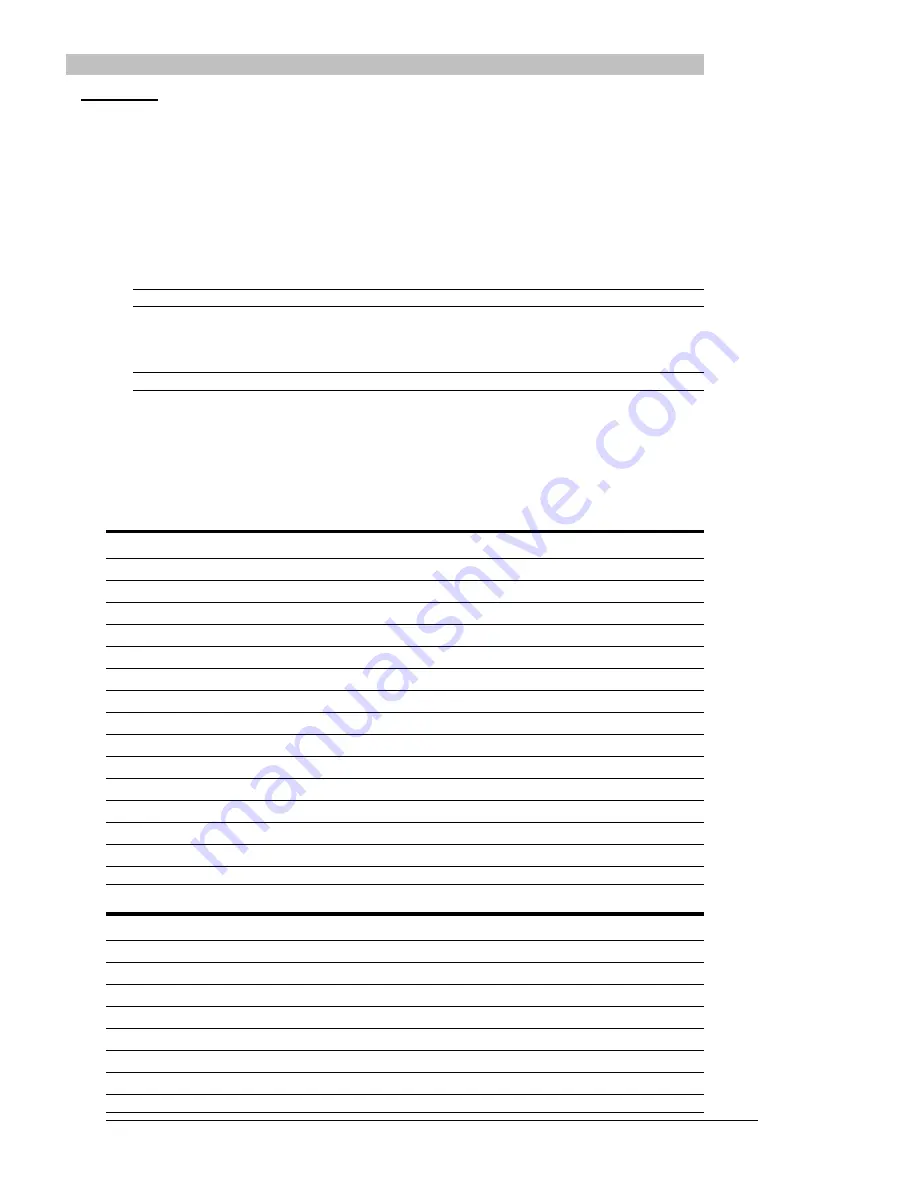
Command Line Interface
Logging In
Logging in through Telnet requires directing the Telnet client to the configured IP address of the unit.
Logging in through the Console (RS232) port requires the use of a terminal or terminal emulation
software configured to support ANSI or VT100 and a supported data rate (300, 1200, 2400, 4800, 9600,
19200, 38400, 57600, or 115200 BPS) - 8 data bits-no parity-one stop bit and Device Ready output
signal (DTR or DSR).
To log in by RS-232 or Telnet:
1.
Press
Enter
. The following appears, where
x.xx
is the firmware version:
Sentry Version x.xx
Username:
NOTE: Logging in by Telnet will automatically open a session. It is not necessary to press Enter.
2.
At the Username: and Password: prompts, enter a valid username and password. And press
Enter
.
You are given three attempts to enter a valid username and password combination. If all three fail,
the session ends.
NOTE: The default Sentry username/password is admn/admn.
When you enter a valid username and password, the command prompt (Sentry:) appears. If a location
identifier was defined, it will be displayed before the Sentry: prompt. See
on page 37 for more information.
Commands may be entered in any combination of uppercase and lowercase. All command characters must
be entered correctly; there are no command abbreviations. A user must have administrative privileges to
use the administration commands. The following tables list and briefly describe each command.
Operations Command Summary
Command Description
On
Turns one or more outlets on
Off
Turns one or more outlets off
Reboot
Reboots one or more outlets
Status
Displays the on/off status of one or more outlets
ILoad
Displays the total cumulative input load
Istat
Displays the status of the infeeds
Connect
Connects to a serial port
Envmon
Displays the status of the integrated Environmental Monitor
Login
Ends the current session and brings up the Username: prompt
Logout
Ends a session
Quit
Ends a session
List Outlets
Lists all accessible outlets for the current user
List Ports
Lists all accessible serial ports for the current user
List Group
Lists all assigned outlets for a group name
List Groups
Lists all accessible groups for the current user
Administrative Command Summary
Add Grouptouser
Grants a user access to one or more groups
Add Outlettogroup
Adds an outlet to a group name
Add Outlettouser
Grants a user access to one or all outlets
Add Porttouser
Grants a user access to one or all serial ports
Create Group
Adds a group name
Create User
Adds a user account
Delete Groupfromuser Removes access to one or more groups for a user
Delete Outletfromgroup Deletes an outlet from a group name
Delete Outletfromuser
Removes access to one or all outlets for a user
22
•
Operations
Sentry PT22
Installation and Operations Manual
Summary of Contents for Sentry PT22
Page 44: ......