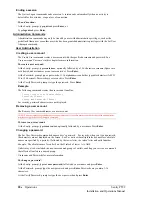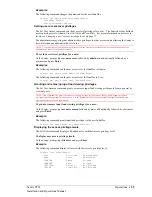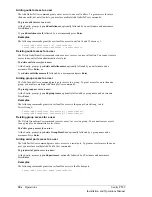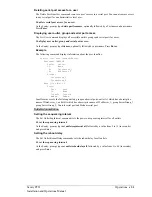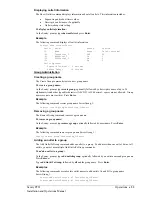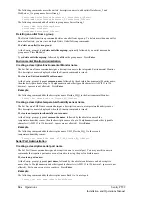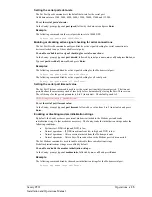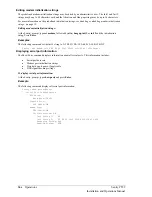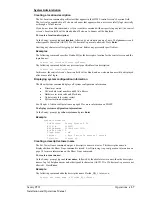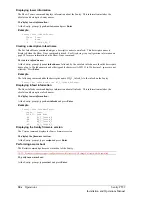Setting the filename to be uploaded
The FTP Filename command sets the filename of the firmware file to be uploaded.
To set the FTP filename:
At the Sentry: prompt, type
set ftp filename
, followed by the firmware filename and press
Enter
.
Example
The following command sets the FTP filename to snb_s50a.bin:
Sentry: set ftp filename snb_s50a.bin<Enter>
Setting the filepath for the file to be uploaded
The FTP Filepath command sets the filepath for the firmware file to be uploaded.
To set the FTP filepath:
At the Sentry: prompt, type
set ftp filepath
, followed by the filepath and press
Enter
.
Example
The following command sets the FTP filepath to ftp://Sentry:
Sentry: set ftp filepath ftp://sentry<Enter>
Displaying FTP configuration information
The Show FTP command displays all FTP configuration information.
•
FTP Host IP address
•
FTP Host username and password
•
Firmware filepath and filename
To display FTP configuration information:
At the Sentry: prompt, type
show ftp
and press
Enter
.
Example
The following command displays the FTP configuration information:
Sentry: show ftp<Enter>
FTP Configuration
Host IP Address: 12.34.56.99
Username: guest
Password: OpenSesame
Directory: ftp://sentry
Filename: snb_s52a.bin
SNTP Administration
Sentry supports the use of a network time service to provide a synchronized time reference.
Setting the SNTP server address
The Set SNTP command is used to set the primary and secondary SNTP server addresses.
To set the SNTP server address:
At the Sentry: prompt, type
set sntp
, followed by
primary
or
secondary
, and the SNTP server IP
address. Press
Enter
.
Example
The following command set the primary SNTP server address to 204.152.184.72:
Sentry: set sntp primary 204.152.184.72<Enter>
42
•
Operations
Sentry PT22
Installation and Operations Manual
Summary of Contents for Sentry PT22
Page 44: ......