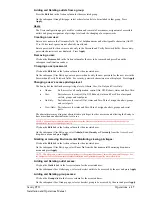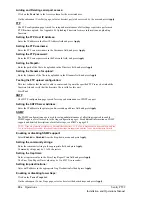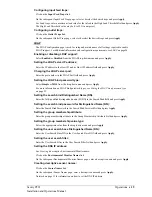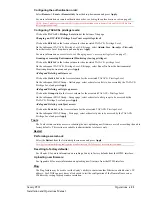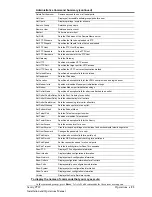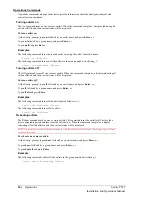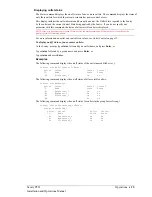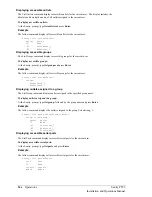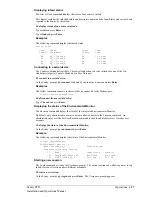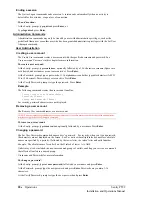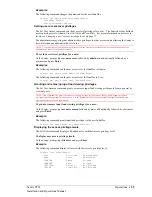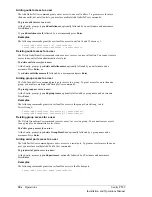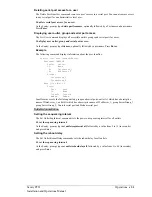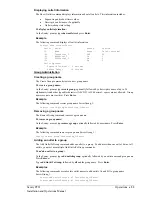Adding and Deleting serial port access:
Click on the
Ports
link in the Access column for the associated user.
On the subsequent User Ports page, select or deselect ports to be accessed by the user and press
Apply
.
FTP
The FTP configuration page is used for setup and maintenance of all settings required to perform an
FTP firmware upload. See Appendix B: Uploading Firmware for more information on uploading
firmware.
Setting the FTP Host IP Address:
Enter the IP address in the Host IP Address field and press
Apply
.
Setting the FTP username:
Enter the FTP server username in the Username field, and press
Apply
.
Setting the FTP password:
Enter the FTP server password in the Password field, and press
Apply
.
Setting the filepath:
Enter the path of the file to be uploaded in the Directory field, and press
Apply
.
Setting the filename for upload:
Enter the filename of the file to be uploaded in the Filename field, and press
Apply
.
Testing the FTP upload configuration:
This test validates that the unit is able to contact and log onto the specified FTP server, download the
firmware file and verify that the firmware file is valid for this unit.
Press
Test
.
SNTP
The SNTP configuration page is used for setup and maintenance of SNTP support.
Setting the SNTP Server Address:
Enter the IP address in the primary and/or secondary address field and press
Apply
.
SNMP
The SNMP configuration page is used for setup and maintenance of all settings required to enable
SNMP support as well as access to the trap configuration pages. For additional information on SNMP
support and detailed descriptions of available traps, see
NOTE: Traps are generated according to a hierarchical architecture; i.e. if a Tower Status enters a trap condition, only the
Tower Status trap is generated. Infeed and Outlet Status traps are suppressed until the Tower Status returns to Normal.
Enabling or disabling SNMP support:
Select
Enabled
or
Disabled
from the drop-down menu and press
Apply
.
Setting the community strings:
Enter the community string in the appropriate field and press
Apply
.
Community strings may be 1 to 24 characters
Setting the trap timer:
Enter a trap timer value in the Error Trap Repeat Time field and press
Apply
.
The Error Trap Repeat Time value may be 1 to 65535 (in seconds).
Setting trap destinations:
Enter an IP address in the appropriate Trap Destination field and press
Apply
.
Enabling or disabling tower traps:
Click on the
Tower Traps
link.
On the subsequent Tower Traps page, select or deselect the desired traps and press
Apply
.
18
•
Operations
Sentry PT22
Installation and Operations Manual
Summary of Contents for Sentry PT22
Page 44: ......