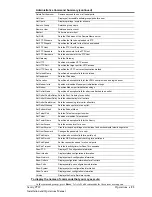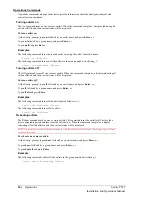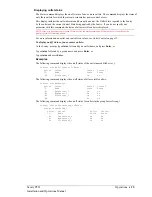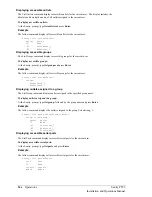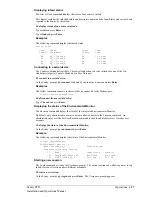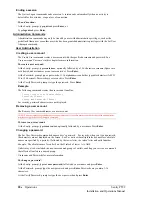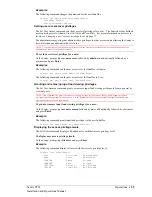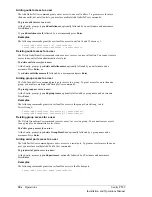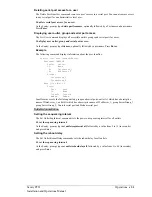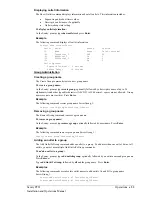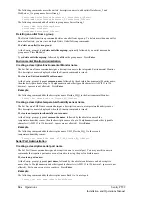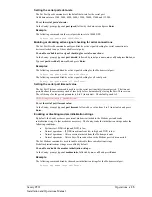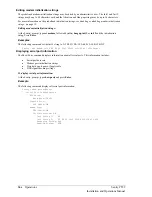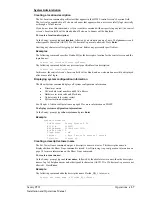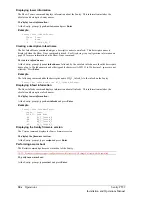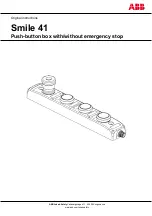System Administration
Creating a location description
The Set Location command specifies text that appears in the HTML control screen’s Location field.
The text is also appended to a Welcome to banner that appears when a user successfully logs in serially
or through a Telnet session.
If you do not issue this command, or if you issue this command without specifying any text, the control
screen ’s Location field will be blank and no Welcome to banner will be displayed.
To create a location description:
At the Sentry: prompt, type
set location
, followed by a descriptive name of up to 24 alphanumeric and
other typeable characters (ASCII 32 to 126 decimal - spaces are allowed). Press
Enter
.
Omitting any characters after typing ‘set location’ deletes any previously specified text.
Examples
The following command specifies Florida HQ as the descriptive location for the control screen and the
login banner:
Sentry: set location Florida HQ<Enter>
The following command deletes any previously specified location description:
Sentry: set location<Enter>
In this case, the control screen’s Location field will be blank, and no welcome banner will be displayed
after a successful login.
Displaying system configuration information
The Show System command displays all system configuration information.
•
Firmware version
•
NIC module serial number and MAC address
•
Hardware revision code and Flash size
•
Uptime since last system restart
•
System location description
See Chapter 4: Advanced Operations on page 45 for more information on SNMP.
To display system configuration information:
At the Sentry: prompt, type
show system
and press
Enter
.
Example
System Information
F/W Version: Sentry Version 5.2b
NIC S/N: 1600001
MAC Address: 00-0a-9c-10-00-01
H/W Rev Code: 0
Flash Size: 1 MB
Uptime: 0 days 6 hours 14 minutes 1 second
Location: Florida HQ
Creating a descriptive tower name
The Set Tower Name command assigns a descriptive name to a tower. This descriptive name is
displayed when the Show Traps command is issued. See
Displaying trap configuration information
page 38 for more information on the Show Traps command.
To create a tower name:
At the Sentry: prompt, type
set tower name
, followed by the absolute tower name, then the descriptive
name of up to 24 alphanumeric and other typeable characters (ASCII 33 to 126 decimal - spaces are not
allowed). Press
Enter
.
Example
The following command adds the descriptive name Florida_HQ_1 to tower .a:
Sentry: set tower name .a Florida_HQ_1<Enter>
Sentry PT22
Operations
•
37
Installation and Operations Manual
Summary of Contents for Sentry PT22
Page 44: ......