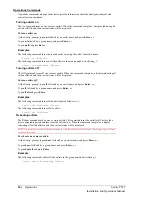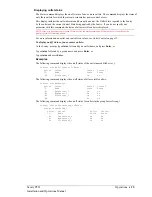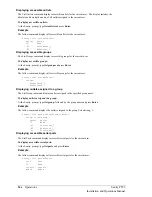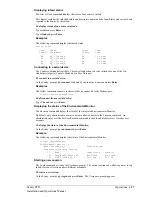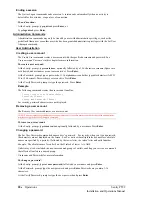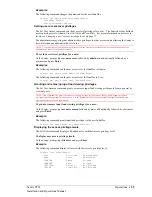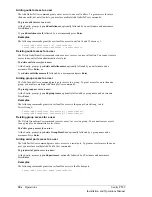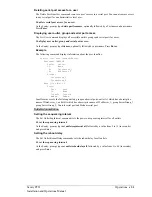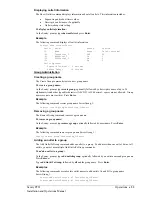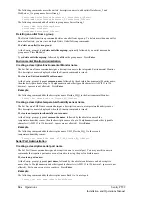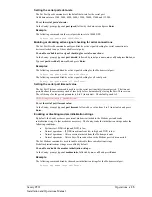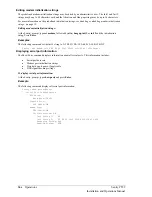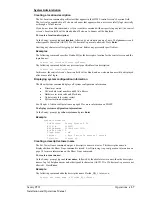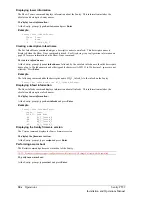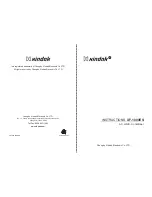Displaying tower information
The Show Towers command displays information about the Sentry. This information includes the
absolute and descriptive Sentry names.
To display tower information:
At the Sentry: prompt, type
show towers
and press
Enter
.
Example
Sentry: show towers<Enter>
Tower Tower
ID Name
.A Florida_HQ_1
Creating a descriptive infeed name
The Set Infeed Name command assigns a descriptive name to an infeed. This descriptive name is
displayed when the Show Traps command is issued. See
Displaying trap configuration information
page 38 for more information on the Show Traps command.
To create a infeed name:
At the Sentry: prompt, type
set infeed name
, followed by the absolute infeed name, then the descriptive
name of up to 24 alphanumeric and other typeable characters (ASCII 33 to 126 decimal - spaces are not
allowed). Press
Enter
.
Example
The following command adds the descriptive name HQ_1_Infeed_A to the infeed on the Sentry:
Sentry: set infeed name .aa HQ_1_Infeed_A<Enter>
Displaying Infeed information
The Show Infeeds command displays information about all infeeds. This information includes the
absolute and descriptive infeed names.
To display tower information:
At the Sentry: prompt, type
show infeeds
and press
Enter
.
Example
Sentry: show infeeds<Enter>
Input Input
Feed ID Feed Name
.AA HQ_1_Infeed_A
.AB HQ_1_Infeed_B
.AC HQ_1_Infeed_C
.AD HQ_1_Infeed_D
Displaying the Sentry firmware version
The Version command displays the Sentry firmware version.
To display the firmware version:
At the Sentry: prompt, type
version
and press
Enter
.
Performing a warm boot
The Restart command performs a warm boot of the Sentry.
NOTE: System user/outlet/group/port configuration or outlet states are NOT changed or reset with this command.
To perform a warm boot:
At the Sentry: prompt, type
restart
and press
Enter
.
38
•
Operations
Sentry PT22
Installation and Operations Manual
Summary of Contents for Sentry PT22
Page 44: ......