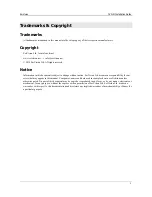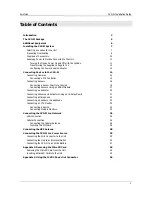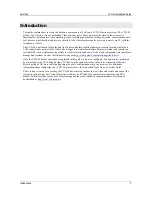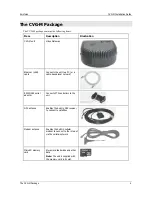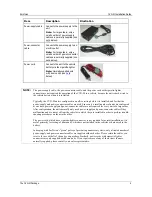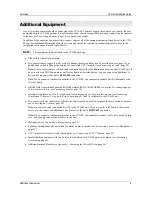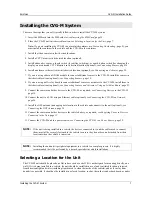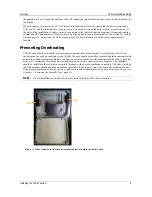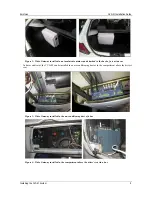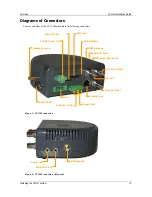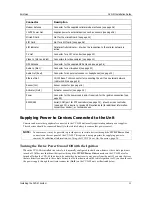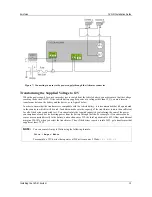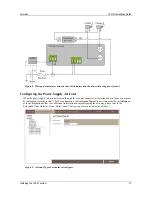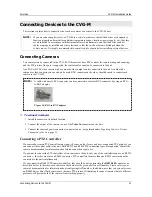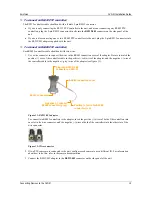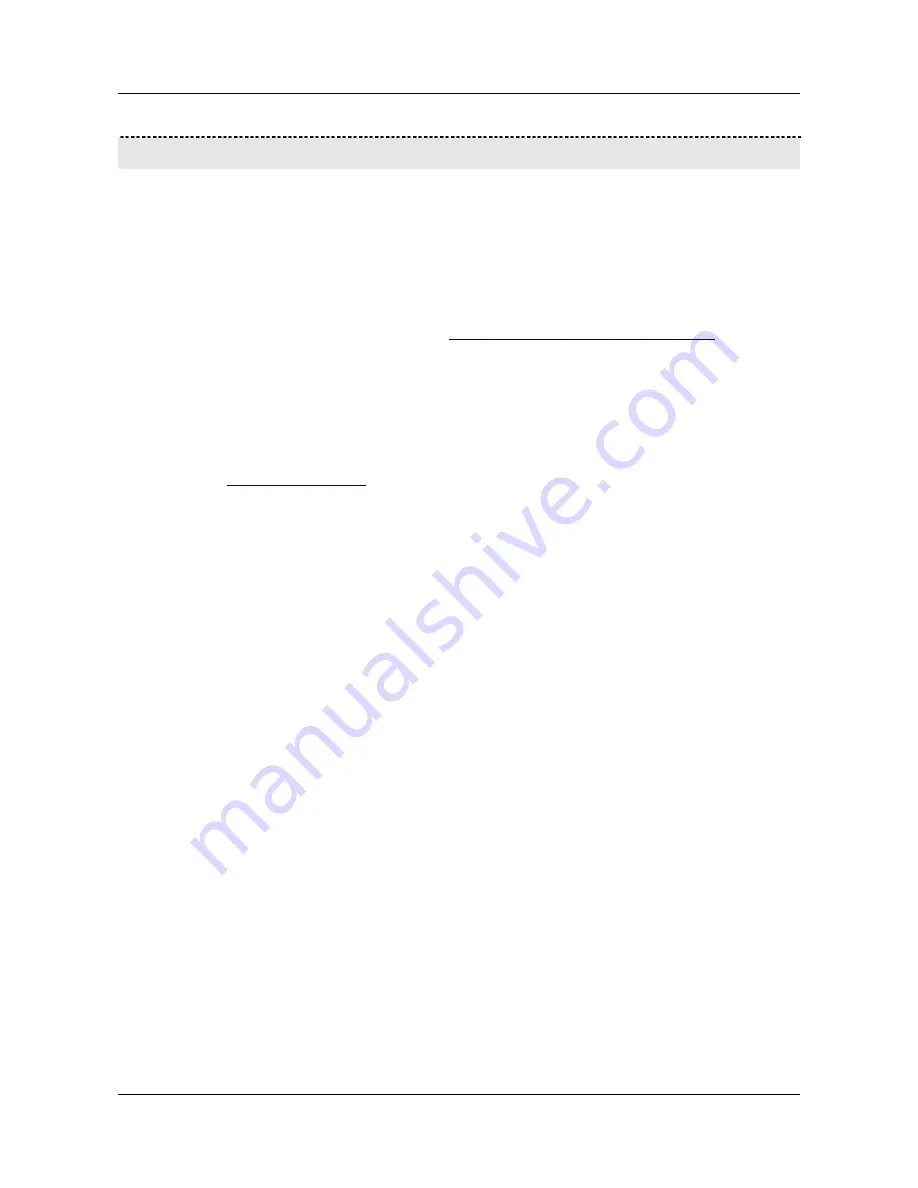
SerVision
CVG-M Installation Guide
Introduction
3
Introduction
This guide explains how to set up the hardware components of SerVision’s CVG-M security system. The CVG-M
belongs to SerVision’s line of embedded Video Gateway units. These units provide state-of-the-art security
functionality, including live video streaming, video recording and playback, motion detection, sensor management,
real-time event notification, and device activation. All of these features can be accessed remotely via PC, cellular
telephone, or tablet.
The CVG-M is optimized for deployment in vehicles and other mobile platforms or remote locations in which a
LAN connection is not available. It has built-in support for cable-based and cellular networking, and contains an
internal GPS receiver that makes it possible to track its location and route. It can also be integrated with some fleet-
management systems (such as the Galooli system; see
http://www.galooli.com/solutions/galooli-fleet/
).
Once the CVG-M has been installed as explained in this guide, it must be configured. Configuration is performed
by connecting to the CVG-M unit using a PC that is on the same network as the unit (or connected to the unit
directly using a LAN cross cable) and opening the unit’s configuration utility in a browser. For additional
information about configuring your CVG-M, please refer to the
Embedded Video Gateway System Guide
.
Client software
is used for accessing the CVG-M unit remotely in order to view video and events and control the
system in various ways. SerVision offers client software for PCs and for certain cellular telephone and PDA
models. Full instructions for the use of the client applications are available in separate manuals, which can be
downloaded at
http://www.servision.net
.