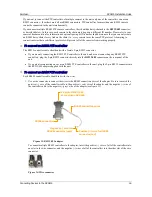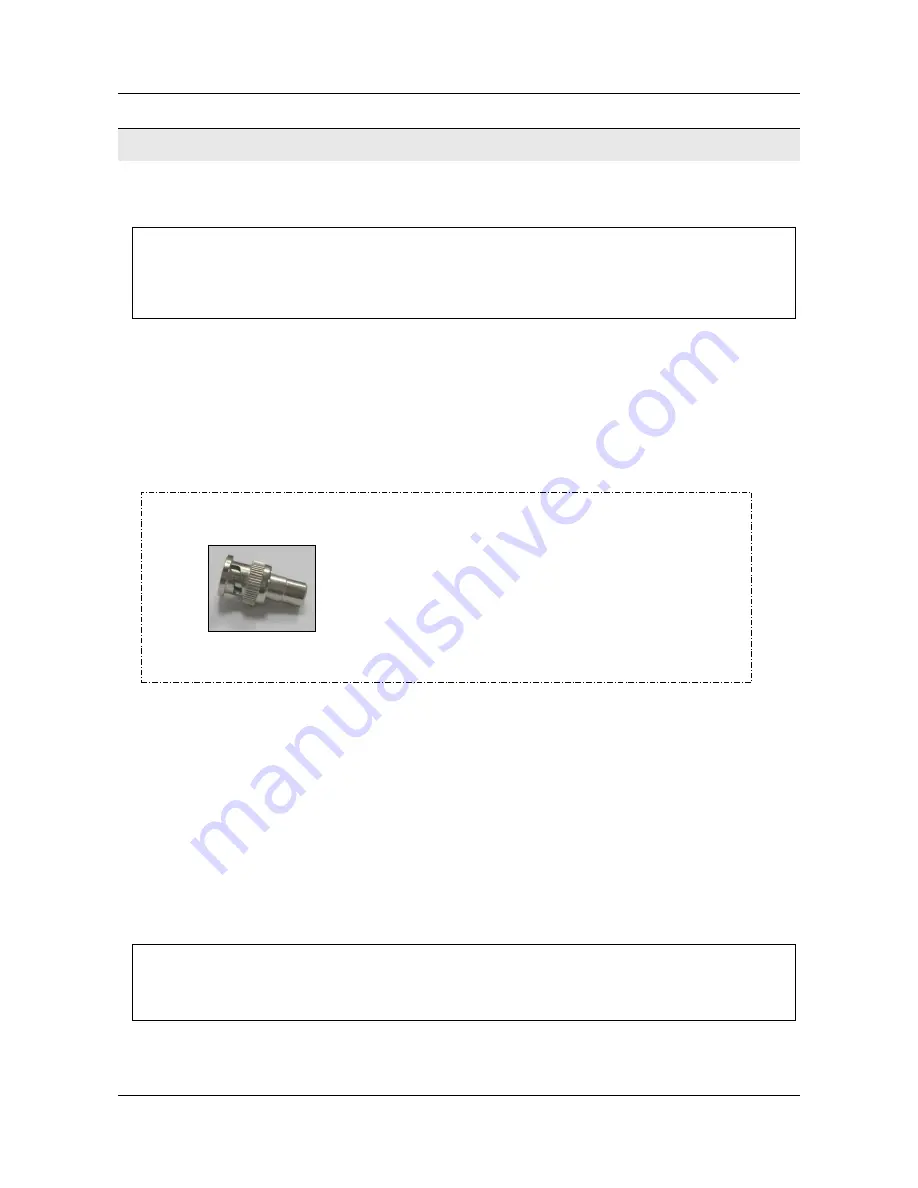
SerVision
MVG400 Installation Guide
Connecting Devices to the MVG400
15
Connecting Devices to the MVG400
This section explains how to connect cameras, sensors, activators, microphones, a speaker or headphones, and a
CCTV monitor to the MVG400 unit.
NOTE:
Make sure that all installed devices are designed to function properly under mobile conditions
(temperature range, vibrations, power supply, etc), that they are all installed in accordance with their
manufacturer's requirements, and that the devices and all cables are properly installed and firmly
fastened so that they will not become dislodged when the vehicle moves. It is highly recommended to
consult vehicle experts before installing external devices.
Connecting Cameras
Up to four cameras can be connected to the MVG400. If the cameras have PTZ controls for remote aiming and
zooming, and the PTZ protocols they use are supported, the control cables can also be connected to the unit.
Any PAL or NTSC video camera with a composite video output can be connected to the unit. A cable with a
composite video connector on one end, and a male BNC connector on the other, should be used to connect each
camera to the MVG400.
To connect a camera:
1. Install the camera in its desired location.
2. Connect the output of the camera to one of the
Video In
connectors on the rear panel of the unit.
3. Connect the camera's power connector to a power source, as explained under
Supplying Power to Devices
Connected to the Unit
, page 12.
Connecting PTZ Controllers
If a camera has remote PTZ control features (pan, tilt, zoom, and/or focus), and uses a supported PTZ protocol, you
can connect the control cable to the unit. Both RS232 and RS485 PTZ connection types are supported. Consult the
camera documentation for information about which connection type to use.
NOTE:
If you are connecting sensors to the unit using an ADAM module, or you are using the
RS232/485
connector to connect a touchscreen CCTV monitor to the unit, you cannot connect any RS232 PTZ
controllers. For additional information, see
Connecting Sensors Using an ADAM Module
, page 18;
Connecting a CCTV Monitor
, page 24.
NOTE:
A cable with a male RCA connector can be connected to a female BNC connector by using an
RCA-to-BNC adaptor.
Figure 12: RCA-to-BNC adaptor