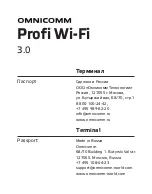FOR
iOS AND ANDROID™
12. This should bring you back to the
Home screen. If you click the battery
icon,the Dashboard tab should
appear indicating current (charge or
discharge), voltage, state of charge
and battery state of health
13. When BatteryCheck has paired with
the app, the BatteryCheck unit light
will turn blue and the electrical cord
icon at the top right of the app will
turn green
FOR ANDROID™
8. Once BatteryCheck app is
installed on your phone, select the
icon to start the app. Following the
splash screen appearing, the Home
screen will appear
9. Select the Set-Up tab at the top
of the app. A pop-up selection
should appear, then choose New
Connection
10. Select your BatteryCheck device
from the list provided. If more than
one device appears, identify your
device according to its serial
number, then click the Connect
button. If prompted, enter your
unique Bluetooth PIN which can be
found on the serial number label on
the back of BatteryCheck
11. Once connection has been
established, the Settings screen
will appear. Update the battery
configurations according to the
battery installed and click Save.
Refer to App Set-Up section of
this manual
06
Step 9.
Step 10(b).
Step 10(a).
Step 11.
Step 12.
Step 12.