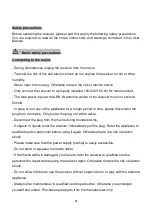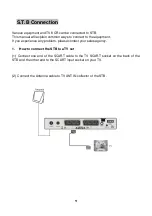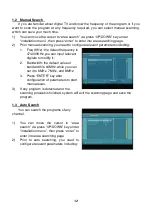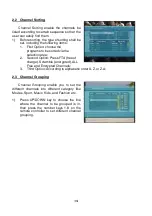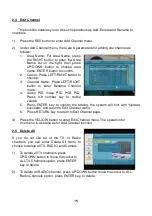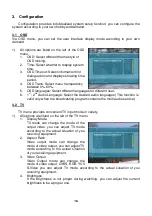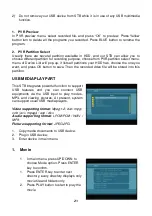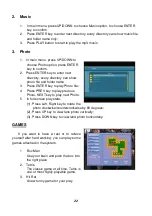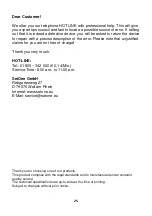16
3. Configuration
Configuration provides individualized system setup function; you can configure the
system according to your own hobby and demand.
3.1 OSD
Via OSD menu, you can set the user interface display mode according to your own
demand
1)
All options are listed on the left of the OSD
menu.
1. OSD: Select different theme style of
OSD looking.
2. Time: Select whether to display system
time.
3. OSD Timeout: Select information hint
dialogue box and displays showing time
period.
4. OSD Trans: Select menu transparency
between 0%-60%.
5. OSD languages: Select different languages for different user.
6. 1
st
; 2
nd
Audio Language: Select the desired audio languages (This function is
valid only when the broadcasting program contains the multi audio service)
3.2 TV
TV menu provides convenient TV input mode in variety.
1)
All options are listed on the left of the TV menu
1. Display Mode
TV mode can change the mode of the
output video, you can adjust TV mode
according to the actual situation of you
receiving equipment.
2. Aspect Ratio
Video output mode can change the
mode of video output, you can adjust TV
mode according to the actual situation
of you receiving equipment.
3. Video Output
Video Output mode can change the
mode of video output, CVBS, RGB, YUV,
S-Video you can adjust TV mode according to the actual situation of you
receiving equipment.
4. Brightness
If the Brightness is not proper during watching, you can adjust the current
brightness to be a proper one.