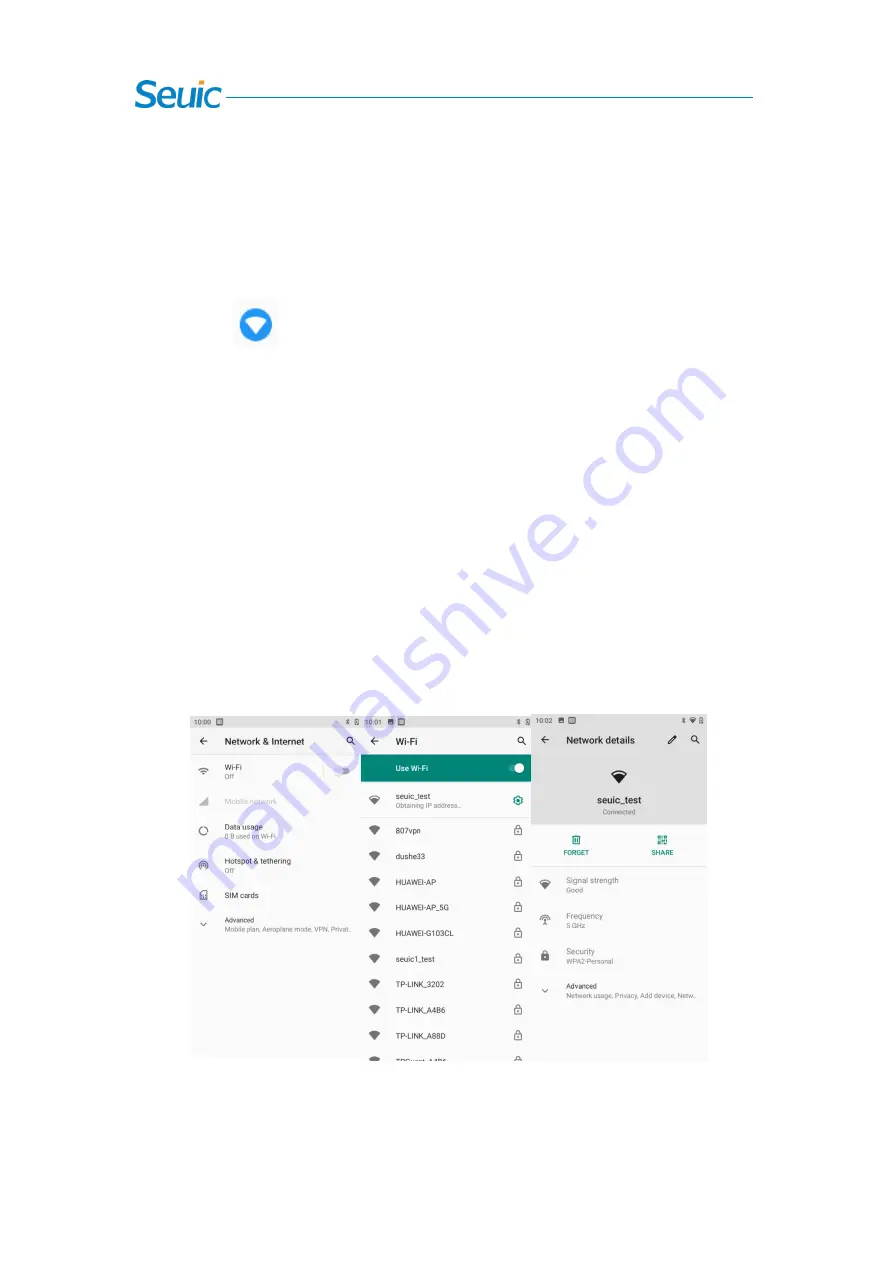
15
Chapter 7 Settings
7.1 WLAN
Find this icon:
Settings
->Networks and the Internet->WLAN
For the wireless network access range, Wi-Fi 2.4 G is up to 450 feet (150m), and 5G is up to 300
feet (100m) (Note: industrial AP, open area). If you want to use Wi-Fi on your device, you must
connect to a wireless access point or [hotspot].
Note: The availability and coverage of Wi-Fi signals depend on the number, infrastructure, and
other targets that the signals penetrate.
Enable Wi-Fi and connect to the wireless network
1. Click the WLAN On/Off button to enable Wi-Fi. Automatically scan available wireless
networks.
2. The name and security settings of the found Wi-Fi networks will be displayed in the list of
Wi-Fi networks (open or encrypted networks).
3. Touch one of the Wi-Fi networks to connect. If you select an open network, the device will
automatically connect to the network. If you select an encrypted network, you must enter
corresponding passwords before touching the connection.
Figure 7-1 Wi-Fi Menu
4. WALN Band Settings (click WLAN Preferences at the bottom of WLAN — click Advanced —
click WLAN Advanced Settings — click WLAN Band Settings). If you use 5GHz/2.4 GHz band
only, you can only search for AP with 5GHz/2.4 GHz band.
















































