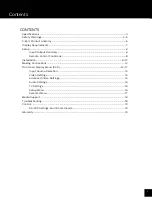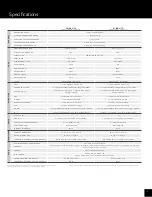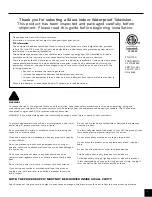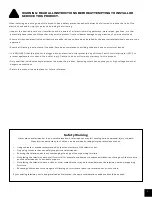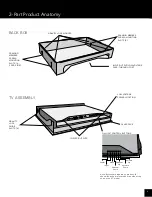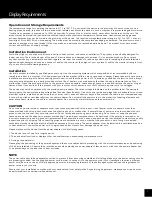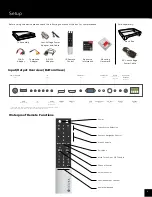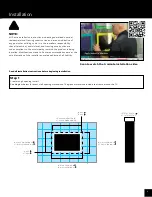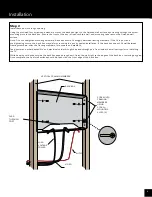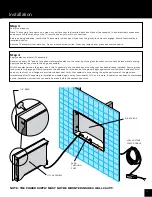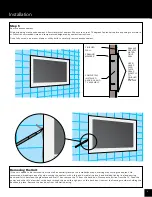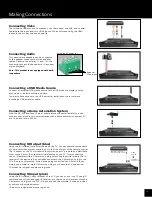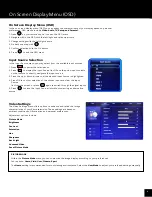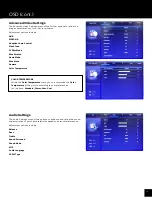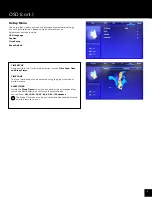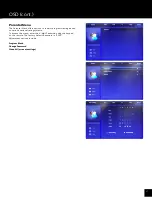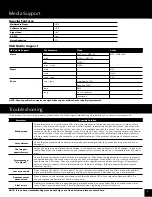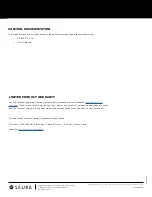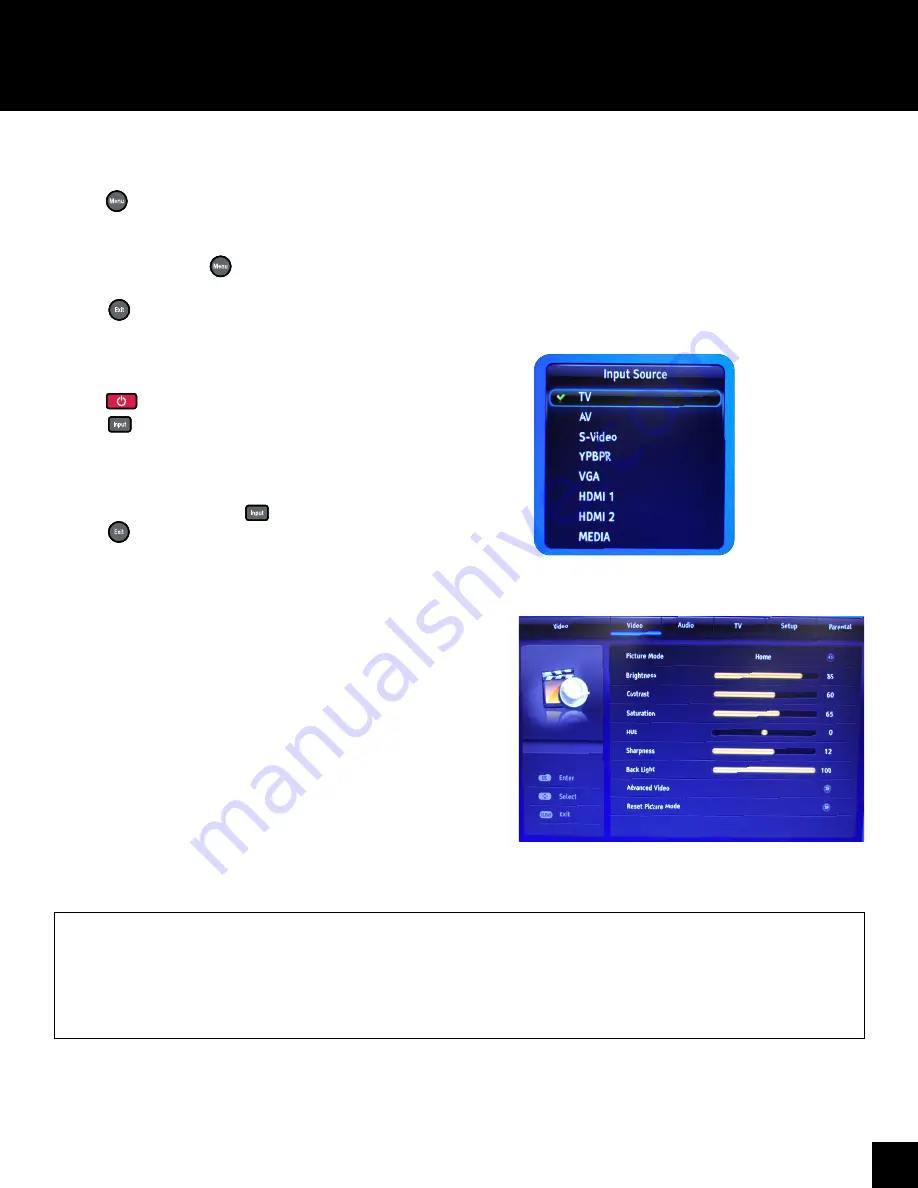
14
On Screen Display Menu (OSD)
In the on screen display menu (OSD) you can adapt the characteristics of your display based on personal
preferences. OSD menus include
Video, Audio, TV, Setup, and Parental.
1. Press
on your remote control to open the OSD menu
2. Navigate within the OSD with the left/right and up/down arrows
3. Change settings with the left/right arrows
4. Go back one step with
5. Confirm selection with the OK button
6. Press
to exit the OSD menu.
Input Source Selection
In the Input Source menu, you may select from the available input sources.
1. Press
to power the television on
2. Press
to display the Input Source list OR use the quick input controls
on the remote to directly designate the input source.
3. Press the up or down arrows until the desired Input Source is highlighted.
4. Press OK to confirm selection of the chosen input and clear the Input
Source
list from the screen or press
again to switch through the signal inputs.
5. Press
to close the Input Source list without selecting an alternative
source.
Video Settings
The Video Settings menu offers options to enhance and refine the image
characteristics of your Séura television. These settings are based on
ambient conditions of illumination and personal preferences.
Adjustment options include:
Picture Mode
Brightness
Contrast
Saturation
Hue
Sharpness
Back Light
Advanced Video
Reset Picture Mode
PICTURE MODE
Within the
Picture Mode
menu you can customize the image display according to your preferences.
Your options:
Home, Vivid, User, Cinema, Sport
The
Home
setting is recommended for most viewing environments. Select the
User Mode
to adjust your preferred settings manually.
On Screen Display Menu (OSD)