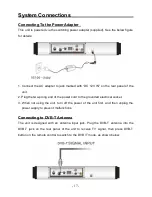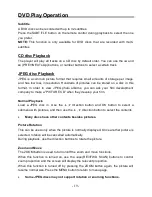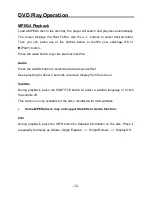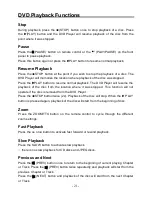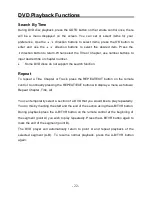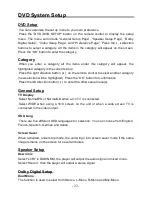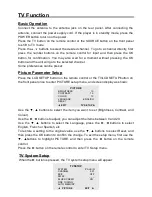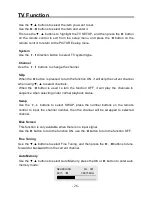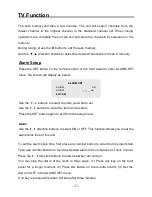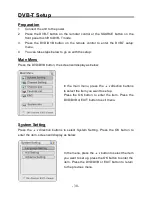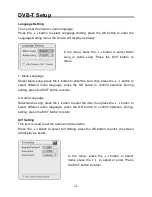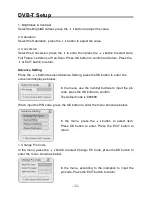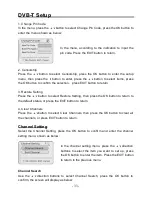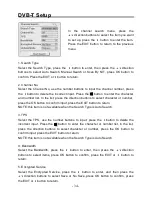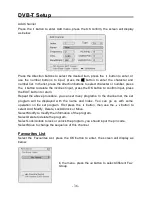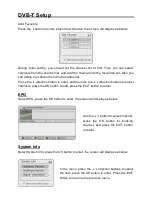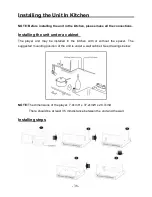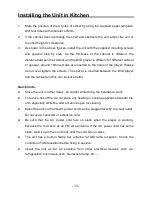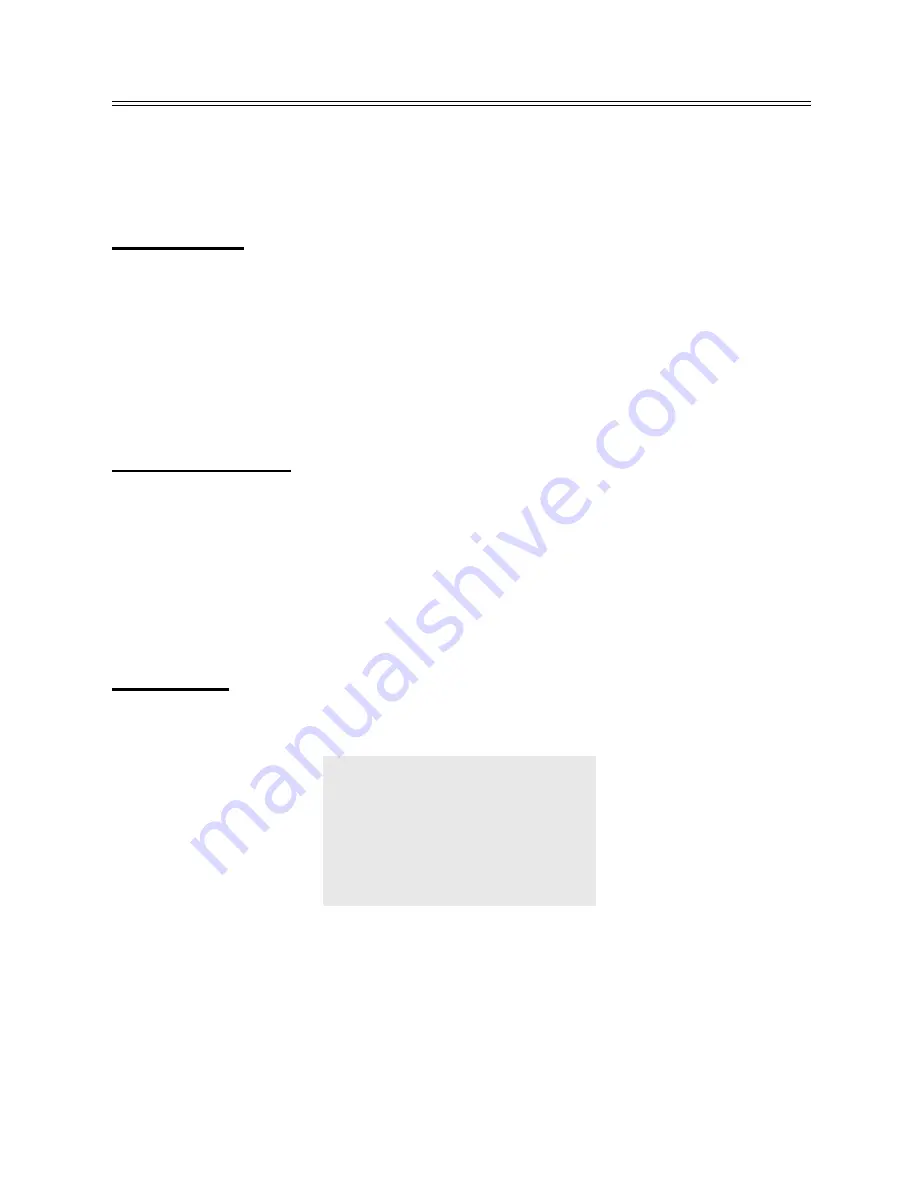
- 24 -
DVD System Setup
Dynamic
Use this item to adjust linear dynamic compression rate to get different signal
compression effects.
Video Setup
Sharpness
Use this setting to adjust the sharpness level .
Brightness
Use this setting to adjust the brightness level.
Contrast
Use this setting to adjust the contrast level.
Preference Page
Audio, Subtitle, Disc Menu
This setting allows you to hear or read the subtitles of a DVD in your choice of
English, Spanish, French, etc. if the disc contains multiple languages.
Default Reset
Use this function to reset all the settings.
Note:
For preference setting, the unit must be in the stop mode.
LCD Setup
Under DVD mode, press the LCD SETUP button on the remote control or the TV/LCD
SETUP button on the front panel once, there will be menu displayed on the screen.
Use the
▼,▲ buttons to selec t the item you want to set (Brightness , Contrast,
and
Colour ). Use the
►,◄ buttons to adjust, you c an adjust the items between 0 and 20.
Use the
▼,▲ buttons to s elect the Language, press the ►
,
◄ buttons to select
English, French or Spa nish, etc. Select Reset and press the OK button to resume the
original status.
First use the
▼, ▲ buttons to highlight the PICTURE,
and then press the
◄ button on
the remote control to exit from the setup menu.
PICTURE
BRIGHTNESS
10
CONTRAST
10
COLOR
10
LANGUAGE
ENGLISH
RESET
◄
EXIT