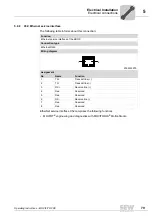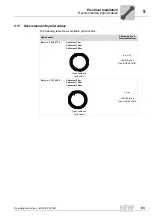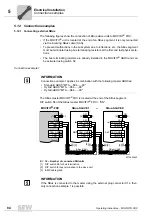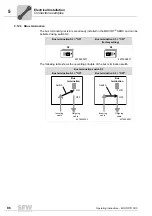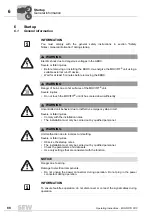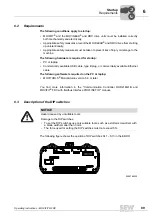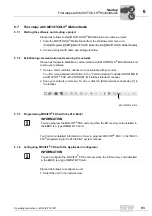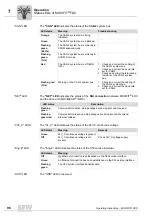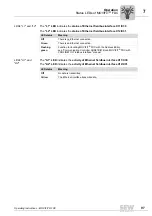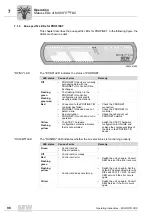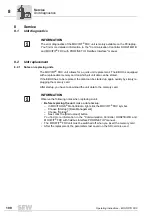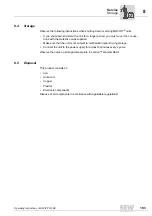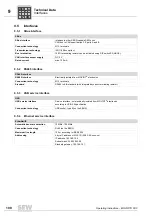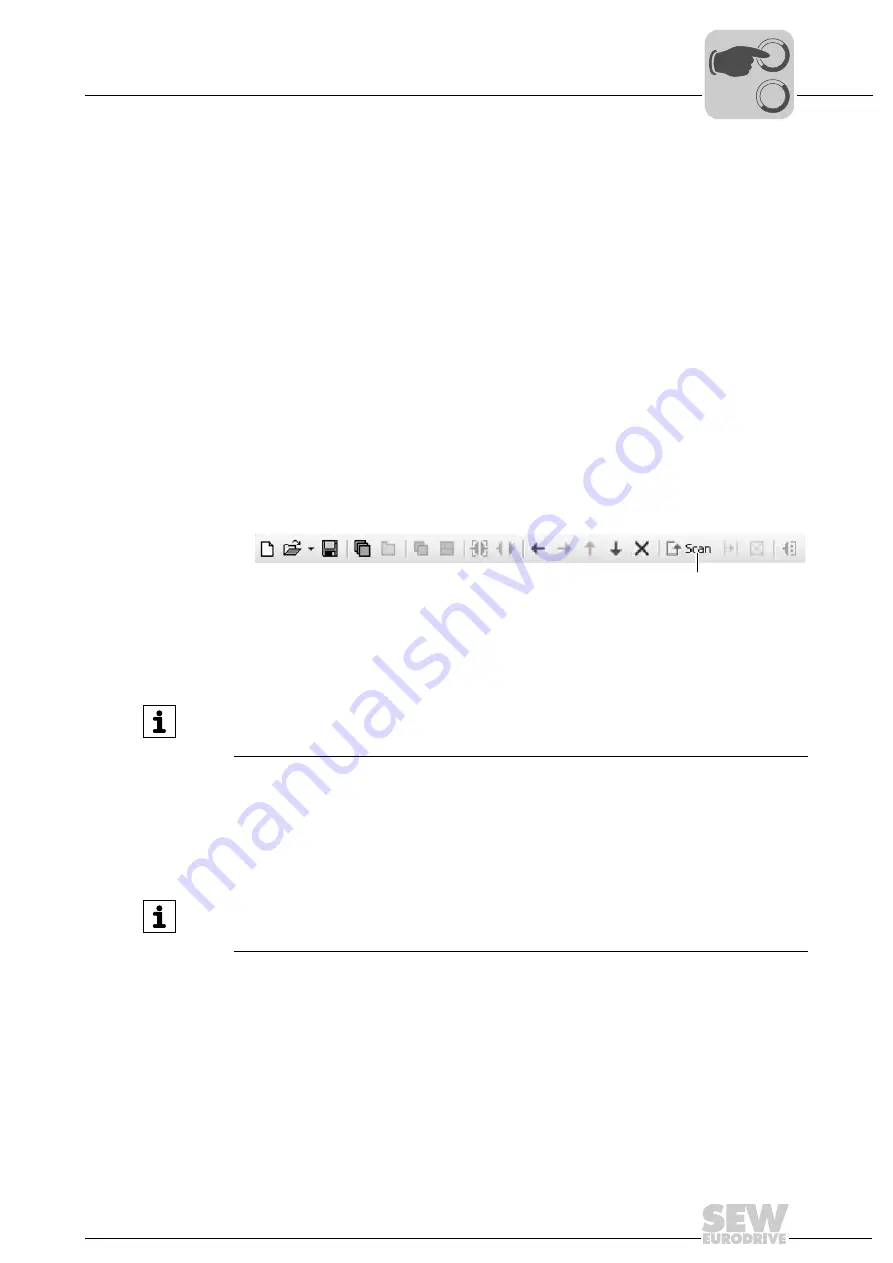
Operating Instructions – MOVIFIT® FDC
93
6
First steps with MOVITOOLS
®
MotionStudio
Startup
6.7
First steps with MOVITOOLS
®
MotionStudio
6.7.1
Starting the software and creating a project
Proceed as follows to start MOVITOOLS
®
MotionStudio and create a project:
1. Start the MOVITOOLS
®
MotionStudio from the Windows start menu via:
[Start]/[Programs]/[SEW]/[MOVITOOLS MotionStudio]/[MOVITOOLS MotionStudio]
2. Create a project with name and storage location.
6.7.2
Establishing communication and scanning the network
Proceed as follows to establish a communication with MOVITOOLS
®
MotionStudio and
to scan your network:
1. Set up a communication channel to communicate with your units.
You find more detailed information in the "Communication Controller DHR21B/41B
and MOVIFIT
®
FDC with PROFINET IO Fieldbus Interface" manual.
2. Scan your network (unit scan). To do so, click the [Start network scan] button [1] in
the toolbar.
6.7.3
Programming MOVIFIT
®
FDC with the PLC-Editor
You find more detailed information on how to program MOVIFIT
®
FDC in the "MOVI-
PLC
®
programming in the PLC-Editor" system manual.
6.7.4
Configuring MOVIFIT
®
FDC with the Application Configurator
Proceed as follows to configure a unit:
1. Select the unit in the network view.
9007200387461515
[1]
INFORMATION
You can program the MOVIFIT
®
FDC unit only when the SD memory card installed in
the EBOX is a type OM
H
41B-T0 card.
INFORMATION
You can configure the MOVIFIT
®
FDC unit only when the SD memory card installed
in the EBOX is a type OM
C
41B-T0 card.
00
I
Summary of Contents for MOVIFIT FDC
Page 2: ...SEW EURODRIVE Driving the world...
Page 137: ...Operating Instructions MOVIFIT FDC 137 Index Y Y adapter 77 0 9 24 V terminals connection 55...
Page 138: ......
Page 139: ......