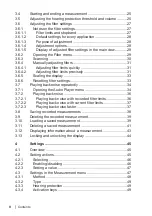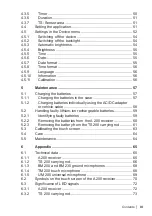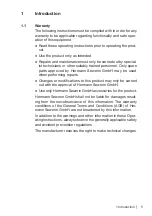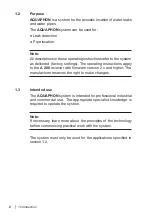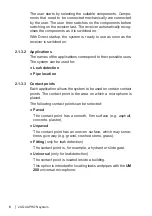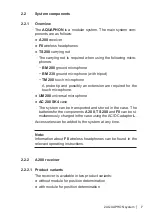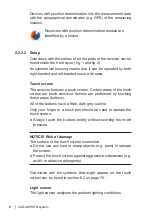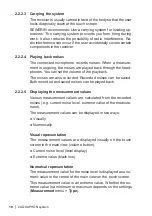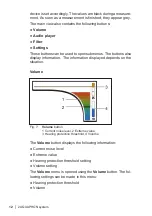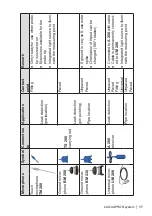2 AQUAPHON system │
5
●
What is to be located?
The purpose determines the choice of
application
.
●
Where is it to be located?
Conditions on the ground determine the choice of
contact
point
.
2.1.3.1 Switch-on mode
The receiver always automatically determines the switch-on
mode. There are two options:
●
Startup with user guide
●
Direct startup
The situation when the receiver is switched on determines which
switch-on mode is used. The receiver checks whether or not cer-
tain steps have already been performed. These steps include:
●
System components have been connected (e.g. carrying rod
and a ground microphone).
●
System components have already been switched on before
the receiver.
For more detailed information about switching on dependent on
switch-on mode, please refer to section 3.2 on page 21.
Startup with user guide
Target
group:
Users with little experience of using the system.
– The user is unsure of which system components
to select for a certain application and the corre-
sponding contact point.
The user first switches on the receiver. Once an application and
the contact point have been selected, the receiver provides de-
tailed instructions about which components are to be connected
and switched on in what order.
Direct startup
Target
group:
Experienced users.
– The user knows which components of the sys-
tem to select for a certain application and the
corresponding contact point.