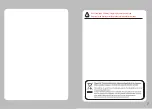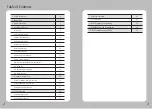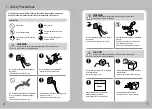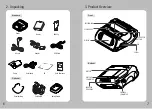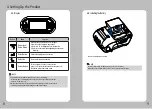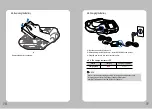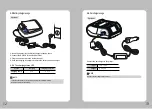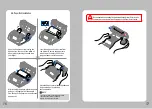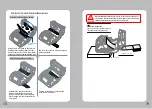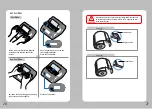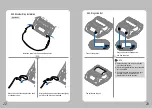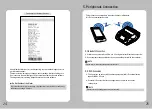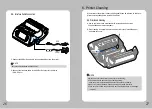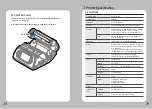Reviews:
No comments
Related manuals for LK-P43

AR-FN6
Brand: Olivetti Pages: 39

TM200
Brand: Labau Pages: 19

DP-520
Brand: Dascom Pages: 12

DP-510
Brand: Dascom Pages: 19

DC-7600
Brand: Dascom Pages: 5

LS7
Brand: Panduit Pages: 74

T2380
Brand: Tally Pages: 2

DT-210
Brand: Tally Dascom Pages: 57

SM2000
Brand: Fenix Pages: 65

F500 Series
Brand: Fastjet Pages: 52

P-10
Brand: Olympus Pages: 2

P-10
Brand: Olympus Pages: 148

T6212
Brand: TallyGenicom Pages: 92

Aficio SP C420DN
Brand: Ricoh Pages: 4

LK-P24
Brand: SEWOO Pages: 17

SuperScript 610
Brand: NEC Pages: 105

MultiSync 95
Brand: NEC Pages: 7

SG 7100DN
Brand: Ricoh Pages: 17