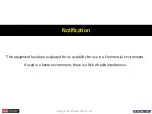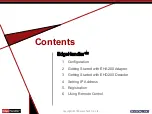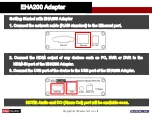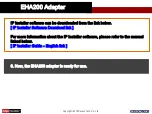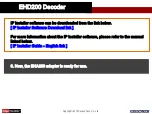Reviews:
No comments
Related manuals for EdgeHandler EHA200

CNPS17X
Brand: ZALMAN Pages: 20

E12
Brand: IBM Pages: 4

QMiroPlus-201W
Brand: QNAP Pages: 20

E103-W13
Brand: Ebyte Pages: 14

Nighthawk M6 Pro
Brand: AT&T Pages: 2

Neuron NFR2000
Brand: EVS Pages: 30

IO1037
Brand: SIIG Pages: 6

ADSL/ADSL2/ADSL2+ Router 660R-6xC Series
Brand: ZyXEL Communications Pages: 282

BR-XETK-S4.0
Brand: ETAS Pages: 82

ConnectX-3 Pro MCX349A-XCCN
Brand: Mellanox Technologies Pages: 35

NVE 9100
Brand: Caton Pages: 18

WinTV-DVB
Brand: Hauppauge Pages: 62

ISDN SOHO Router
Brand: AOpen Pages: 89

Power System S914
Brand: IBM Pages: 48

GIANT PlUS
Brand: Baikal Miner Pages: 14

AirStation G54 WLA2-G54
Brand: Buffalo Pages: 8

Airborne M2M ABDN-er-DP55 Series
Brand: B+B SmartWorx Pages: 120

RP 3
Brand: DigiTech Pages: 28