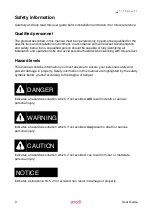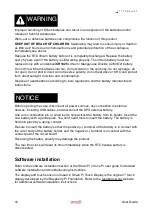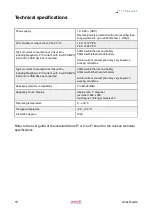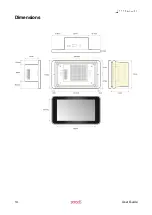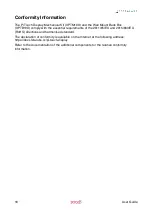1. Remove power and disconnect all other connections to the Pi Touch Display Kit
2. Lay the Pi Touch Display Kit face down on a soft surface to avoid scratching
3. Unscrew the two lock nuts to free the back cradle from the aluminium display frame
4. Gently lift the cradle; pay attention not to damage the boards and connectors
5. Locate the microSD card socket, on the Raspberry Pi board, directly behind the white
flat cable. The flat cable has a large ferrite toroid around it. It is not a problem if the
toroid slides up or down, but never remove the toroid
6. Gently move the cable to have enough room to insert the microSD card in its socket;
the card should be inserted with its contacts facing up (toward the back of the unit)
7. Once the card is installed, check that the flat cable is still firmly connected on both
sides; if not, gently lift the connector’s locks, replace the cable and push the locks back
in position
8. Ensure that the toroid is not directly in contact with the microSD card, to avoid damage
to the card when the cradle is re-installed
9. Gently place the cradle back, aligning the mounting screws on the sides; pay attention
not to damage the boards, connectors, and internal cables
10. Screw the two lock nuts.
Power supply
The Pi Touch Display Kit can be powered with DC voltage only through the terminal block
of the installed Strato Pi or Iono Pi board:
✓
DC: nominal voltage range 12V to 28V.
Respect the correct polarity shown in the schematic diagram (+ -) of the board. The power
supply circuit implements reverse polarity protection using an auto resetting fuse and
surge protection.
Never connect the Raspberry Pi micro-USB power plug.
Refer to the user guide of the installed Strato Pi or Iono Pi board for more details.
Wiring and GPIO operations
Refer to the appropriate Strato Pi or Iono Pi board user guide for detailed instructions.
Replacing the RTC backup battery
Both the Strato Pi and the Iono Pi boards have a hardware real time clock with a dedicated
long-life non-rechargeable back-up battery.
The battery is only used to power the RTC chip when power is not available (when the
Raspberry Pi is off). Depending on operating conditions it should last up to two years if not
powered, more if the board receives external power.
Refer to the appropriate Strato Pi or Iono Pi board user guide for detailed instructions on
replacing the RTC backup battery.
11
User Guide
Summary of Contents for Iono Pi Touch
Page 15: ...Dimensions 14 User Guide...