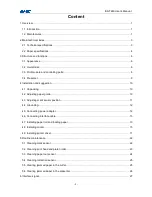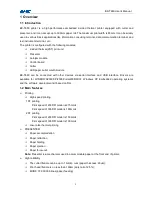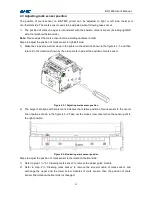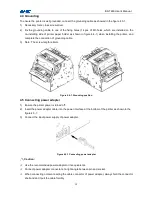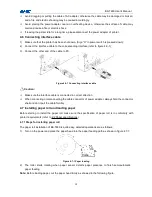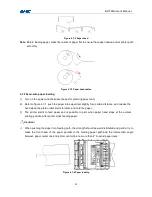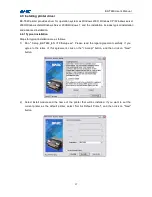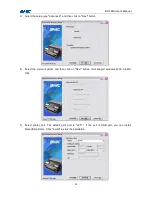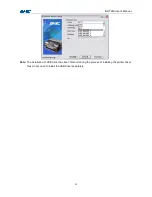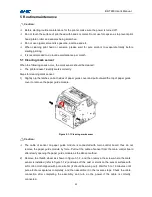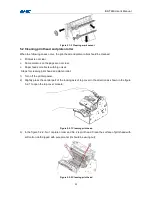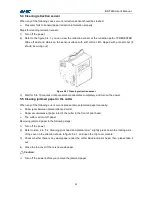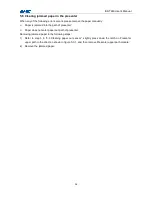BK-T680 User’s Manual
12
4.4 Grounding
To ensure the printer is well grounded, connect the grounding cable as showed in the figure 4.3-1.
1)
Necessary tools: cross screw driver.
2)
Fix the grounding cable to one of the fixing holes (14 pcs of M3 holes, which are installed on the
no-installing side of printer paper holder as shown in figure 4.4-1) when installing the printer, and
complete the connection of grounding cable.
3)
Note: The screw length is 4mm.
Figure 4.4-1 Grounding position
4.5 Connecting power adapter
1)
Ensure the printer power is turned off;
2)
Insert the power adapter cable into the power interface at the bottom of the printer as shown in the
figure 4.5-1;
3)
Connect the input power supply of power adapter.
Figure 4.5-1 Connecting power adapter
Caution:
Use the recommended power adapter or its equivalents.
Connect power adapter connector at a right angle between pin and socket.
When connecting or disconnecting the cable connector of power adapter, always hold the connector
shell and don’t pull the cable forcibly.