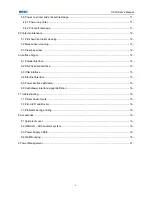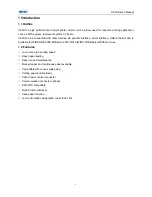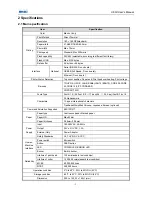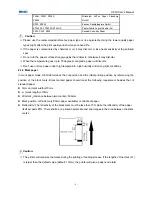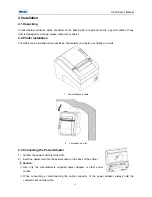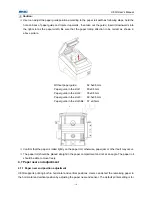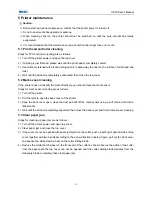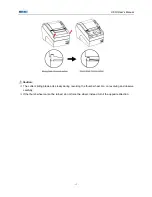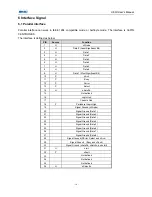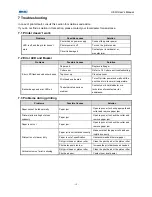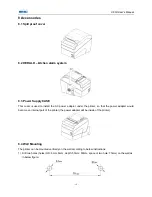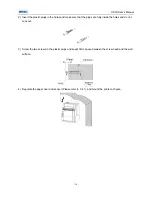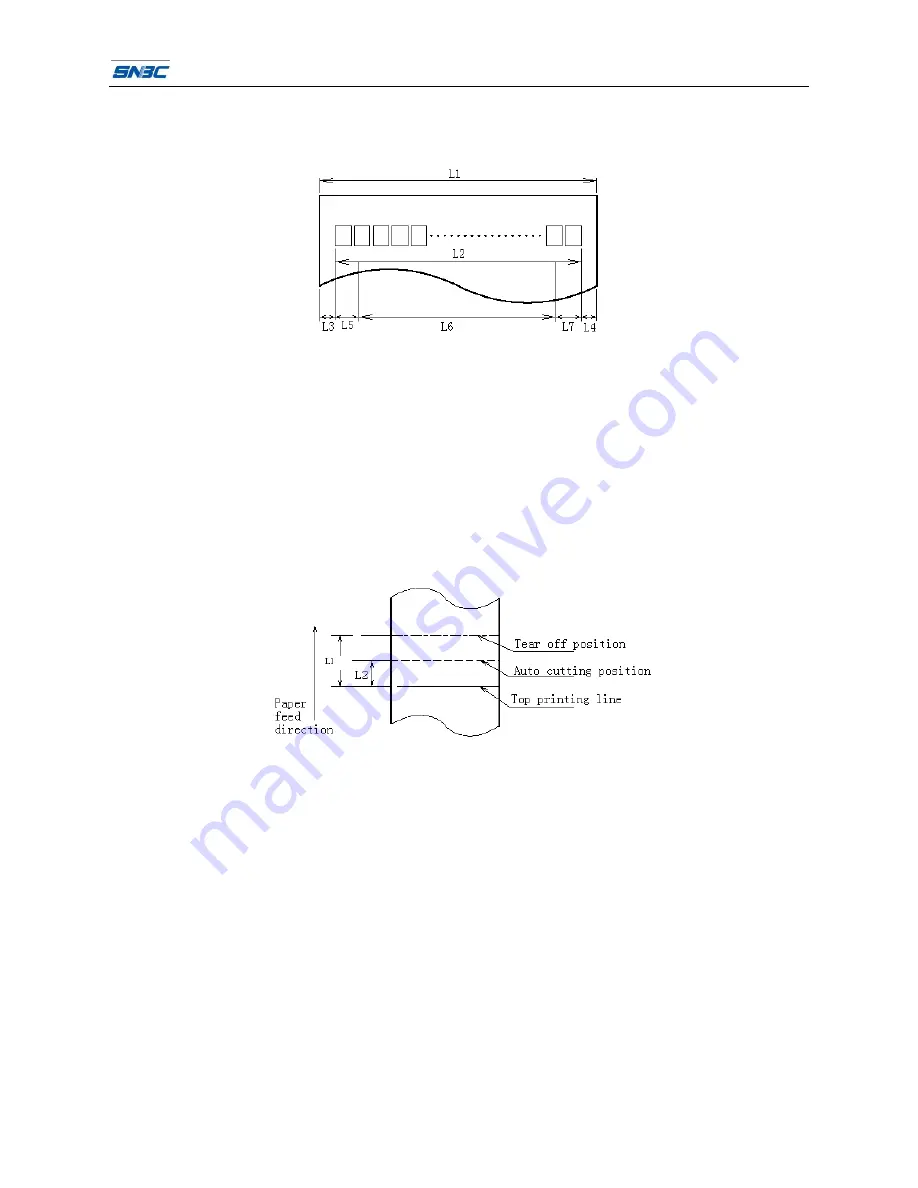
U80II User’s Manual
- 5 -
2.4 Print and tear off position
2.4.1 Print position
z
L1: Paper holder width: 83.5±0.5mm
z
L2:Max Print width: 72mm
z
L3: Distance between left end of print-head and left side of paper house (Fixed) 1.75±1mm
z
L4:Distance between right end of print-head and right side of paper house(Fixed) 1.75±1mm
z
L5: Left margin (default:0mm)
z
L6: Print area width. Can set by command (See Programming Manual)
z
L7: Right margin (default: 0mm)
2.4.2 Tear off position
L1 (Distance between Top printing line and Tear off position): about 28mm
L2 (Distance between Top printing line and Auto cutting position): about 11.6mm