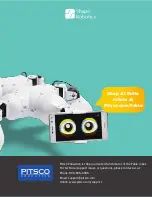Wireless Communication
The dongle and modules communicate wirelessly using radio signals.
Channels: The radio signals can be on different channels; each of the channels is indicated by the dongle’s or module’s LED
color. If a dongle and a group of modules are on the same channel, they are able to communicate.
Color pairing: The color on the modules and dongle indicates the radio channel. To pair modules with a dongle, simply
match the color by pressing their buttons.
Interference: Several dongles and robots can be on the same channel; however, performance will gradually decrease due
to interference. In environments where many users work with Fable robots, interference can be reduced by distributing
users evenly on different channels.
Color-paired dongle
and modules
15
CHAPTER 3: BASICS
Summary of Contents for Fable
Page 1: ...v User Guide 45286...