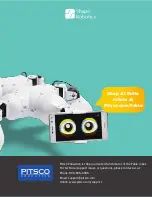Important Safety and Handling Information
Warning: Failure to follow these safety instructions could result in fire, electric shock, injury, or damage to Fable or other
property. Read all safety information before using Fable.
Not a toy: Fable is intended for use for educational purposes in schools and other pedagogical contexts under the
surveillance of an adult instructor. Do not let children use Fable without supervision.
Handling: Handle Fable with care. It is made of plastic and has sensitive electronic components inside. Fable can be
damaged if dropped, stalled, pulled, overloaded, burned, punctured, or crushed or if it comes in contact with liquids. Do
not use a damaged or malfunctioning Fable module.
Repairing: Do not open any Fable modules, nor should you attempt to repair Fable yourself. Disassembling Fable might
damage it or might cause injury to you. If Fable is damaged, malfunctions, or comes in contact with any liquids, contact
Pitsco Education.
Battery: Don’t attempt to replace the battery in a Fable module yourself. You might damage the battery or module, which
could cause overheating and injury. The lithium-ion battery in the module should be replaced only by Pitsco Education.
Charging: Charge Fable with the included USB cable and power adapter or with another certified USB charger or cable.
Using damaged cables or chargers or charging when moisture is present can cause fire, electric shock, injury, or damage to
Fable or other property.
Medical device interference: Fable contains magnets, electronic components, and radios that emit electromagnetic fields.
These fields might interfere with pacemakers, defibrillators, or other medical devices. Maintain a safe distance of separation
between your medical device and Fable. Consult your physician and medical device manufacturer for information specific
to your medical device. If you suspect Fable is interfering with your pacemaker, defibrillator, or any other medical device,
stop using Fable.
Extreme risks: Fable is not intended for use in which the failure of the device could lead to death, personal injury, or
environmental damage.
Choking hazard: Some Fable accessories might present a choking hazard to small children. Keep these accessories away
from small children.
Operating temperature: Fable is designed to work in ambient temperatures between 0° and 35°C (32° and 95°F) and
stored in temperatures between 0° and 45°C (32° and 113°F). Fable can be damaged and battery life shortened if stored
or operated outside of these temperature ranges. Avoid exposing Fable to dramatic changes in temperature or humidity.
When you’re using Fable or charging the battery, it is normal for Fable to get warm.
18
CHAPTER 5: SAFETY, HANDLING, AND SUPPORT
Summary of Contents for Fable
Page 1: ...v User Guide 45286...