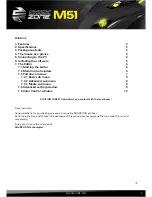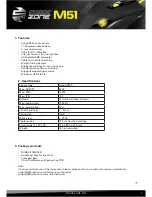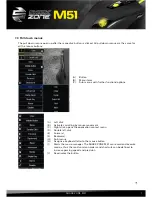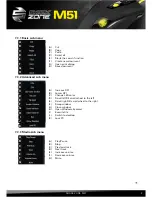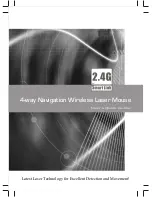SHARK ZONE M51
8
7.3.1 Basic sub menu
(A) Cut
(B) Copy
(C) Paste
(D) Select all
(E) Starts the search function
(F) Create new document
(G) Open print dialog
(H) Save document
7.3.2 Advanced sub menu
(A) Increase DPI
(B) Lower DPI
(C) Change LED color
(D) Scroll left/tilt scroll wheel to the left
(E) Scroll right/tilt scroll wheel to the right
(F) Swap window
(G) Close window
(H) Open Windows Explorer
(I) Execute file
(J) Switch to desktop
(K) Lock PC
7.3.3 Media sub menu
(A) Play/Pause
(B) Stop
(C) Previous track
(D) Next track
(E) Increase volume
(F) Decrease volume
(G) Mute
A
A
B
B
C
C
D
D
E
E
F
F
G
G
H
H
I
J
K
A
B
C
D
E
F
G
Summary of Contents for SharkZone M51
Page 1: ...Manual...