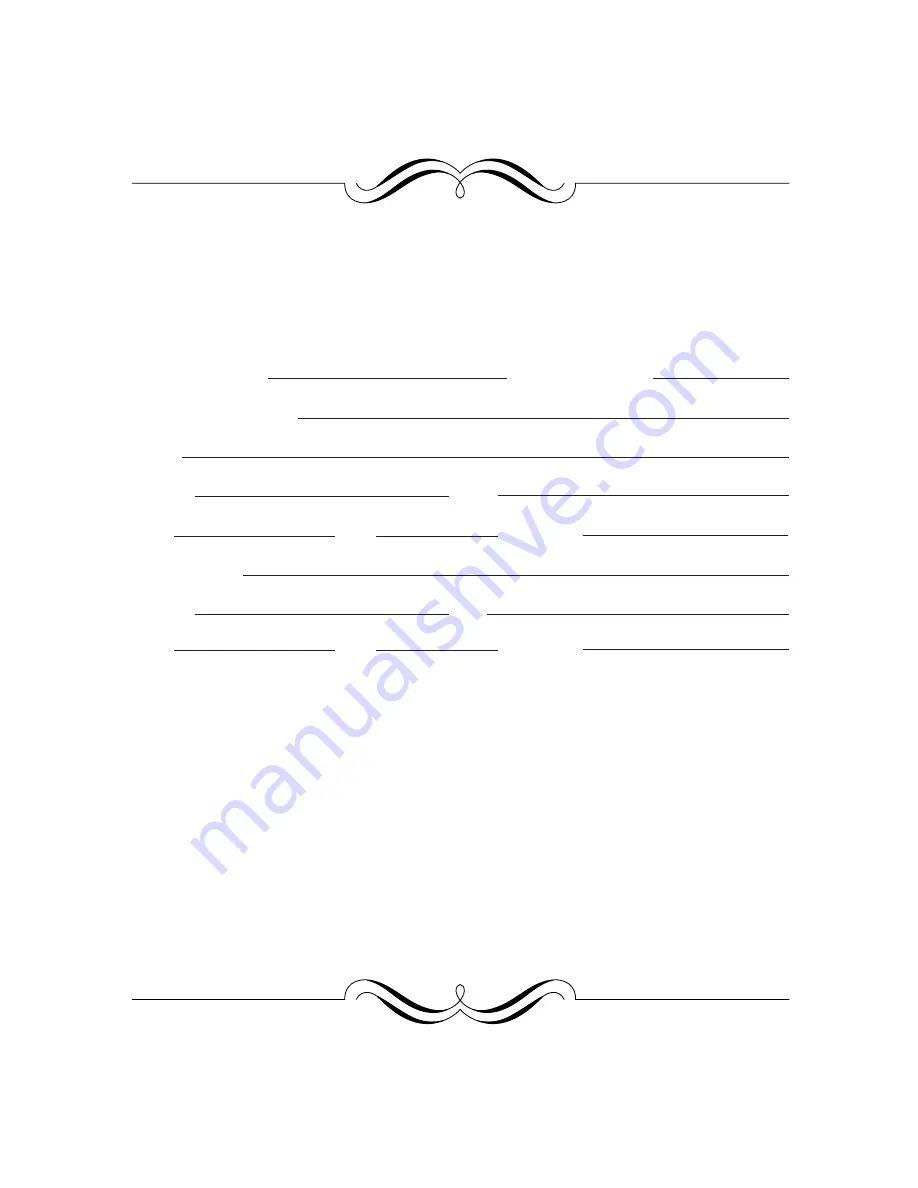
FOR YOUR PROTECTION...
To aid in reporting this compact copier in case of loss or theft, please record below the model
number and serial number located on the back of the unit. We also suggest you record all the
information listed and retain for future reference.
MODEL NUMBER SERIAL NUMBER
DATE OF PURCHASE
Dealer
Address City
State
Zip
Telephone
Service Station
Address City
State
Zip
Telephone
To obtain service, or to obtain product literature, accessories, or
supplies,
please call
1-(630)378-3590
in the USA
or
1-877-SHARP-CC
(toll free)
/905-568-7140
in Canada.
For customer assistance, please visit
http://www.sharp-usa.com
(for USA) or
http://www.sharp.ca
(for Canada) on the World Wide
Web or call
1-(630)378-3590
(for USA).



































