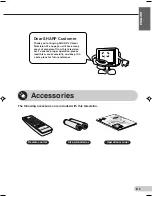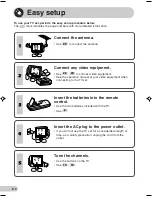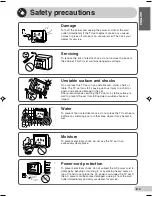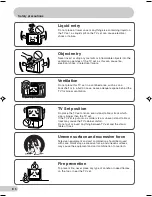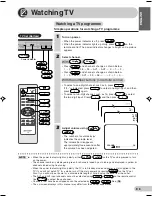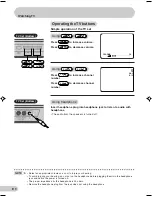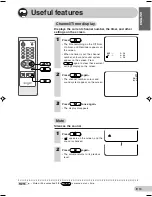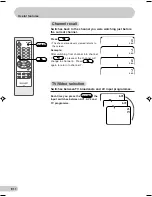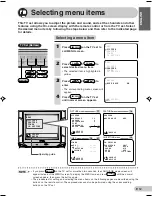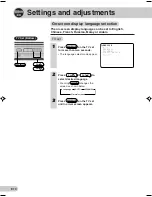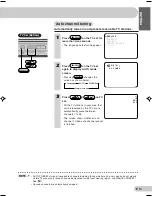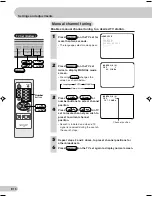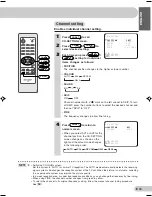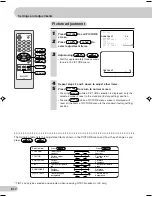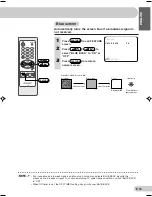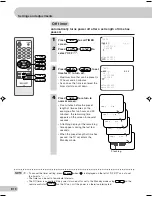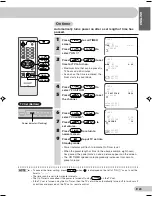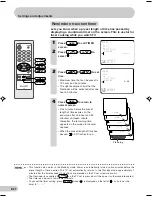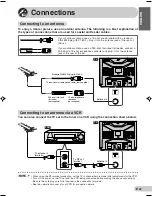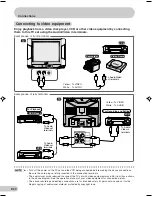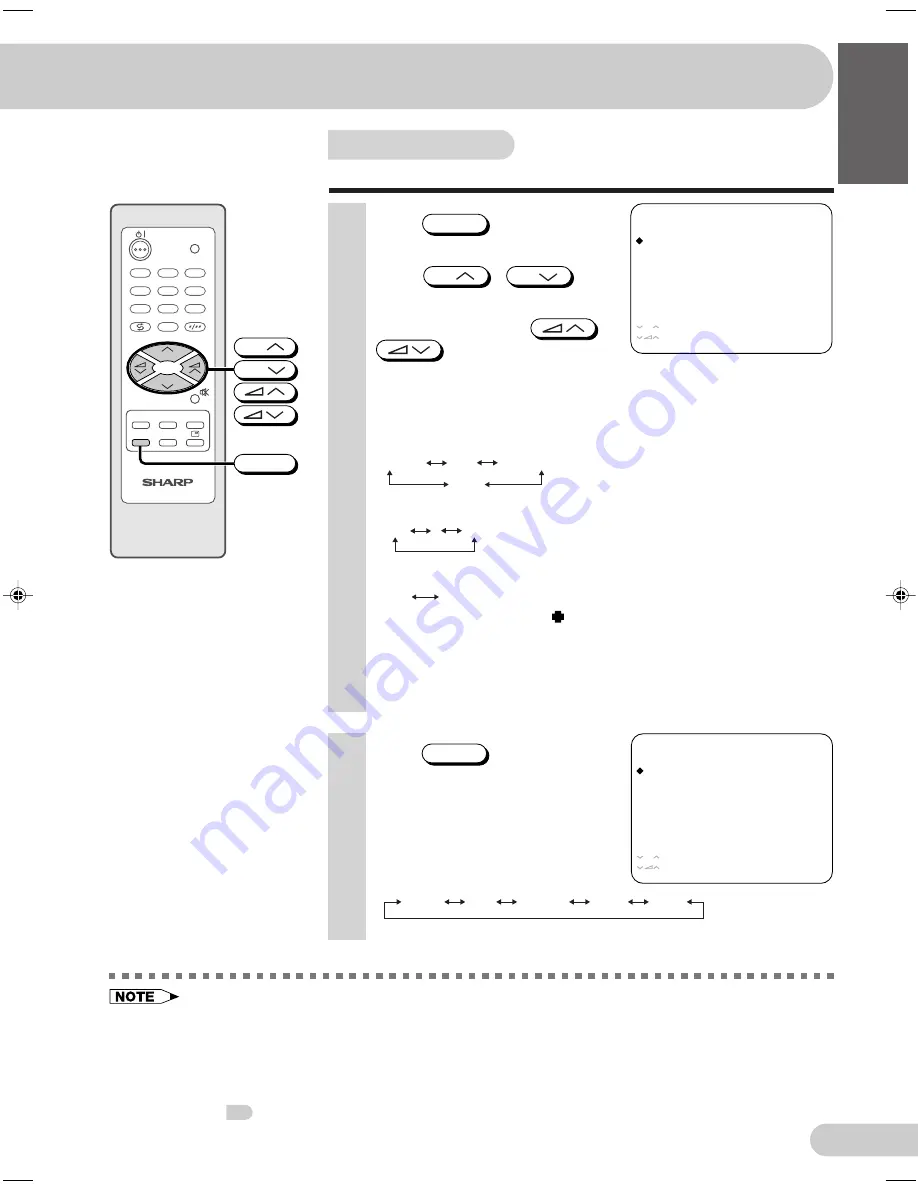
E 16
D i m e n s i o n : 1 7 6 x 2 5 0 m m
P r i n t e l l i g e n c e ( M ) S d n . B h d
ENGLISH
Channel setting
Enables individual channel setting.
1
Press
CH-SET
to call
CH-SETTING screen.
2
Press
CH
/
CH
to
select desired setting.
3
Each time you press
/
, setting for individual
items changes as follows:
•
POSITION
The channel position changes to the higher or lower number.
•
COLOUR
•
SOUND
•
SKIP
ON
OFF
Channel numbers with a “
” mark on the left are set to SKIP. To turn
off SKIP, press the number buttons to select the desired channel and
then set “SKIP” to “OFF”.
•
FINE
The frequency changes to allow fine tuning.
C H - S E T T I N G
P O S I T I O N
C H 2 7
C O L O U R
A U T O
S O U N D
B / G
S K I P
O F F
F I N E
1 6 8 . 2 5 M H z
: A D J U S T
: S E L E C T
CH
• Switching COLOUR system:
Set the system to “AUTO” for normal TV reception. The AUTO mode automatically detects the receiving
signal system and changes the reception system of the TV set. When the picture is not stable, switching
to an appropriate system may improve the picture quality.
• In a weak reception area, or under bad reception conditions, you can change the frequency by fine tuning.
• When using FINE, the channel number changes from green to yellow.
• To return the channel to its original frequency setting, follow the manual channel tuning procedure.
See
15
.
4
Press
CH-SET
to return to
normal screen.
• When you select AV1 or AV2 for the
channel position, the CH-SETTING
screen changes as shown on the
right and the colour mode changes
in the following order:
C H - S E T T I N G
P O S I T I O N
A V 1
C O L O U R
A U T O
: A D J U S T
: S E L E C T
CH
AUTO
PAL
SECAM
N443
N358
AUTO
PAL
SECAM
N443
B/G
I
D/K
TV/VIDEO
TV
0
NORMAL
TIMER
FEATURE
CH-SET
PICTURE
4
7
2
8
3
6
9
CH
CH
1
5
CH
CH
CH-SET
20AG2-SMK3(12-16)EN
10/12/04, 9:02 AM
16