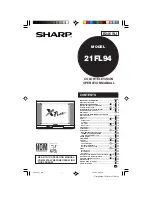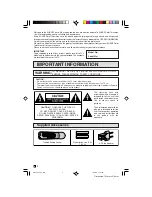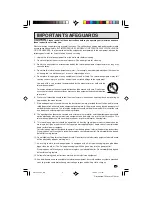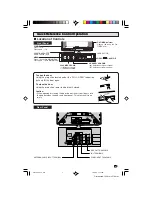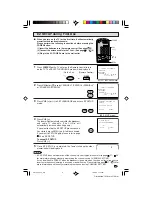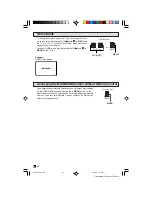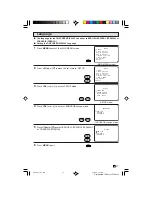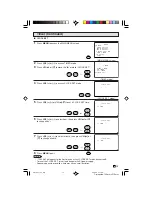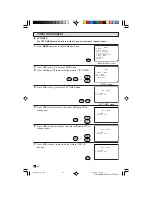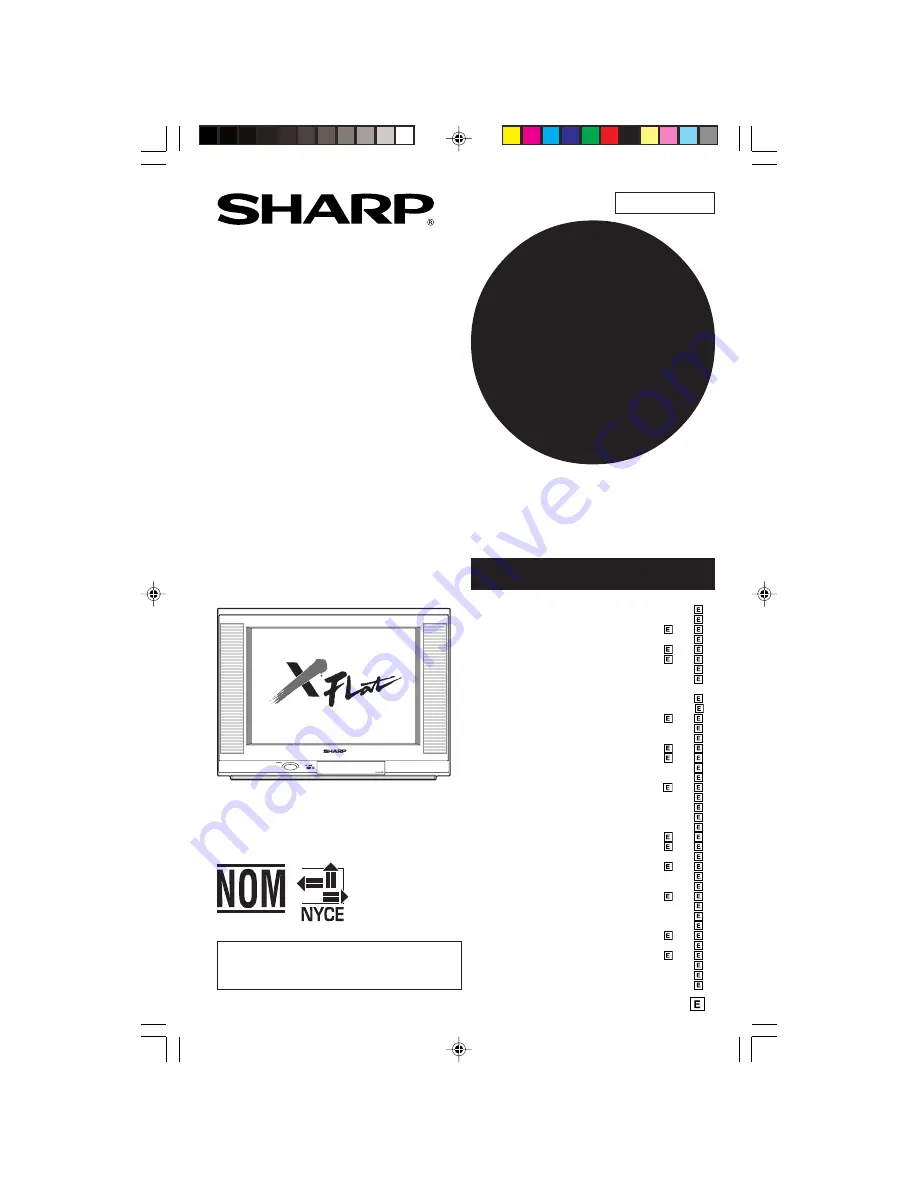
1
Dimension: 140mm x 215mm
COLOR TELEVISION
OPERATION MANUAL
MODEL
21FL94
B246 WJ
READ THIS OPERATION MANUAL
COMPLETELY BEFORE OPERATING
THIS PRODUCT.
CONTENTS
PAGE
• IMPORTANT INFORMATION .........................................
0
2
• Supplied Accessories ...................................................
0
2
• IMPORTANT SAFEGUARDS ............................
0
3 ~
0
4
• Before Operating Your Television ................................
0
5
• Antenna Connections ......................................
0
5 ~
0
6
• Quick Reference Control Operation ...............
0
7 ~
0
8
• EZ SETUP during First Use ...........................................
0
9
• Demo Mode ....................................................................
10
• Accessing the MAIN MENU screen without
Remote Control ..............................................................
10
• Language ........................................................................
11
• Timer ..................................................................
12 ~
17
Sleep Timer ................................................................
12
Clock Set ....................................................................
13
ON Timer .......................................................
14 ~
15
OFF Timer .....................................................
16 ~
17
• Video Adjust ...................................................................
18
• Audio Adjust ..................................................................
19
• Audio Select ......................................................
20 ~
21
MTS (Multichannel TV Sound) ..................................
20
INTERNAL SPEAKER SWITCH .................................
20
FAO (Fixed Audio Output) ........................................
20
• Closed Caption ..............................................................
22
• VIEW TIMER ......................................................
23 ~
25
• Ch Setup ............................................................
26 ~
31
EZ Setup .....................................................................
26
Channel Setting ............................................
27 ~
29
Personal Preference ..................................................
30
Universal Plus Function ...........................................
31
• Set Up ................................................................
32 ~
34
Energy Save ...............................................................
32
Blue Screen ................................................................
33
Auto Input ..................................................................
34
• Using the Video and Audio Input Terminals ...
35 ~
36
• Using the Audio Output Terminals ...............................
37
• Operation of Remote Control ..........................
38 ~
41
• Specifications ................................................................
42
• Before Calling for Service .............................................
43
• Calling for Service .........................................................
43
21FL94_01_EN
27/2/04, 8:56 am
1