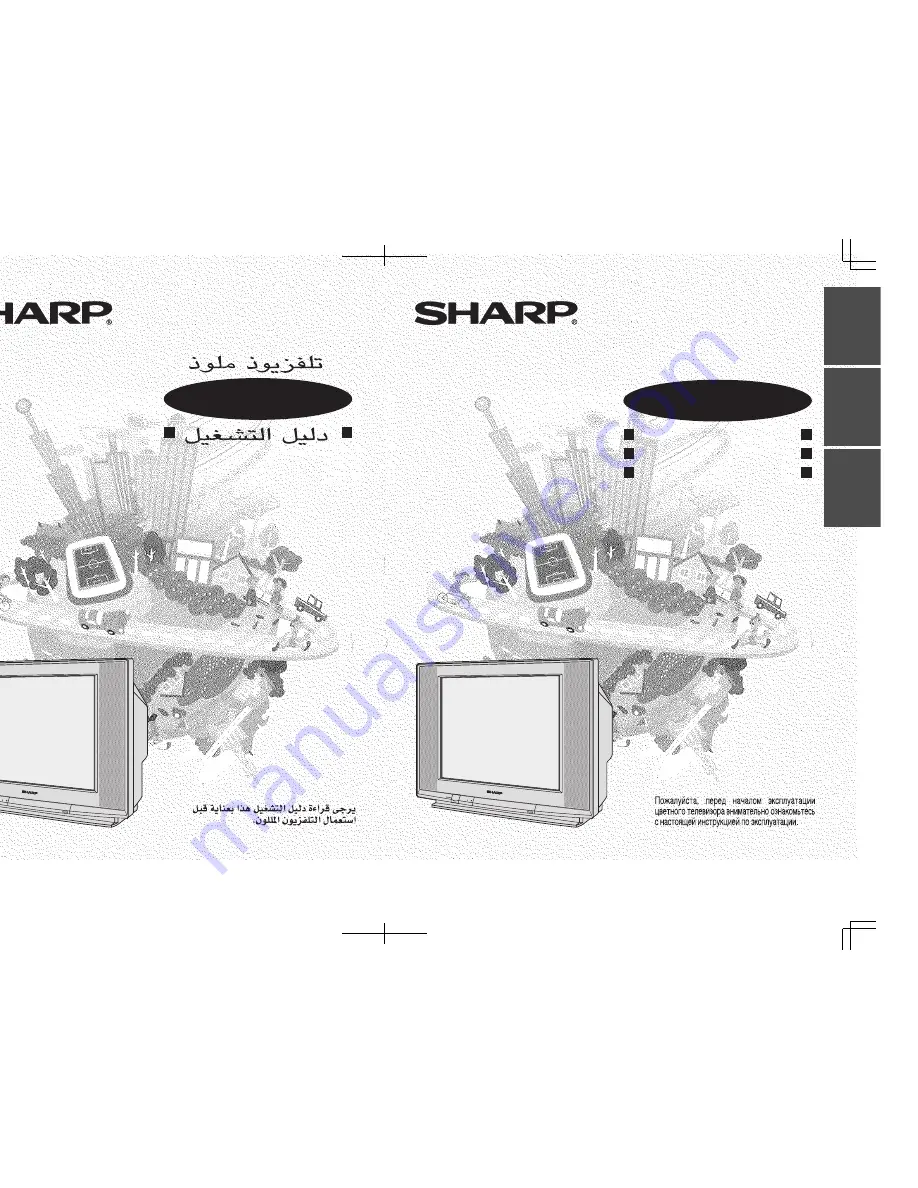
ENGLISH
FRANÇAIS
Р
УССКИЙ
M&M Printers (M) Sdn. Bhd.
21HF2-SF_Cover
TINS-B344WJZZ
04P06-MSM
OPERATION MANUAL
M O D E D ’ E M P L O I
INSTRUKCIQ PO ?KSPLUATACII
CVETNOJ TELEVIZOR
TÉLÉVISEUR COULEUR
C O L O U R T E L E V I S I O N
Please read this operation manual
carefully before using the colour
television.
Veuillez lire attentivement ce mode
d’emploi avant d’utiliser ce
téléviseur couleur.
21HF2-SF
21HF2-SF
TINS-B344WJZZ
04P06-MSM


































