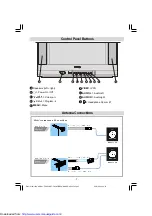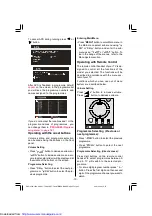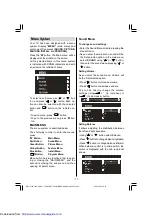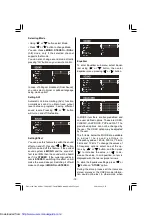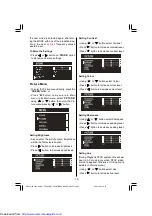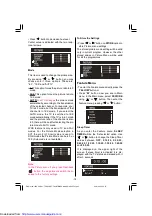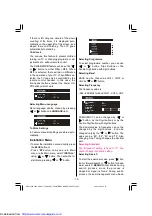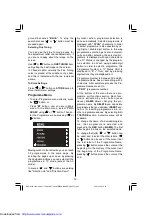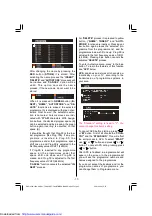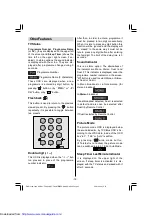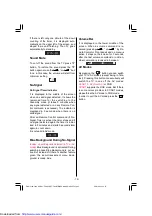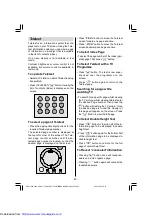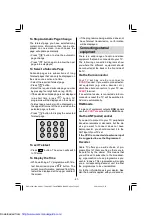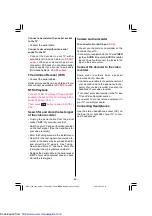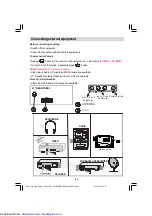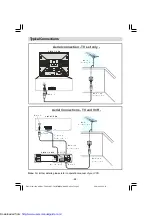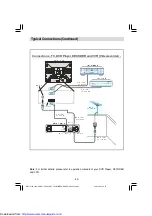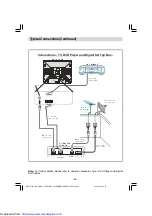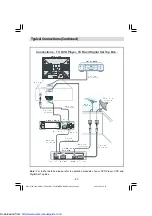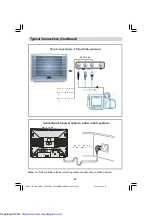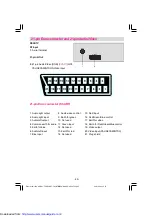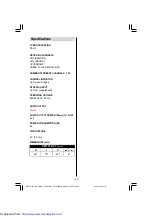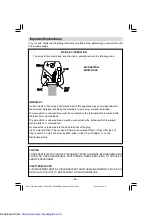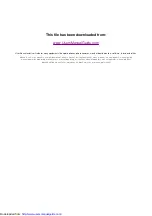- 20 -
Teletext
Teletext is an information system that dis-
plays text on your TV screen. Using the Tele-
text information system you can view a page
of information on a subject that is available
in the list of contents (index).
On screen display is not available in text
mode.
Contrast, brightness or colour control is not
available, but volume control is available in
text mode.
To operate Teletext
Select a TV station on which Teletext is being
transmitted.
Press (TELETEXT)
button. Usually the
list of contents (index) is displayed on the
screen.
To select a page of Teletext
Press the appropriate digit buttons for the
required Teletext page number.
The selected page number is displayed at
the top left corner of the screen. The Tele-
text page counter searches until the se-
lected page number is located, so that the
desired page is displayed on the screen.
Press
P/CH+
button to move the Teletext
screen forward one page at a time.
Press
-P/CH
button to move the Teletext
screen backward one page at a time.
To Select Index Page
To select the page number of the index (gen-
erally page 100), press
button.
To Select Teletext with a TV
Programme
Press
button. The text is now super-
imposed over the programme on the
screen.
Press
button again to return to the
Teletext page.
Searching for a page while
watching TV
To search for a specific page whilst viewing
the TV picture, whilst viewing teletext enter
the desired Page number, then press the
button will restore the TV picture. Once
the desired page is found the Header of
this page will appear on the screen. Press
the
button to view the full page.
To Select Double Height Text
Press
button for the top half of the in-
formation page to be displayed in double
height text.
Press
button again for the bottom half
of the information page to be displayed in
double height text.
Press
button once more for the full
page of normal height text.
To Reveal concealedInformation
Pressing
button once will reveal an-
swers on a quiz or games page.
Pressing
button again will conceal the
revealed answers.
ENG-2163-1548 UK-PAL-TEK SCART-FAV-STEREO-SHARP-AK44-TV2.p65
06.01.2004, 15:37
20
http://www.usersmanualguide.com/