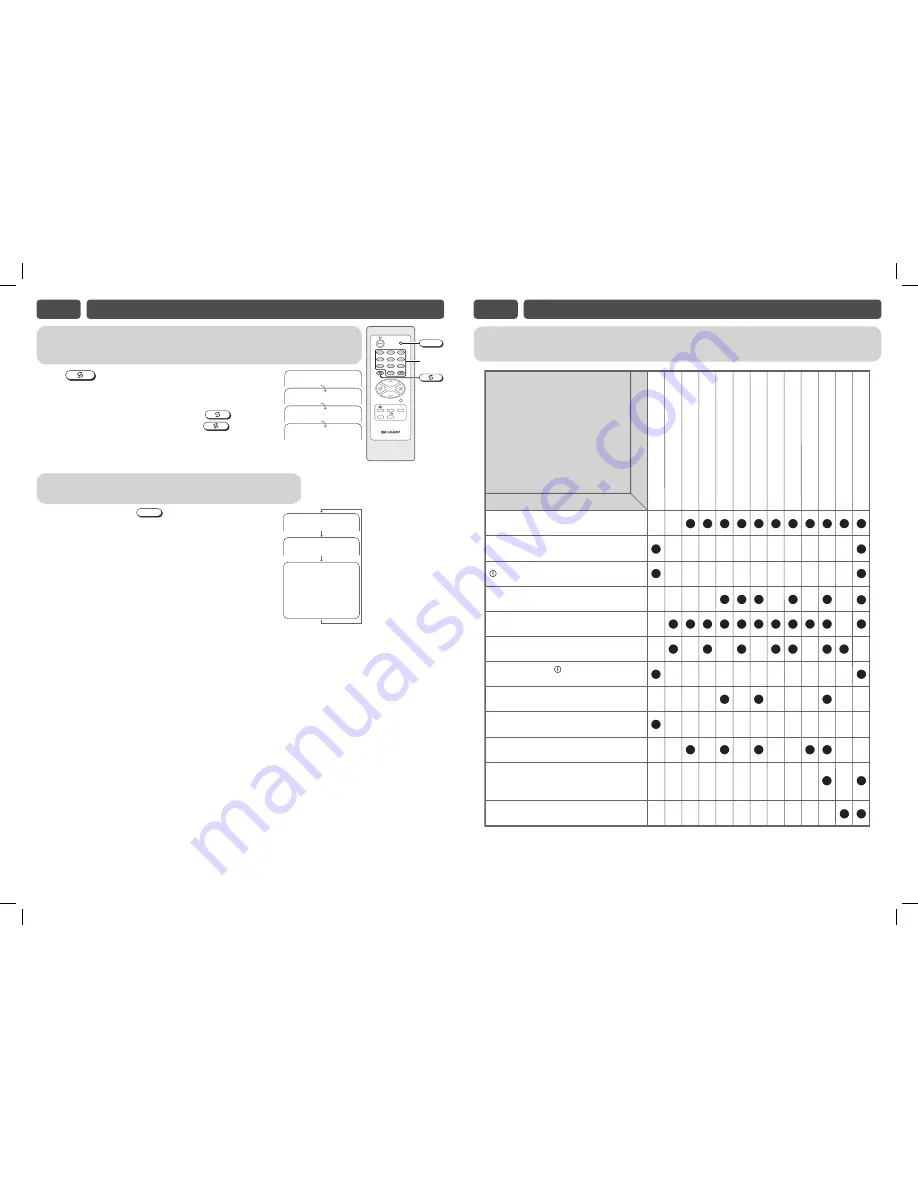
E9
USEFUL FEATURES (Continued)
TV / Video selection
Switches between TV broadcasts and AV input programmes.
• Each time you press the
TV/VIDEO
, the input switches between
AV1, AV2 and TV programme.
PAL
B/G
A V 2
A V 1
2 5
This unit is equipped with a microprocessor. Its performance could be adversely affected by external
electrical noise or interference. If this should happen, unplug the unit and plug it in again after a few
minutes.
The following problems do not always indicate a hardware failure. Therefore, please use the
troubleshooting guide below before calling for repair service.
If, after following the guide none of the remedies work, unplug the TV set and call for service.
E10
TROUBLESHOOTING
Quick
Service
Check List
Try a new channel to check for possible station
trouble.
TV not plugged in.
Outlet power OFF.
Antenna not connected to terminal at the back
of the TV set.
If outside antenna is used, check for broken
wires.
Check for local interference.
Adjust COLOUR control.
Check batteries in the remote control.
Try fine tuning to correct.
Contrast setting in picture mode might be all
the way to the minus side. Press the
NORMAL
button on the remote control to
correct.
Increase the volume.
Problems
Remote control does not work.
Bars on screen.
Picture distorted.
Picture rolls vertically.
No colour.
Poor reception on some channels.
Picture weak.
Picture lines or streaks.
Picture ghosting.
Picture blurred.
Sound OK, picture poor.
Picture OK, sound poor.
No picture or sound.
Possible Causes/Remedies
POWER
switch of TV not ON.
Turn OFF using the
POWER
switch,
then turn ON again after a minute.
Channel recall
Switches back to the channel you were watching just before the current
channel.
Press
.
• The channel previously viewed returns to the screen.
Example:
After switching from channel 5 to channel 7,
is pressed,
the channel will change to channel 5. Press
again to
return to channel 7.
5
7
5
7
PAL
PAL
PAL
PAL
TV/VIDEO
TV
0
4
7
2
8
3
6
9
CH
CH
1
5
MENU
TIMER
LANGUAGE
NORMAL
TV/VIDEO
Number
buttons
21QF2-U_EN.indd 7
21QF2-U_EN.indd 7
12/28/07 12:12:11 PM
12/28/07 12:12:11 PM


























