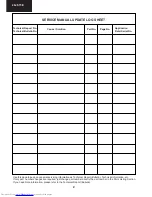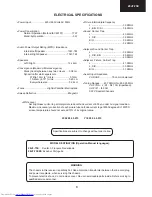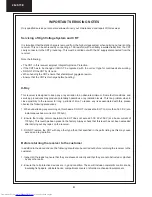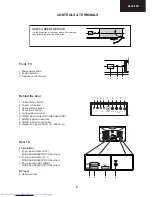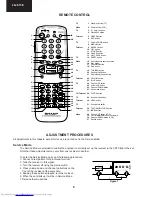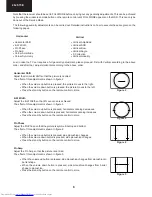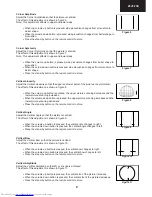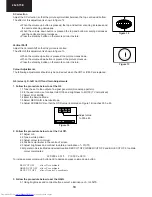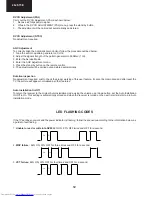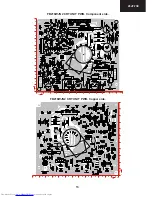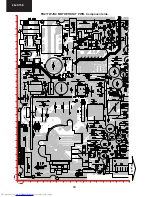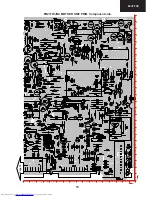Reviews:
No comments
Related manuals for 28JF-73E

LE32HDP21TA
Brand: TCL Pages: 44

SRT 24HZ4003N
Brand: Strong Pages: 21

P715 Seriesl C715 Series
Brand: TCL Pages: 20

C32E320-MT10L-LA
Brand: TCL Pages: 64

System 3 Z36X31
Brand: Zenith Pages: 38

Various Models
Brand: UMC Pages: 29

DVB 300 T HD
Brand: FTE Pages: 40

UL-TMN1450
Brand: UltraLink Products Pages: 2

LCD-A2706
Brand: FUNAI Pages: 16

BeoVision 9
Brand: Bang & Olufsen Pages: 24

SEDANCE 70
Brand: Grundig Pages: 31

20710
Brand: Reka Pages: 20

TM1510USA
Brand: Majestic Pages: 28

L15V26B
Brand: Zenith Pages: 56

55HL7310F
Brand: Horizon Fitness Pages: 91

COSMOS COSTV-50-MB
Brand: Evervue Pages: 11

CW25D83NS8XXEC
Brand: Samsung Pages: 107

LE26S81BHX
Brand: Samsung Pages: 159