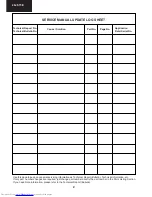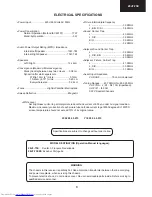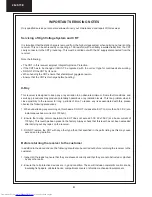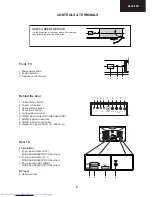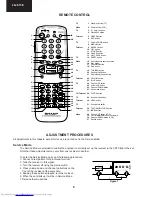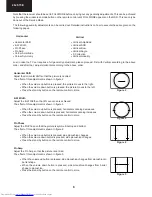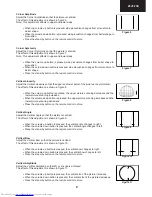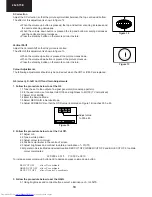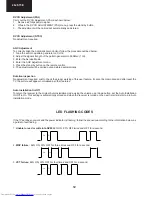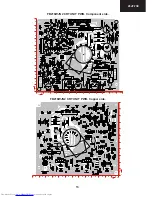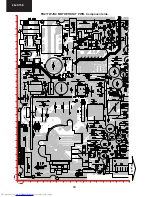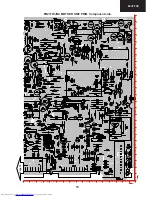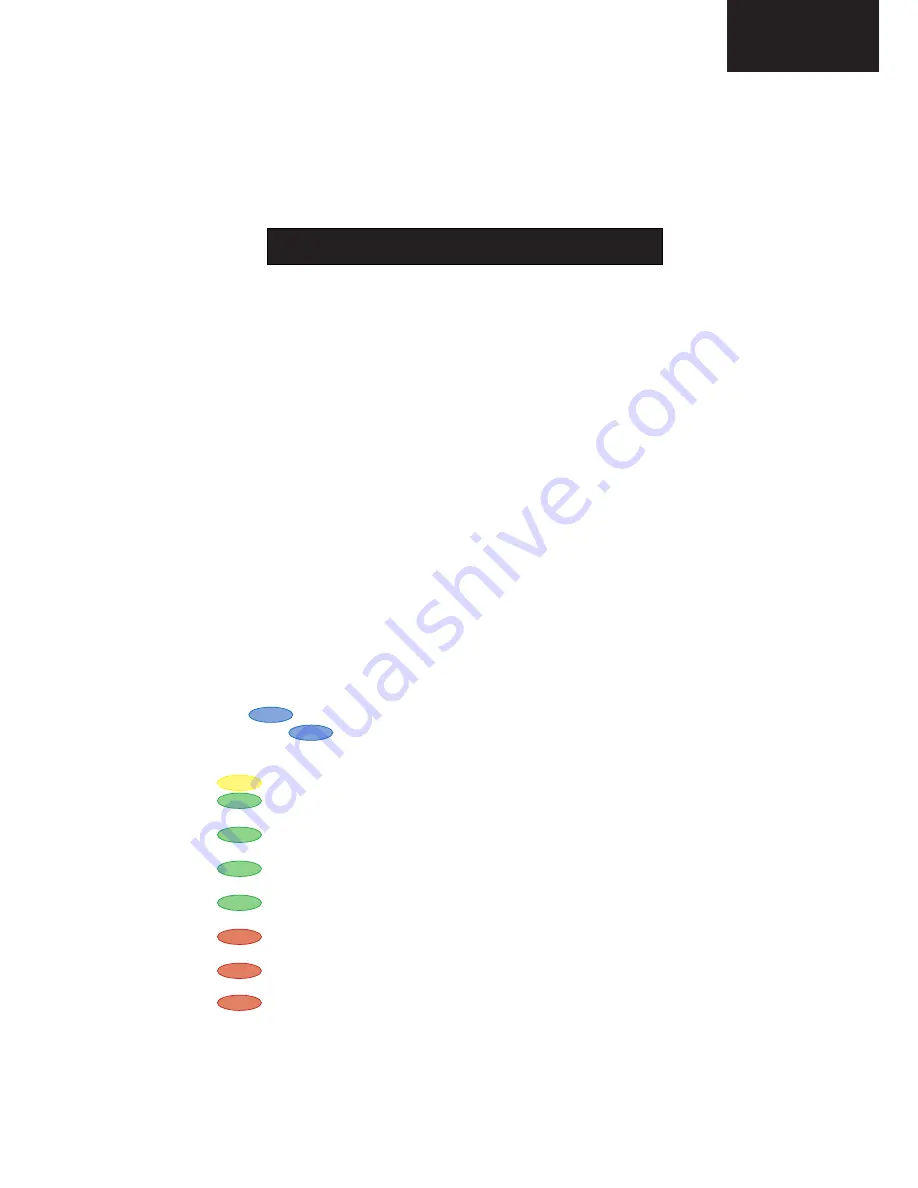
7
28JF-73E
•••••
Use the channel up and down buttons to move between the options.
•••••
Use the volume control buttons to change the data.
•••••
To store the data, use the stand-by button on the remote control.
•••••
To exit the Service Mode, turn the receiver off using the mains switch.
When the Service Mode is entered the following On Screen Display appears
SERVICE SOFTWARE
∗∗−∗∗
x
∗∗
SW on: XXXX SW off: XXXX Hours ON: XXXX
The figures displayed in the “XXXX” locations are hexadecimal representations of the number of times that particular
function has been executed. For example if the hexadecimal number displayed after “SW on” was 0E4A, this would
correspond to the receiver being turned on 3658 times.
The figure displayed in the “
∗∗−∗∗
x
∗∗
” location is the EPROM version.
X
Adjustment menu:
The following adjustments can be carried out in the Service Mode.
When in the Service Mode it is possible to access certain functions by using the teletext keys as below.
•••••
By pressing the Blue button each adjustment can be directly accessed via the remote control. Referring to the
list above, press the Blue button followed by the adjustment number, this will directly access the selected
adjustment. If any number above 29 is selected, the set will revert to the Service Mode entry page. To access a
number less than 10, use the 0 key first, i.e. 02.
•••••
Press the Yellow button to go straight to the AGC adjustment.
•••••
Press the Green button once to enter “FACTORY VOLUME” level. Use volume control keys to change the
setting. The original value will be recovered after resetting the TV set.
•••••
Press the Green button twice to enter “FACTORY BALANCE” level. Use volume control keys to change the
setting. The original value will be recovered after resetting the TV set.
•••••
Press the Green button three times to enter “FACTORY BASS” level. Use volume control keys to change the
setting. The original value will be recovered after resetting the TV set.
•••••
Press the Green button four times to enter “FACTORY TREBLE” level. Use volume control keys to change the
setting. The original value will be recovered after resetting the TV set.
•••••
Press the Red button once to enter “FACTORY CONTRAST” level. Use volume control keys to change the
setting. The adjustment is stored automatically.
•••••
Press the Red button twice to enter “FACTORY BRIGHTNESS” level. Use volume control keys to change the
setting. The adjustment is stored automatically.
•••••
Press the Red button three times to enter “FACTORY COLOUR” level. Use volume control keys to change the
setting. The adjustment is stored automatically.
•••••
If buttons 0 through 9 are pressed, the set will automatically go to that program number.
•••••
By pressing the Menu button, the unit will normalise Picture and Audio settings. The Auto Installation is then
turned “on”.
01. Horizontal Shift
02.
East West Width
03.
Pin Phase
04. Pin Amp (
Amplitude
)
05. Corner Amplitude
06. Corner Symmetry
07. Vertical Linearity
08. Vertical Angle
09. Vertical Bow
10. Vertical Amplitude
11. S Correction
12. Vertical Shift
13. Red Gain
14. Green Gain
15. Blue Gain
16. Red Cut Off
17. Green Cut Off
18. Blue Cut Off
19. Alter NVM Pag (
Page
)
20. Alter NVM Pos (
Position
)
21. Alter NVM Val (
Value
)
22. Teletext Mix Mode Contrast
23. Teletext Contrast
24. OSD Contrast
25. DVCO Adjustment (Only PAL)
26. DVCO Adjustment (Only NTSC)
27. AGC Adjustment
28. Rotation Inspection
29. Auto Installation On/Off