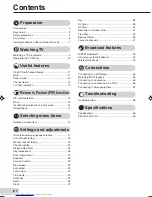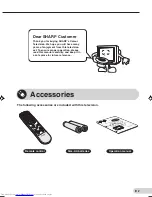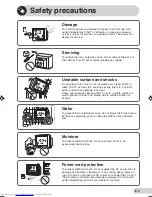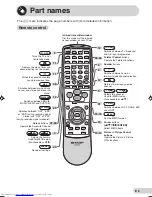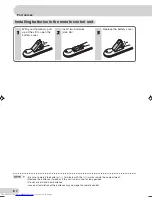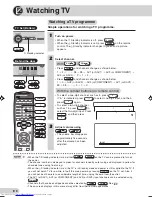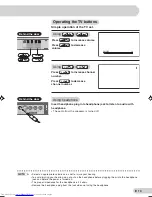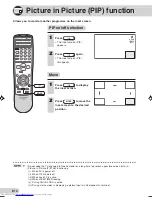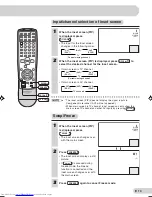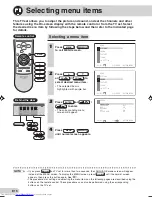ЦВ
ЕТ
НО
Й Т
ЕЛ
ЕВ
ИЗ
ОР
ИНСТРУКЦИЯ ПО ЭК
СПЛУАТ
АЦИИ
OPERATION MANUAL
C O L O U R T E L E V I S I O N
TINS-B505WJZZ
05P03-MSP
Please read this operation manual
carefully before using the colour
television.
TINS-B505WJZZ
05P03-MSP
MODEL
29H-FD5RU
MOДЕЛЬ
29H-FD5RU
Пож
алуйста,
перед
началом эк
сплуат
ации
цветного
телевизора
внимательно
ознакомьтесь
с настоящей инструкцией по эк
сплуат
ации.
29H-FD5RU(Front)
4/2/05, 10:50 AM
1
Summary of Contents for 29H-FD5RU
Page 62: ...E 61 SHARP CORPORATION ...