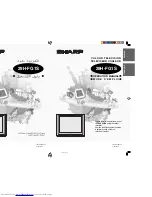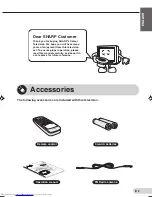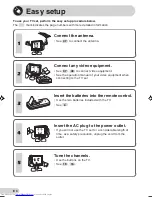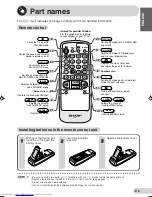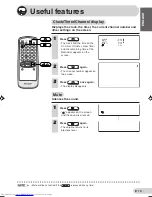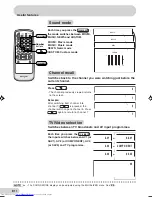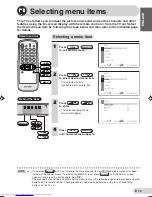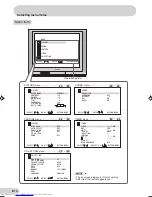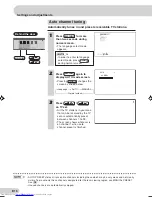ENGLISH
FRANÇAIS
Р
УССКИЙ
TINS-B808WJZZ
05P03-MSF
TINS-B808WJZZ
05P03-MSF
OPERATION MANUAL
M O D E D ’ E M P L O I
TÉLÉVISEUR COULEUR
C O L O U R T E L E V I S I O N
Please read this operation manual
carefully before using the colour
television.
Veuillez lire attentivement ce mode
d’emploi avant d’utiliser ce
téléviseur couleur.
29H-FG1S
29H-FG1S
29H-FG1S(Front)
2/12/04, 6:00 pm
1