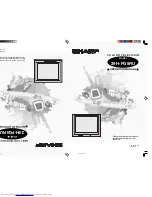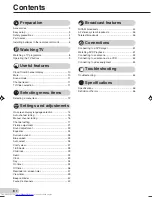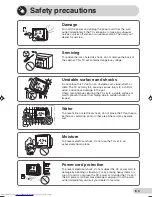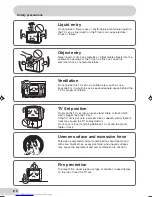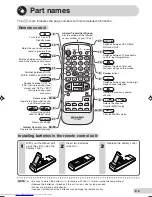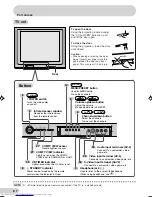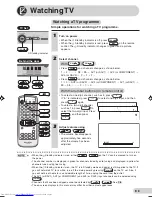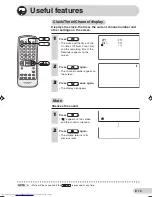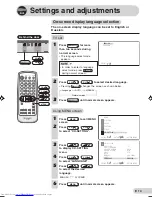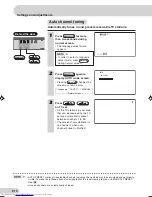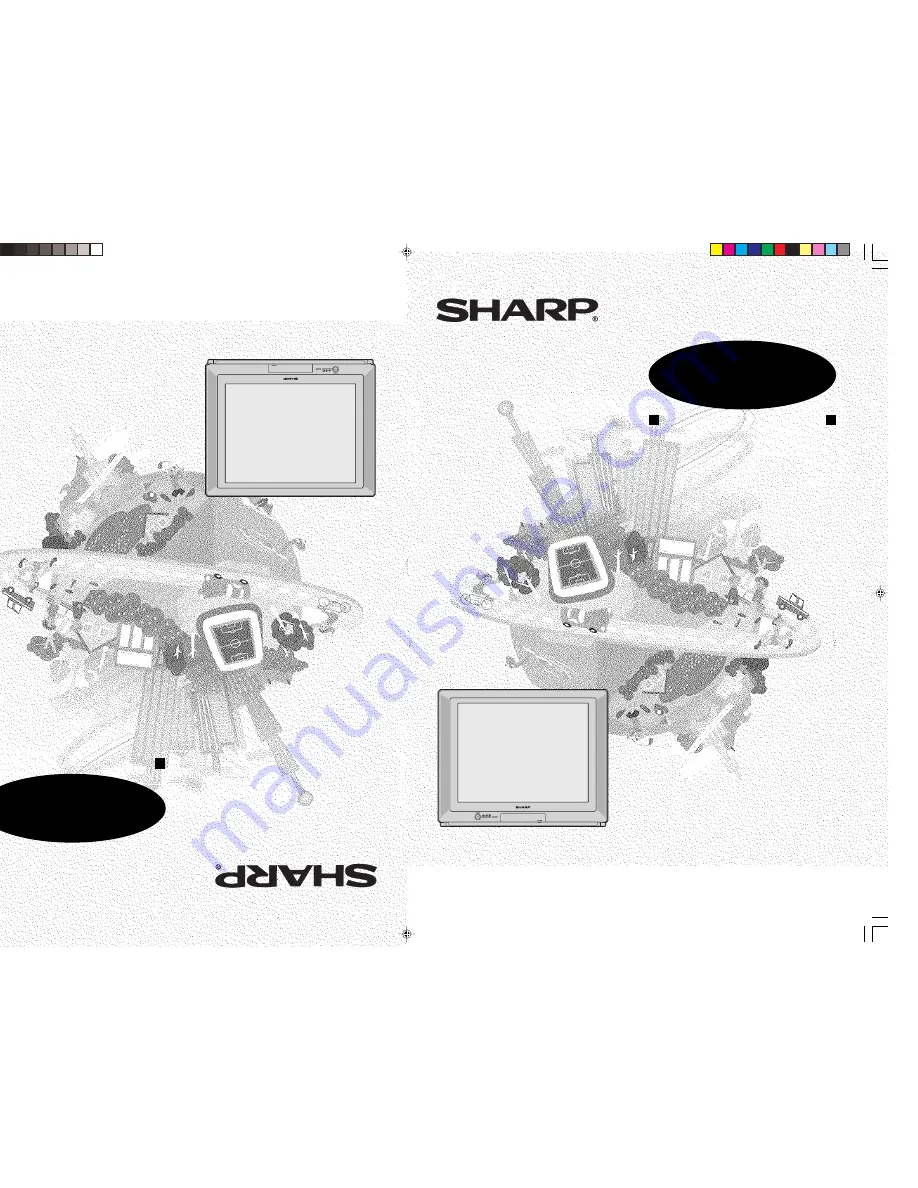
ЦВ
ЕТ
НО
Й Т
ЕЛ
ЕВ
ИЗ
ОР
ИНСТРУКЦИЯ ПО ЭК
СПЛУАТ
АЦИИ
OPERATION MANUAL
C O L O U R T E L E V I S I O N
TINS-B442WJZZ
04P11-MSP
Please read this operation manual
carefully before using the colour
television.
TINS-B442WJZZ
04P11-MSP
MODEL
29H-FG5RU
MOДЕЛЬ
29H-FG5RU
Пож
алуйста,
перед
началом эк
сплуат
ации
цветного
телевизора
внимательно
ознакомьтесь
с настоящей инструкцией по эк
сплуат
ации.
29H-FG5RU(Front)
23/9/04, 9:43 AM
1
Summary of Contents for 29H-FG5RU
Page 58: ...E 57 Notes ...