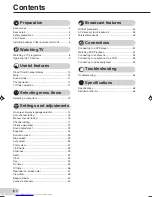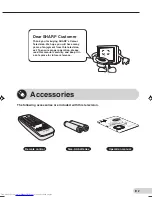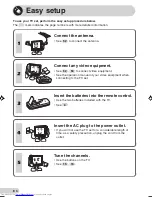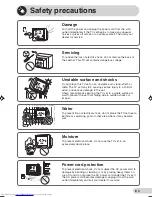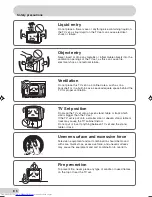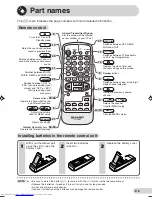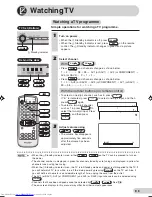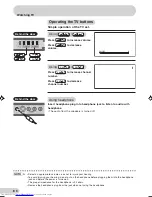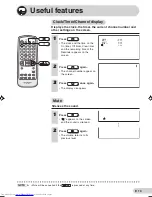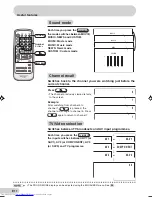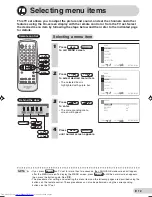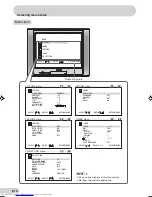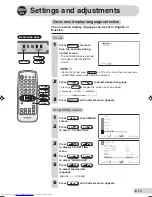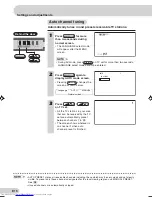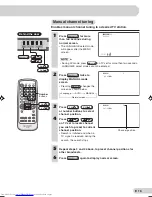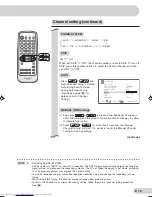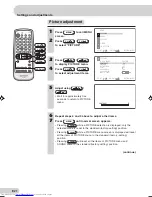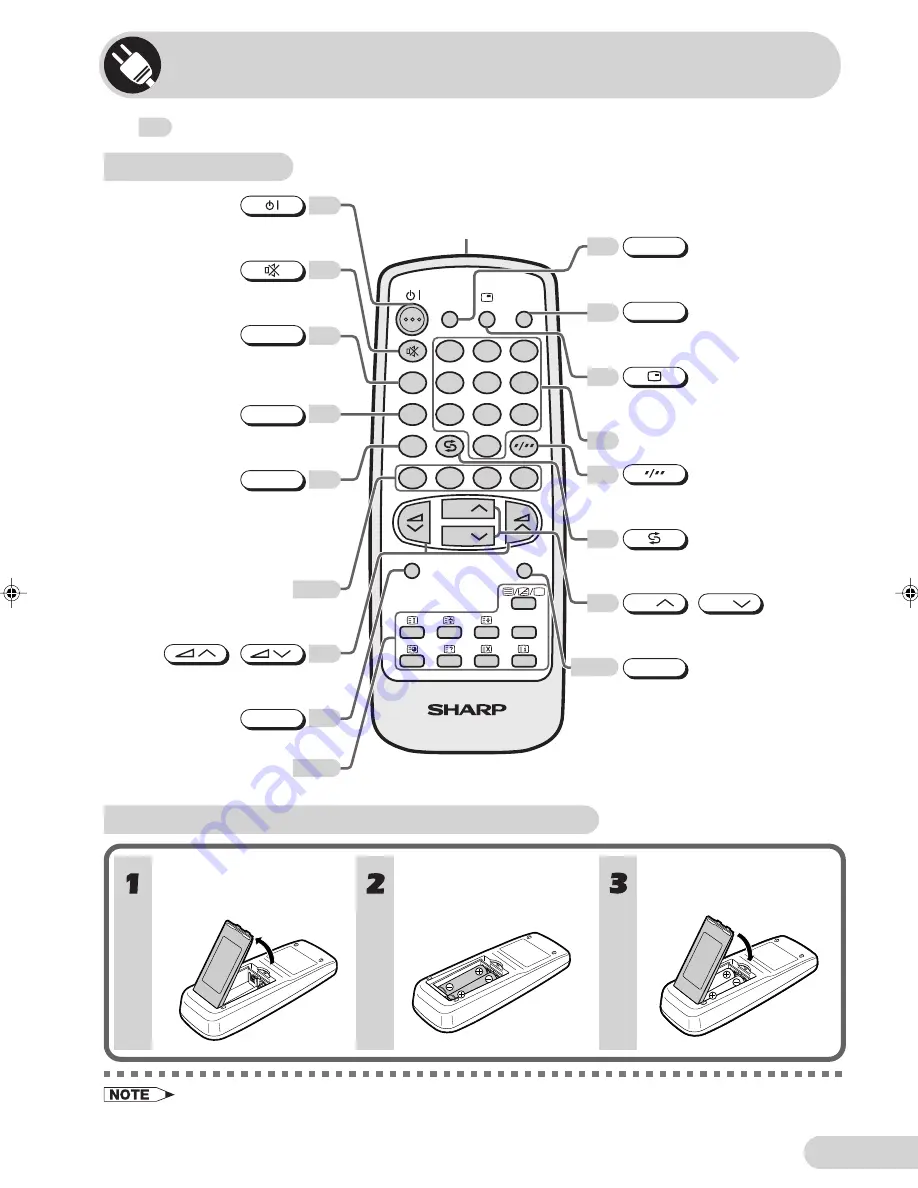
E 6
Part names
Remote control
The
mark indicates the page numbers with more detailed information.
COMFY
VIEW
TV/VIDEO
SURROUND
SOUND MODE
NORMAL
TV/TEXT
1
2
3
4
5
6
7
8
0
9
CH
CH
MENU
LIST
B
A
C
D
MPX
Turns the TV on or to
Standby mode.
Mutes the sound and restores
sound to previous level.
Switches between MOVIE,
MUSIC, NEWS and CUSTOM.
Switches between “OFF” or
“ESS” (during receiving signal
stereo) and “OFF” or “EPS”
(during receiving signal
monaural).
Adjusts the volume.
Used for MENU setup.
Resets all settings.
Operate the Teletext functions.
Operate the Favourite Channel
and Teletext functions.
Colour
buttons
8
10
25
11
12-13
43,46
46-50
8
21
SOUND MODE
SURROUND
NORMAL
/
44
Switches between main and sub
sound, and stereo and monaural
sound.
MPX
Infrared Transmitter Window
Aim this window at the infrared
sensor window on your TV set.
Displays the clock, timer and
channel settings on the screen.
Number
buttons
Switches between one- or two-digit
mode channel selection.
Returns to previously viewed
channel.
Selects the channel.
Used for MENU setup.
Calls the MENU screen.
Switches between TV broadcasts
and A/V input programmes.
Switches between OFF, DARK,
MID and LIGHT.
TV/VIDEO
MENU
CH
CH
/
COMFY VIEW
27
11
10
8
8
11
8
Teletext Control
buttons
With your thumbnail, pull
up at the slit to open the
battery cover.
Insert two batteries
(size AA).
Replace the battery cover.
Installing batteries in the remote control unit
• Be sure to match the battery
j
/
k
terminals with the
j
/
k
marks inside the compartment.
• Remove the batteries if weak or if the unit is not in use for long periods.
• Do not mix old and new batteries.
• Incorrect installation of the batteries may damage the remote control.
29K-FG5RU(01-10)EN
28/5/05, 12:42 PM
6
Summary of Contents for 29K-FG5RU
Page 58: ...E 57 SHARP CORPORATION ...