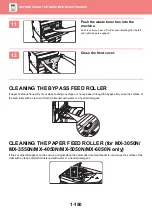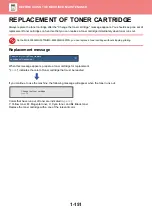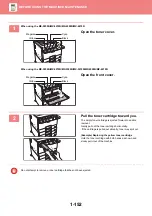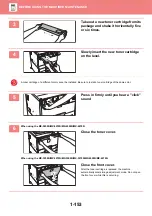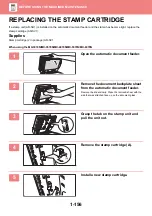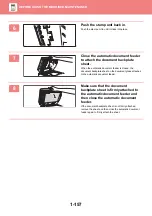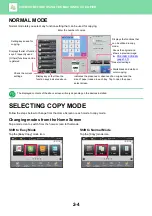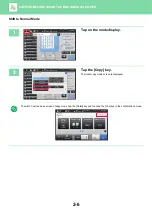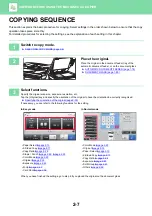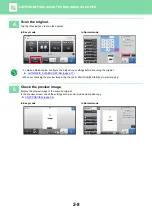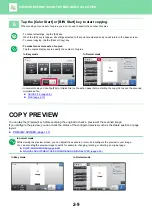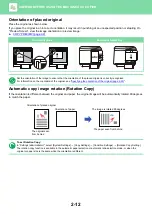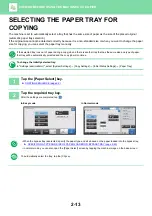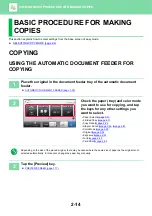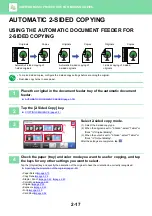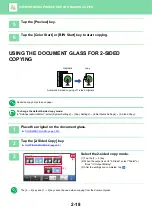2-4
BEFORE USING THE MACHINE AS A COPIER
NORMAL MODE
Normal mode lets you select any function setting that can be used for copying.
SELECTING COPY MODE
Follow the steps below to change from the Home Screen or each mode to copy mode.
Changing modes from the Home Screen
Tap a mode icon to switch from the home screen to that mode.
Shift to Easy Mode
Tap the [Easy Copy] mode icon.
Shift to Normal Mode
Tap the [Copy] mode icon.
The displayed contents of the above screen will vary depending on the devices installed.
Color Mode
Full Color
Paper Select
Auto
Exposure
Auto
Original
Auto 8½x11
2-Sided Copy
1-Sided→1-Sided
Sort/Group
Auto
Copy Ratio
100%
Others
Plain
2
1
3
4
8½x11R
8½x14
11x17
8½x11
1
CA
Preview
B/W
Start
Color
Start
Send and Print
Call Eco Program
Store Data in Folder
File
Store Data Temporarily
Quick File
No. of copies
8½x11
4
7
5
8
6
9
0
1
2
3
Enter the number of copies.
Displays the functions that
can be utilized in copy
mode.
Scans the original and
shows a preview image.
►
Reset all settings.
Starts black and white or
color copying.
Indicates the presence or absence of an original and the
size of paper loaded in each tray. Tap to open the paper
select screen.
Display keys other than the
function keys indicated above.
Setting keys used for
copying.
Displays the list of function
keys. Frequently used
[Others] functions can be
registered.
Check the current
settings.
Easy
Copy
Operation
Guide
Enlarge
Display Mode
Settings
Total Count
LCD Control
LINE
PRINTER
Easy
Copy
Easy
Scan
HDD
File retrieve
Sharp OSA
Job Status
Easy
Fax
Job Status
Easy
Scan
CLOUD PORTAL
Fax
Copy
Operation
Guide
Enlarge
Display Mode
Settings
Total Count
LCD Control
LINE
PRINTER
Job Status
Sharp OSA
Easy
Copy
Easy
Scan
HDD
File retrieve
Sharp OSA
Job Status