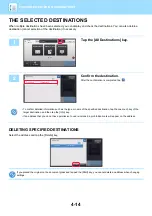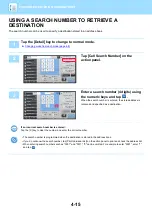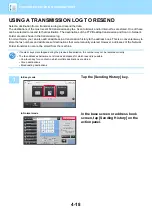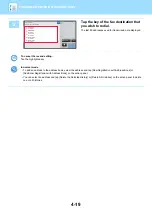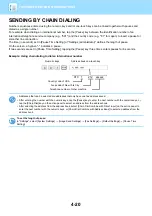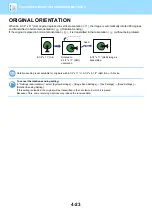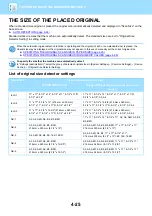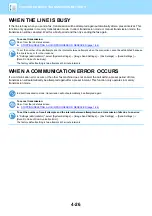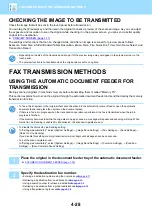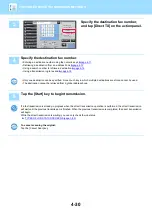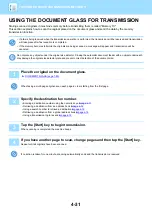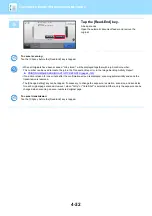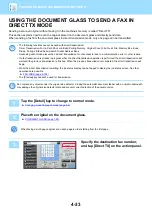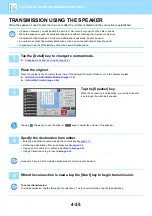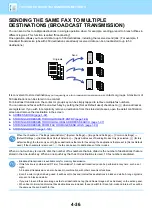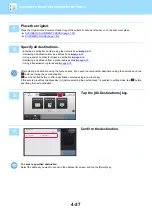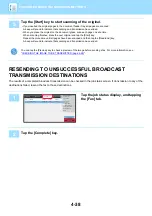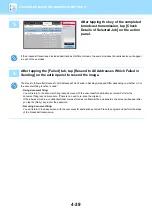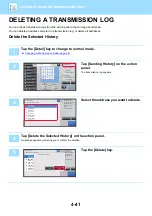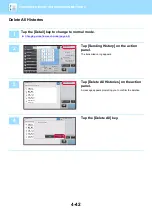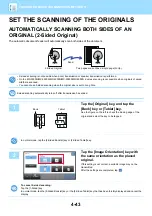4-28
CHECKING THE IMAGE TO BE TRANSMITTED
Check the image that will be sent in the touch panel before transmission.
You can tap the [Preview] key and then scan the original to check a preview of the scanned image. As you can adjust
the exposure and resolution to scan the original while checking it in the preview screen, you can send a better quality
original to the destination.
►
The settings and functions that can be changed while and after an image is scanned for preview are as follows:
Exposure, Send Size, 2-Sided Booklet/Tablet, Resolution, Erase, N-Up, File, Quick File, Timer, Own Name Select, and
Transaction Report.
FAX TRANSMISSION METHODS
USING THE AUTOMATIC DOCUMENT FEEDER FOR
TRANSMISSION
Storing scanned originals in machine's memory before transmitting them is called "Memory TX".
This section explains how to scan the original through the automatic document feeder and send the data by the memory
transmission function.
• Depending on the size of the transmission data, part of the preview image may not appear in the preview screen in the
touch panel.
• The preview function is not available when the original size is set to Long Size.
• To fax a thick original or other original that cannot be placed in the automatic document feeder, open the automatic
document feeder and place the original on the document glass.
• If there is a fax job in progress when the transmission operation is performed, the fax is transmitted when the job in
progress is finished.
• If the memory becomes full while the originals are being scanned, a message will appear and scanning will stop. When
Quick On Line Sending is enabled for transmission, the scanned originals are sent.
• To disable the Quick On Line Sending setting:
In "Settings (administrator)", select [System Settings]
→
[Image Send Settings]
→
[Fax Settings]
→
[Send Settings]
→
[Quick On Line Sending].
If you disable this setting, memory transmission will not begin until all pages have been scanned.
• To set the scan complete sound:
In "Settings (administrator)", select [System Settings]
→
[Image Send Settings]
→
[Common Settings]
→
[Condition
Settings]
→
[Scan Complete Sound Setting].
1
Place the original in the document feeder tray of the automatic document feeder.
►
AUTOMATIC DOCUMENT FEEDER (page 1-78)
2
Specify the destination fax number.
• Entering a destination number using the numeric keys
• Retrieving a destination from an address book
• Using a search number to retrieve a destination
• Retrieving a destination from a global address book
• Using a transmission log to resend