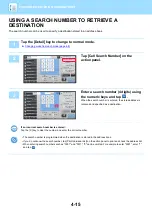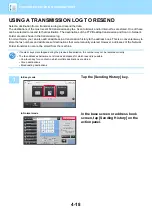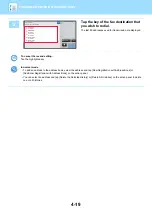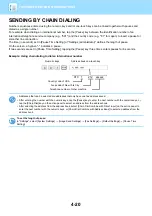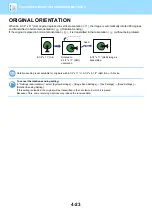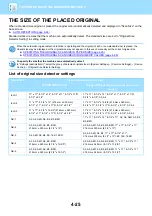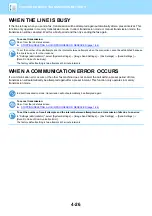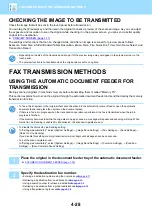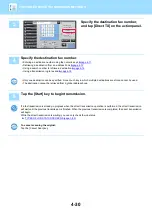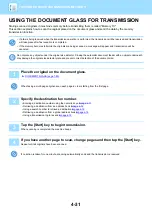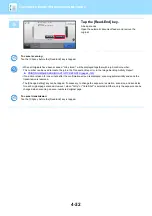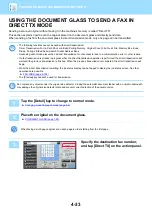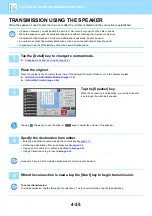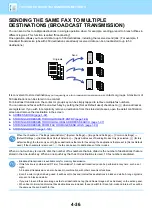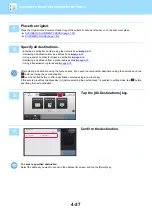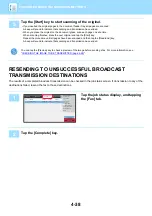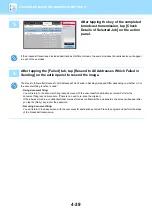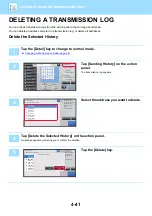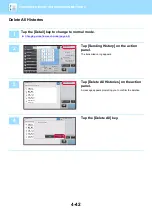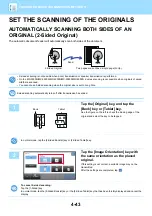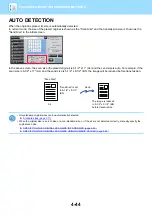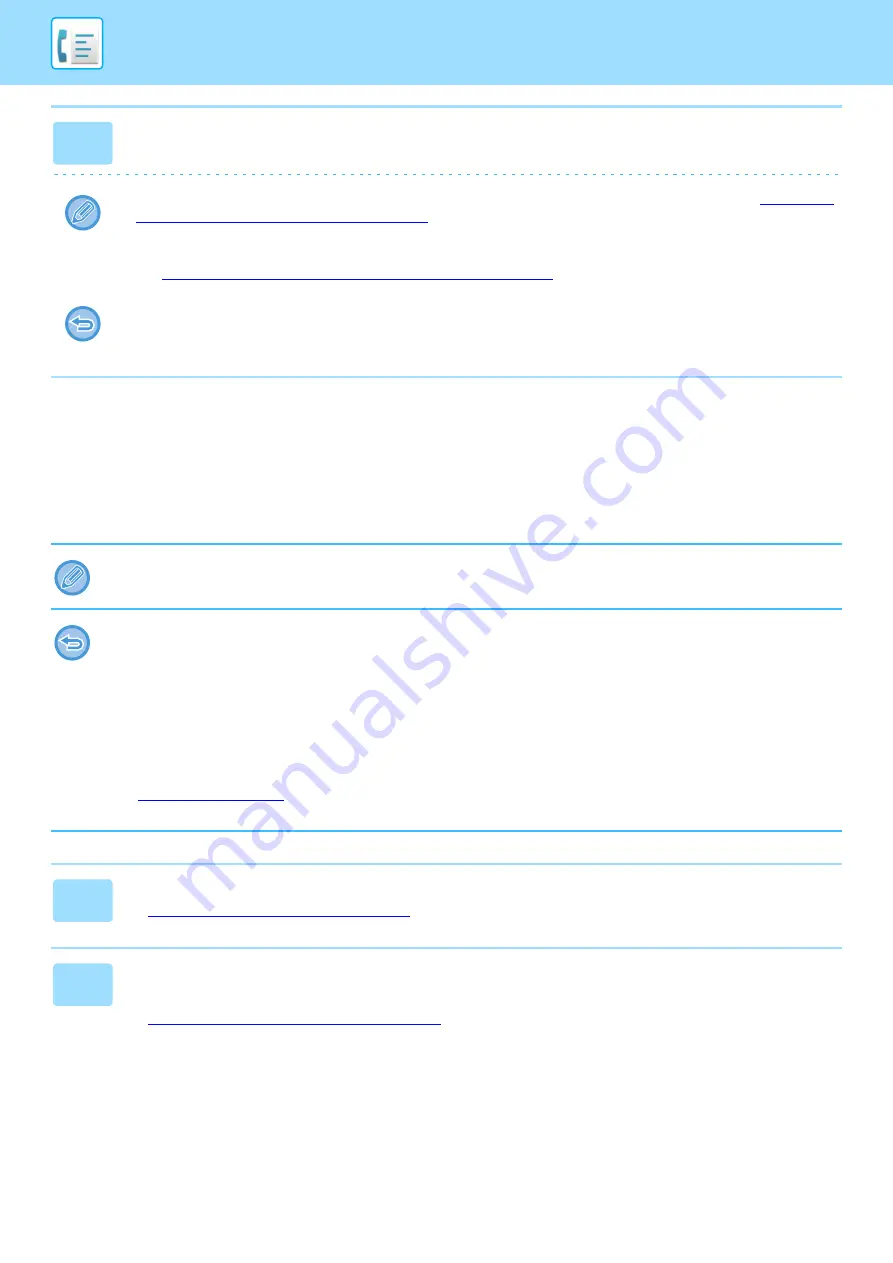
4-29
USING THE AUTOMATIC DOCUMENT FEEDER FOR
FAXING IN DIRECT TX MODE
Sending a scanned original without saving it in the machine's memory is called "Direct TX".
This section explains how to scan the original through the automatic document feeder and directly send it.
3
Tap the [Start] key to begin transmission.
When scanning is completed, the machine beeps.
• Tap the [Preview] key to check the preview of an image before sending a fax. For more information, see "
THE IMAGE TO BE TRANSMITTED (page 4-28)
• When all originals have been scanned, "Job stored." will be displayed together with a job control number. This number
is recorded in the transaction report and image sending activity report and can be used to check fax jobs.
►
PRINTING IMAGE SENDING ACTIVITY REPORTS (page 4-123)
To cancel scanning the original:
Tap the [Cancel Scan] key.
To fax a thick original or other original that cannot be placed in the automatic document feeder, open the automatic document
feeder and place the original on the document glass.
• The following functions cannot be used with direct transmission:
Timer Transmission, N-Up, Card Shot, Job Build, Polling Memory, Original Count, File, Quick File, Memory Box, Book
Divide, Poling, 2-Sided Scan, Search Global Address Book
• Resending will not take place when a direct transmission is not successful due to a communication error or other reason.
• If a fax transmission is already in progress when the direct transmission operation is performed, the direct transmission will
wait until the previous transmission is finished. When the previous transmission is completed, the direct transmission will
begin.
• While the direct transmission is waiting, the job status display can be tapped to display the job status screen. No other
operations are possible.
►
• The [Preview] key cannot be used for transmission.
1
Tap the [Detail] key to change to normal mode.
►
Changing mode from each mode (page 4-8)
2
Place the original in the document feeder tray of the automatic document
feeder.
►