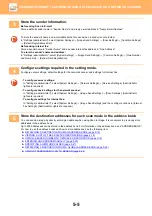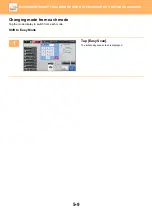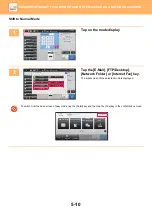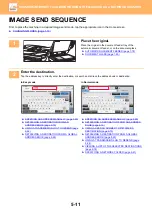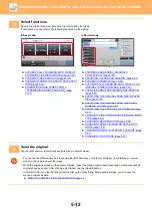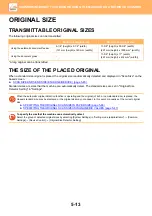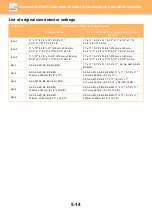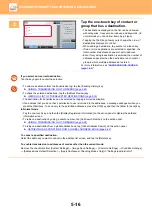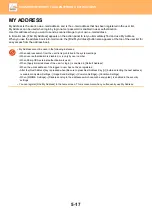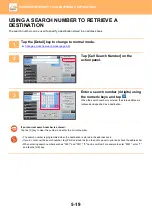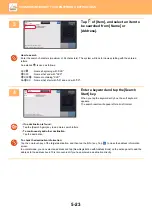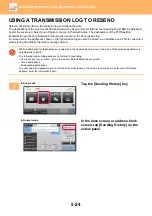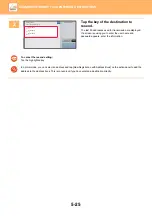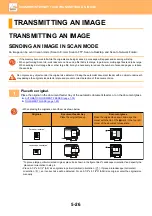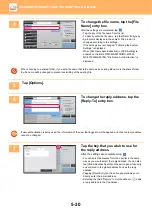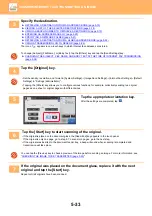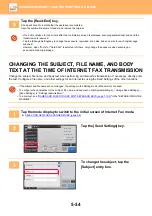5-19
►
USING A SEARCH NUMBER TO RETRIEVE A
DESTINATION
The search number can be used to specify a destination stored in an address book.
1
Tap the [Detail] key to change to normal mode.
►
Changing mode from each mode (page 5-9)
2
Tap [Call Search Number] on the
action panel.
3
Enter a search number (4 digits) using
the numeric keys and tap
.
When the search number is entered, the stored address is
retrieved and specified as a destination.
If an incorrect search number is entered:
Tap the [C] key to clear the number and enter the correct number.
• The search number is programmed when the destination is stored in the address book.
• If you do not know the search number, tap [Print Individual List] on the action panel to print and check the address list.
• When entering search numbers such as "0001" and "0011", "0" can be omitted. For example to enter "0001", enter "1"
and tap the [OK] key.
Preview
Start
Scan Size
Auto
Auto
Color Mode
Auto/Grayscale
Resolution
200x200dpi
File Format
Original
Auto
Others
100%
Send Size
Address Book
Subject
File Name
Address
Touch to input Address
Options
Sending History
Call Search Number
Verification Stamp
Call Program
Call Registered settings
Send Same Image
as Fax Address
Store Data Temporarily
Quick File
Exposure
CA
8½x11
8½x11
Specified by System Settings
Preview
Start
Scan Size
Auto
Auto
Color Mode
Auto/Grayscale
Resolution
200x200dpi
File Format
Original
Auto
Others
100%
Send Size
Address Book
Subject
Specified by System Settings
File Name
Address
Touch to input Address
Sending History
Call Search Number
Verification Stamp
Call Program
Call Registered settings
Send Same Image
as Fax Address
Store Data Temporarily
Quick File
Exposure
CA
8½x11
8½x11