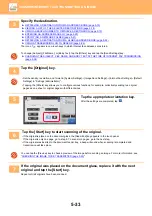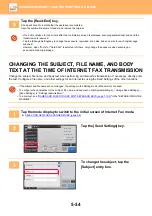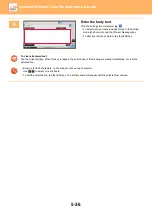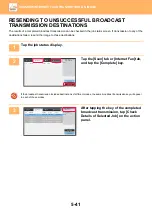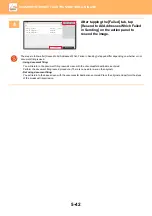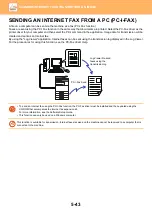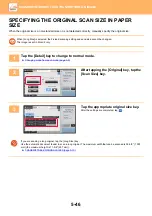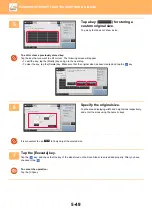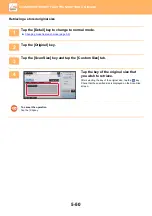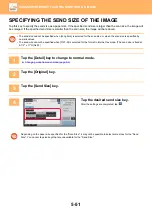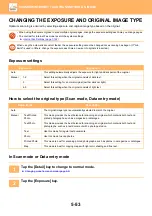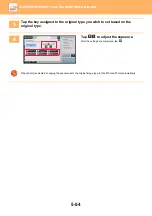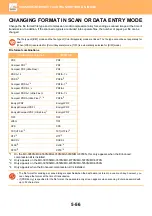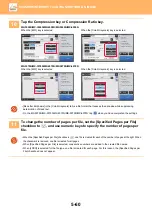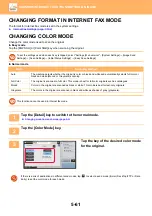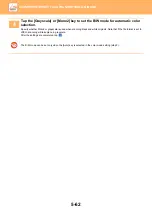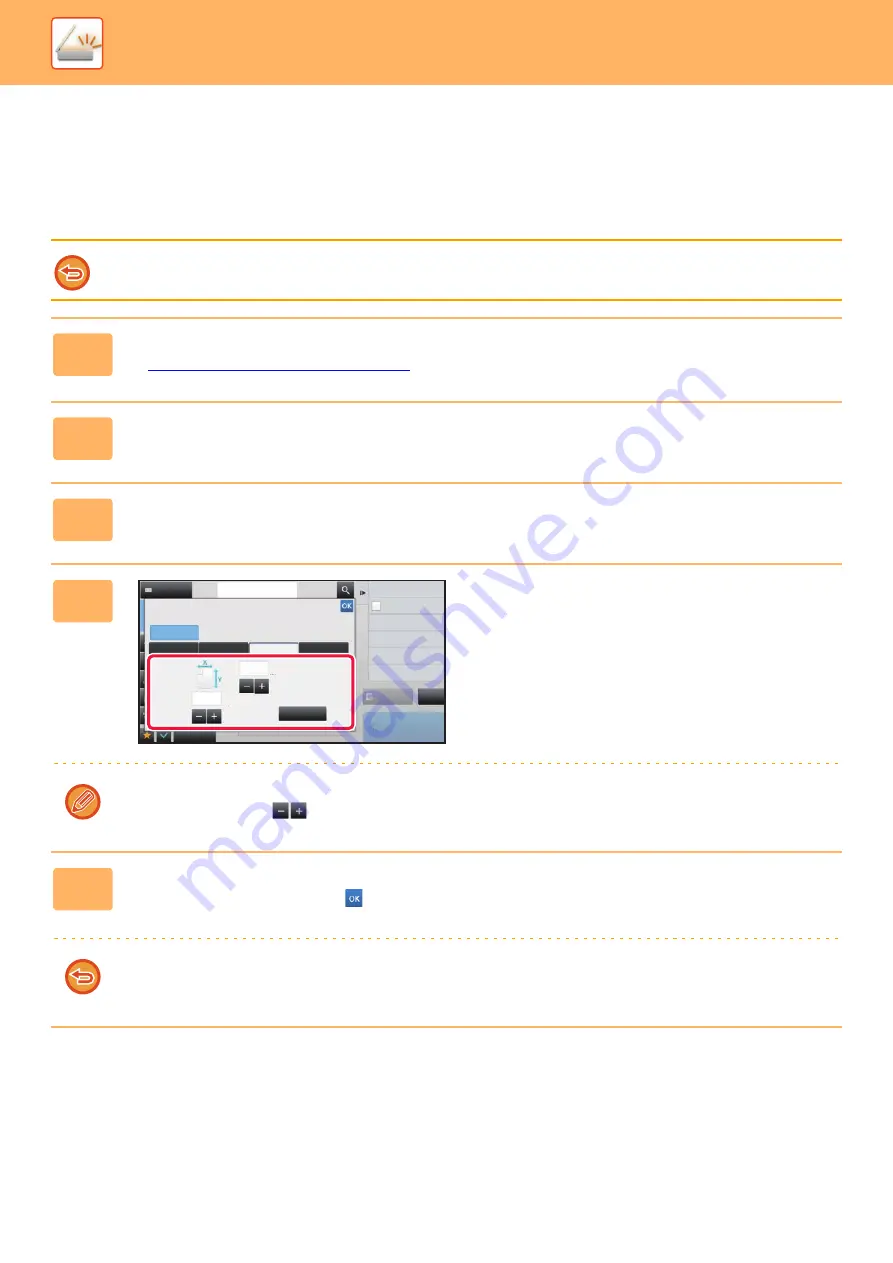
5-47
►
SPECIFYING THE ORIGINAL SCAN SIZE USING
NUMERIC VALUES
When scanning a non-standard size original such as a card or postcard, specify the original size using numeric values
after placing the original.
The width can be from 1" to 17" (25 mm to 432 mm), and the height can be from 1" to 11-5/8" (25 mm to 297 mm).
When the scan size is specified by numeric values, the send size cannot be specified.
1
Tap the [Detail] key to change to normal mode.
►
Changing mode from each mode (page 5-9)
2
Tap the [Original] key.
3
After tapping the "Scan Size" key, tap the [Direct Entry] key.
4
Specify the original size.
• Tap the areas displaying width and height sizes respectively, and enter the sizes using the numeric keys.
• It is convenient to use
to finely adjust the entered size.
5
Tap the [Execute] key.
After the settings are completed, tap
twice.
On the base screen, check that the specified size is displayed on the [Original] key.
To cancel the specified size settings:
Tap the [Auto] key.
Preview
Start
Others
Address
Address Book
Touch to input Address
Background Adjustment
Color Mode
Skip Blank Page in Original
Blank Page Skip
Scan Thin Paper Original
Slow Scan Mode
Adjust Outline of Image
Sharpness
Scan Size
Auto
Direct Entry
Inch
AB
Custom Size
Enter
( 1~11 5/8 )
inch
( 1~11 5/8 )
inch
11
17
X
Y
CA