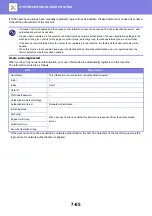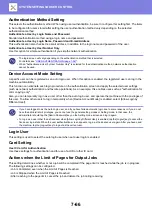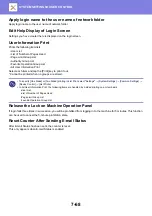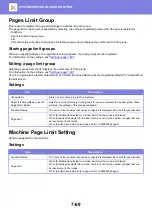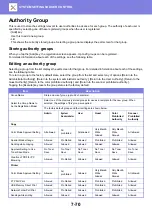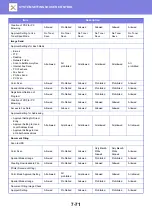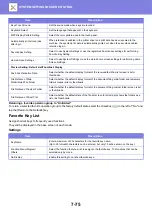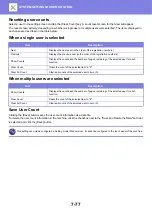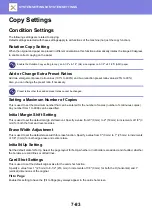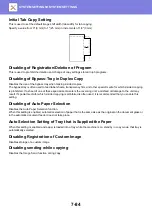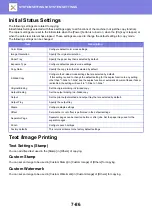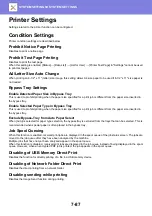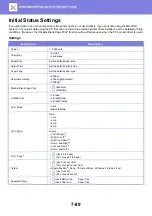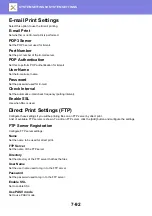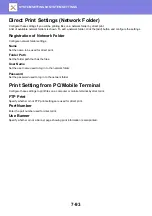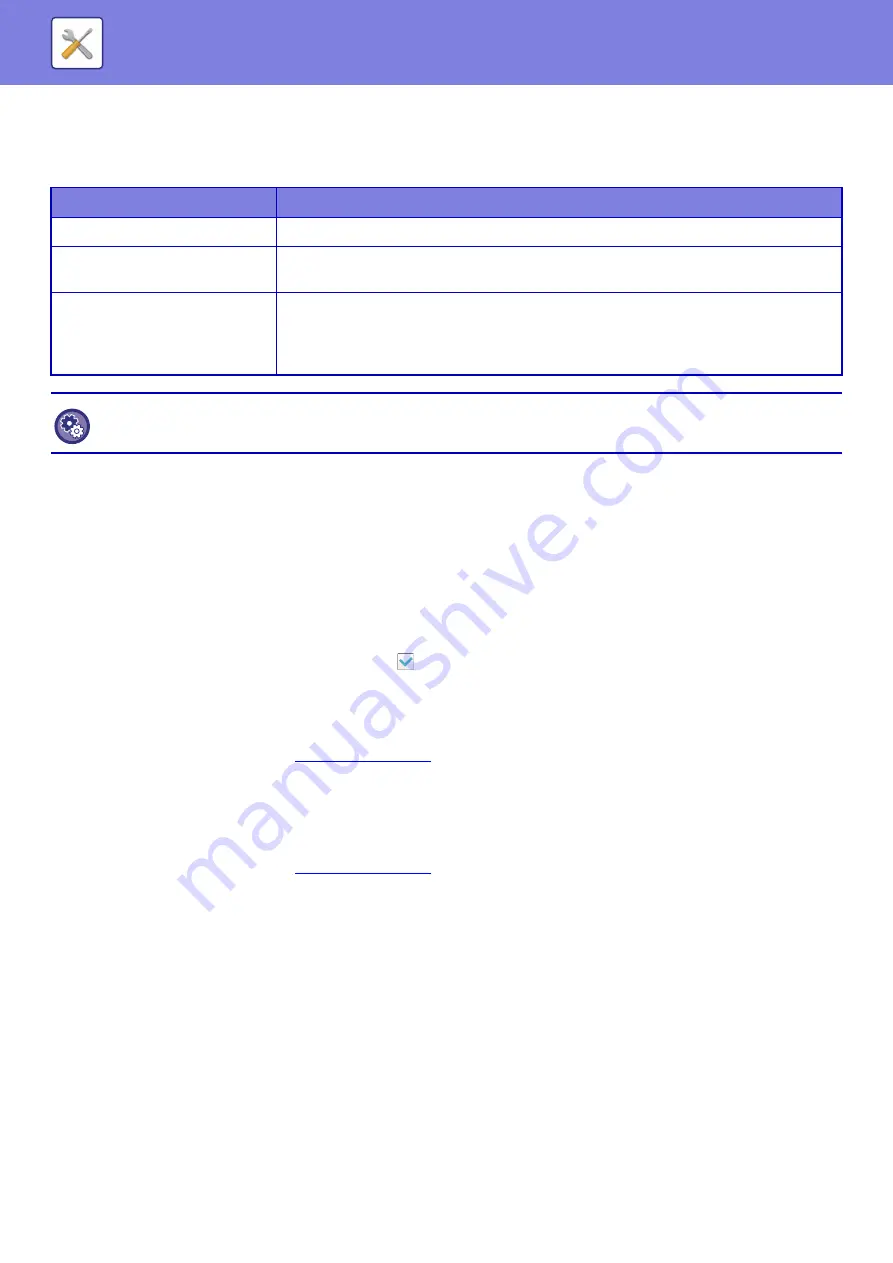
7-79
Search for a main code
Enter the main code and main code name, then tap the [Search] key; the search result is displayed.
Settings
Sub Code List
You can display a list of sub codes to search for, register, correct, or delete a sub code.
• [Search] key
Searches for a sub code.
• [Add] key
Adds a new sub code.
• List
Displays a list of registered sub codes. Selecting each sub code displays the window to correct the sub code.
• [Delete] key
Set the check box on the left of each sub code to
, then tap the [Delete] key; the selected sub code is deleted.
Register a sub code
When you tap the [Add] key, the registration screen appears. A total of up to 2,000 main and sub codes can be
registered.
For information on the settings, see "
".
After the setting has been completed, tap the [Next] key; you can continuously register the next sub code. To end the
registration process, tap the [Submit] key.
Correct a sub code
Selecting a sub code from the list displays the window to correct the sub code.
For information on the settings, see "
".
After the setting has been completed, tap the [Submit] key; you can apply the corrected contents and complete
processing.
Item
Description
Main Code
Enter the main code. Specify the code using up to 32 single-byte characters.
Main Code Name
Enter the main code. Specify the code name using up to 32 double- or single-byte
characters.
Available to
The registered billing codes can only be shared in the specified group.
When not specifying a public destination, select [All Users].
When specifying a public destination, select [Designate Public Address.], then specify a
group to share the billing code.
To register a group for specifying a public destination
In "Settings (administrator)", select [User Control]
→
[Organization /Group List].