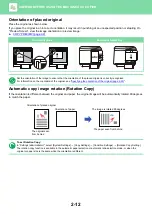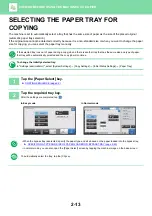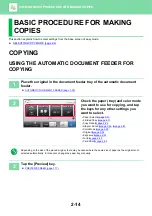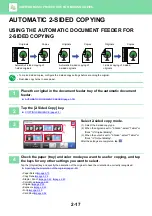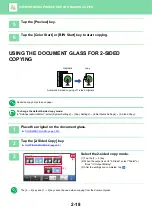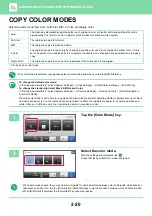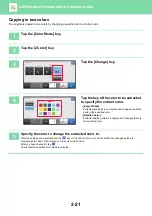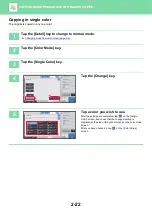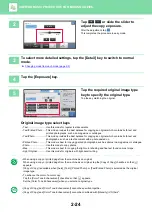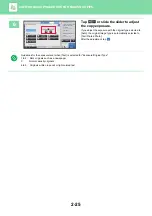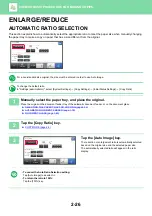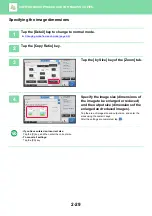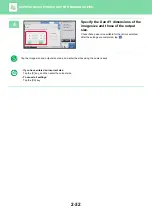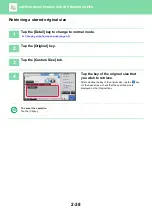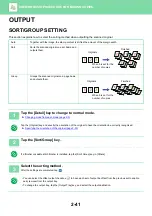2-26
BASIC PROCEDURE FOR MAKING COPIES
ENLARGE/REDUCE
AUTOMATIC RATIO SELECTION
This section explains how to automatically select the appropriate ratio to meet the paper size when manually changing
the paper tray to make a copy on paper that has a size different from the original.
For a non-standard size original, the size must be entered in order to use Auto Image.
To change the default ratio:
In "Settings (administrator)", select [System Settings]
→
[Copy Settings]
→
[Initial Status Settings]
→
[Copy Ratio].
1
Manually select the paper tray, and place the original.
Place the original in the document feeder tray of the automatic document feeder, or on the document glass.
►
SELECTING THE PAPER TRAY FOR COPYING (page 2-13)
►
AUTOMATIC DOCUMENT FEEDER (page 1-78)
►
2
Tap the [Copy Ratio] key.
►
3
Tap the [Auto Image] key.
The reduction or enlargement ratio is automatically selected
based on the original size and the selected paper size.
The automatically selected ratio will appear in the ratio
display.
•
To cancel the Auto Ratio Selection setting:
Tap [Auto Image] to deselect it.
•
To return the ratio to 100%:
Tap the [100%] key.
Preview
B/W
Start
Color
Start
Copies
Auto Image
Slightly Reduce
(3% Reduction)
Original
Paper
By Paper Size
Copy Ratio
100
( 25~200 )
%
CA
8½x11
8½x11
11x17
11x17
Preview
B/W
Start
Color
Start
Copies
Auto Image
Slightly Reduce
(3% Reduction)
Original
Paper
By Paper Size
Copy Ratio
100
( 25~200 )
%
CA
8½x11
8½x11
11x17
11x17