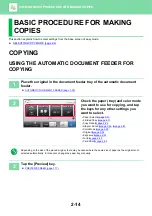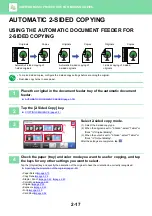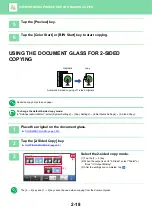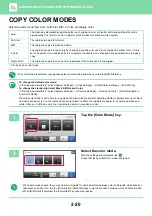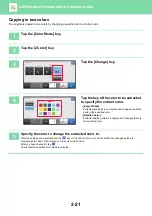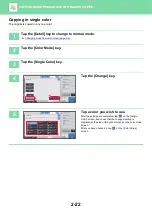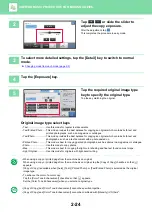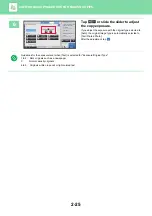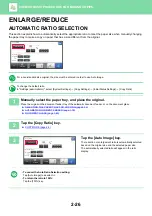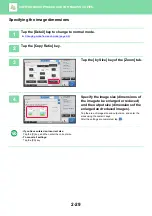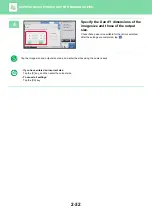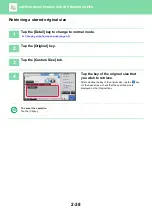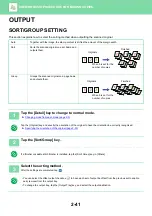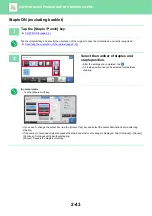2-28
BASIC PROCEDURE FOR MAKING COPIES
Using the preset ratio key
Specifying the paper size
1
Tap the [Copy Ratio] key.
►
2
Tap
to set the ratio.
After the settings are completed, tap
.
Check that a paper size suitable for the ratio is selected.
• If you tap the [Slightly Reduce (3% Reduction)] key, the ratio will be set lower than the specified one by 3%.
In normal mode
• There are two setting screens. Use the [Other Ratio] key to switch between the screens.
• To quickly set the area, first specify a value close to the desired value by the numeric keys, then adjust it with
.
• Up to two frequently used ratio values can be added to the preset ratio key, respectively for enlargement and
reduction.
►
To cancel all settings:
Tap the [CA] key.
1
Tap the [Copy Ratio] key.
►
2
Specify the original size (paper size of
the loaded original) and the copy size
(paper size of the copy output).
After the settings are completed, tap
.
To cancel all settings:
Tap the [CA] key.
Preview
B/W
Start
Color
Start
Copies
Auto Image
Slightly Reduce
(3% Reduction)
Original
Paper
By Paper Size
Copy Ratio
100
( 25~200 )
%
CA
8½x11
8½x11
11x17
11x17
CA
Preview
B/W
Start
Color
Start
Copies
Auto Image
Slightly Reduce
(3% Reduction)
Original
Paper
By Paper Size
Copy Ratio
100
( 25~200 )
%
8½x11
8½x11
11x17
11x17