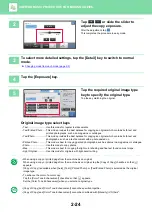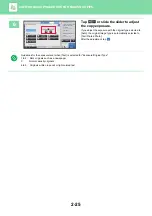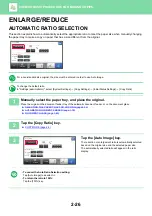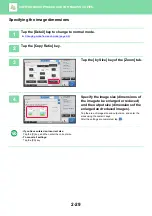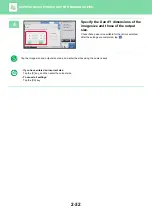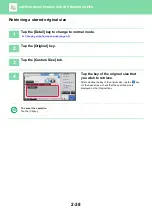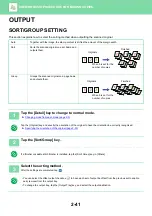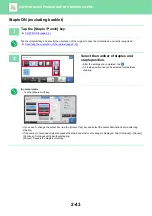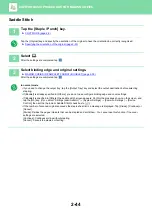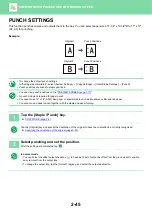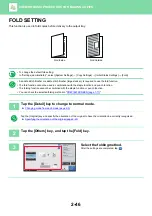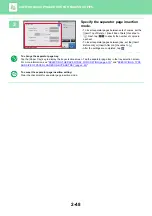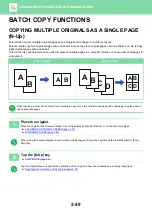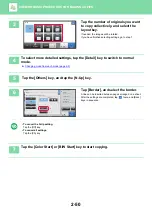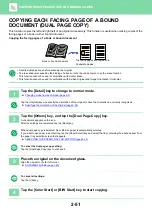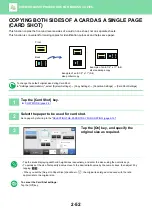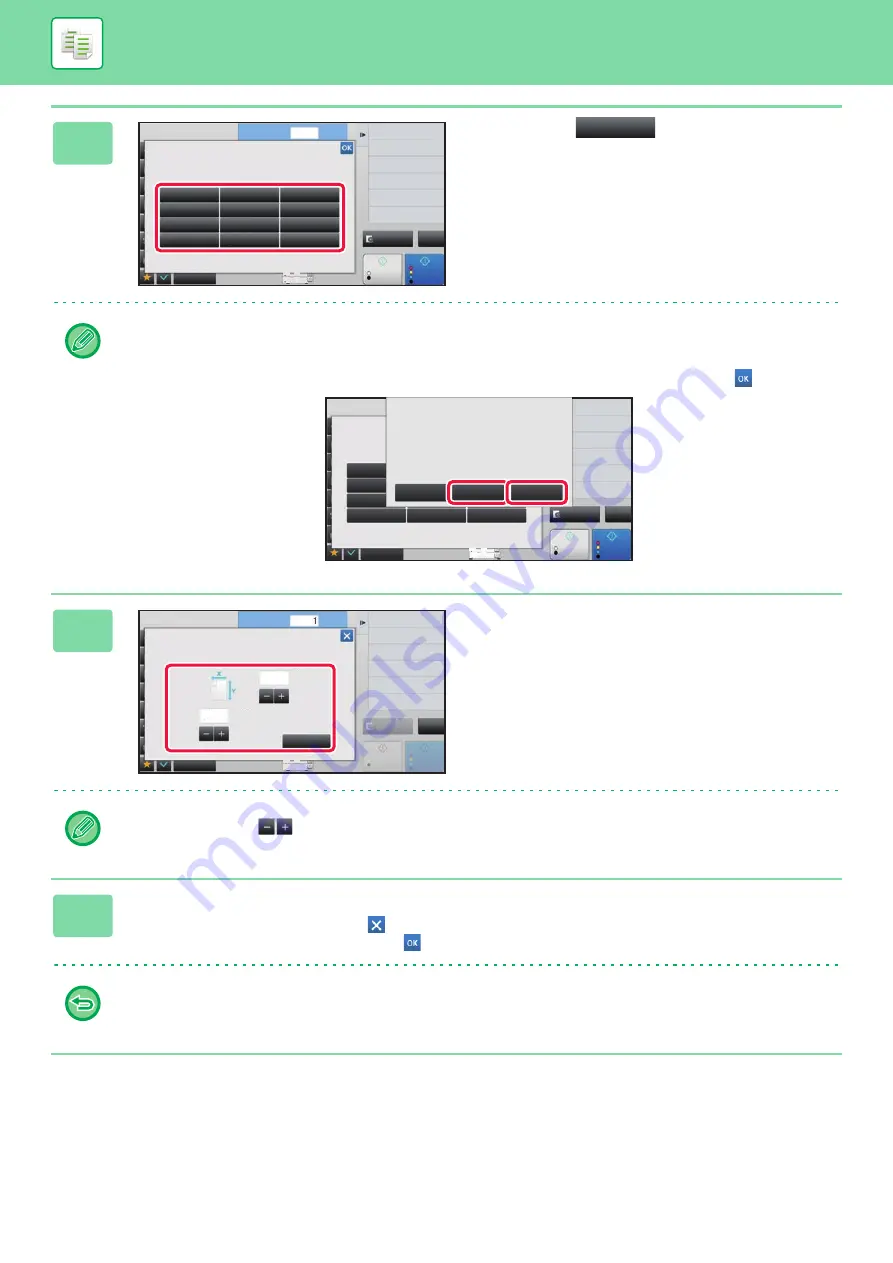
2-37
BASIC PROCEDURE FOR MAKING COPIES
5
Tap a key (
) for storing a
custom original size.
Tap a key that does not show a size.
To edit or clear a previously stored key:
Tap the key that you want to edit or clear. The following screen will appear.
• To edit the key, tap the [Modify] key and go to the next step.
• To clear the key, tap the [Delete] key. Make sure that the original size has been cleared and tap the
key.
6
Specify the original size.
Tap the areas displaying width and height sizes respectively,
and enter the sizes using the numeric keys.
It is convenient to use
to finely adjust the entered size.
7
Tap the [Execute] key
After the settings are completed, tap the
key, and check that the key of the size stored on the original screen is
added properly. After you have checked it, tap
.
To cancel the operation:
Tap the [CA] key.
Preview
Start
Original
Store/Delete
Select the size key to store/delete
the custom original size.
Others
Skip Blank Page in Original
Copy Ratio
Enlarge/Reduce Copy
Blank Page Skip
Background Adjustment
2-Sided Copy
Color Mode
Color
Start
1
No. of copies
CA
B/W
4
11x17
Preview
11x17
4
Start
CA
Original
Store/Delete
Select the size key to store/delete
the custom original size.
Others
Skip Blank Page in Original
Copy Ratio
Enlarge/Reduce Copy
Blank Page Skip
Background Adjustment
2-Sided Copy
Color Mode
Color
Start
X17 Y11
B/W
A custom size has already been stored
in this location.
Delete
Modify
Cancel
Preview
Start
Color
Start
No. of copies
Skip Blank Page in Original
Copy Ratio
Enlarge/Reduce Copy
Blank Page Skip
Background Adjustment
2-Sided Copy
Color Mode
Original
Size Input
Enter Size to Register.
Others
X
Y
Execute
4
11x17
CA
B/W
11
(1 ~ 11 5/8)
inch
17
(1 ~ 17)
inch