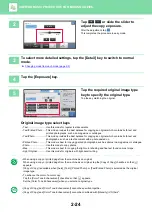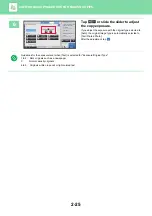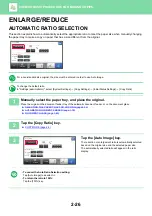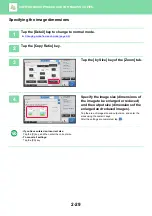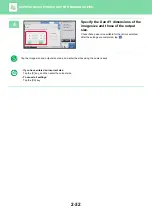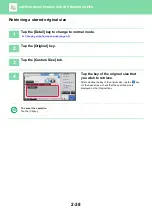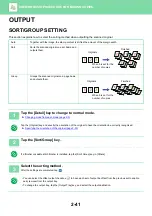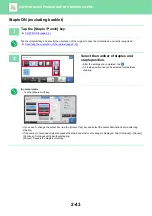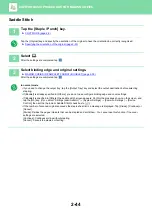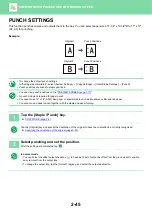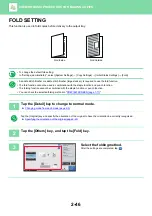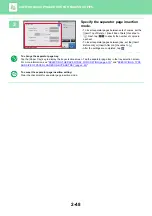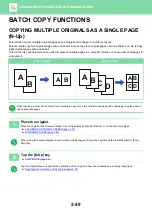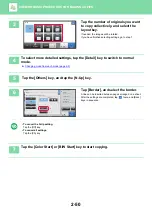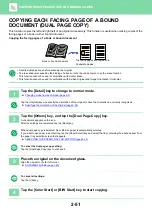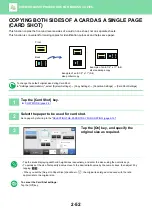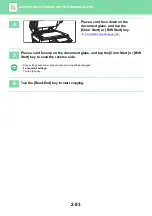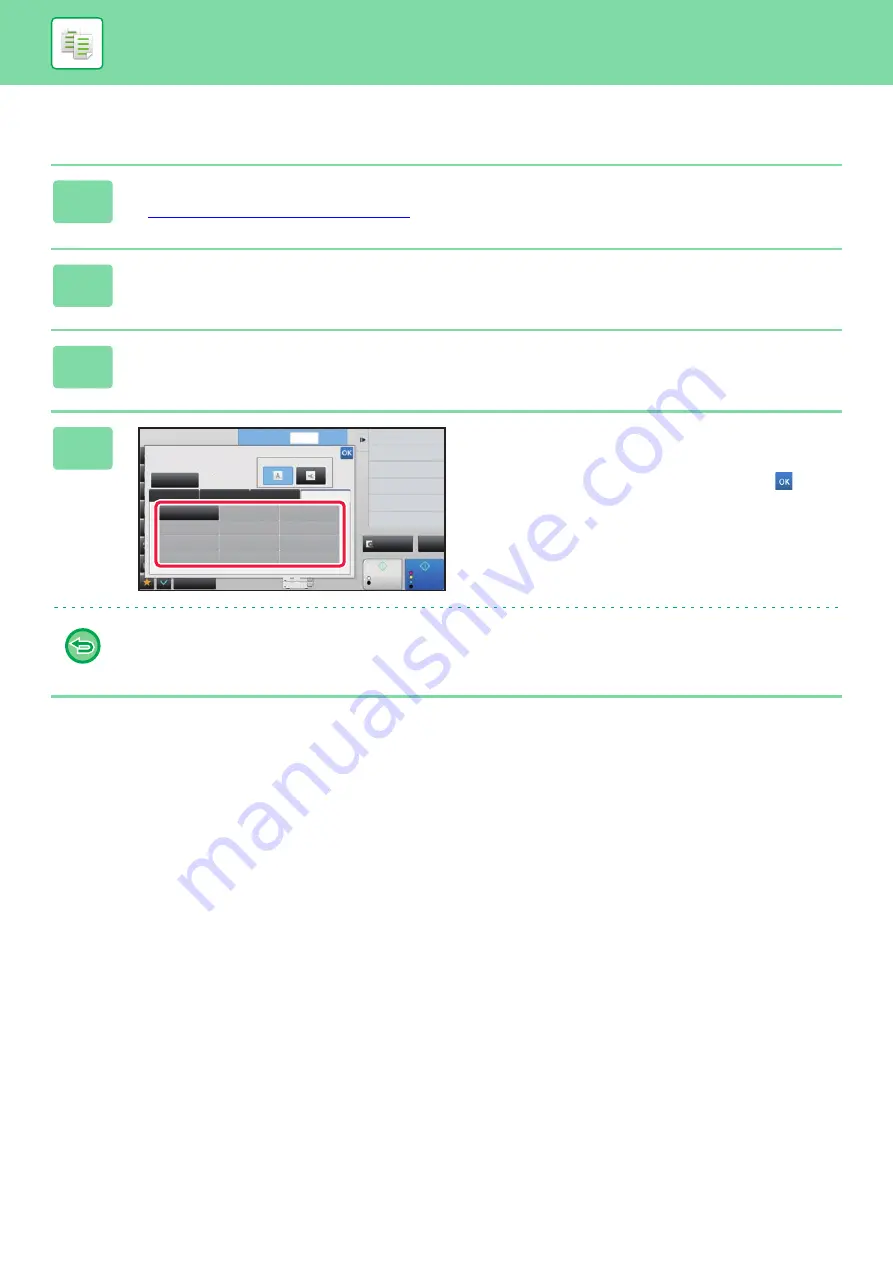
2-38
BASIC PROCEDURE FOR MAKING COPIES
Retrieving a stored original size
1
Tap the [Detail] key to change to normal mode.
►
Changing mode from each mode (page 2-5)
2
Tap the [Original] key.
3
Tap the [Custom Size] tab.
4
Tap the key of the original size that
you wish to retrieve.
After selecting the key of the original size, tap the
key.
On the base screen, check that the specified size is
displayed on the [Original] key.
To cancel the operation
Tap the [CA] key.
Preview
4
11x17
Start
Original
Others
Direct Entry
Inch
AB
Custom Size
Image Orientation
No. of copies
Skip Blank Page in Original
Copy Ratio
Enlarge/Reduce Copy
Blank Page Skip
Background Adjustment
2-Sided Copy
Color Mode
Store/Delete
Original Size
Color
Start
1
X420 Y297
CA
B/W
Auto
8½x11