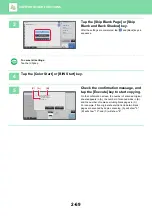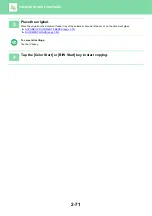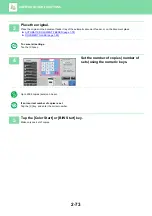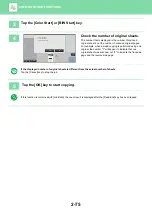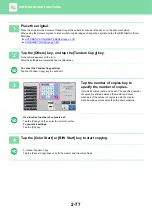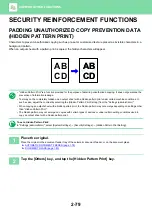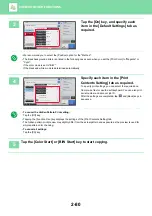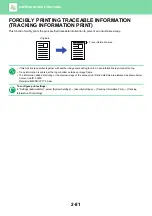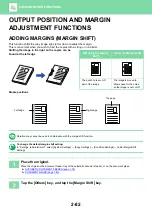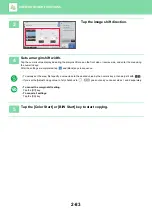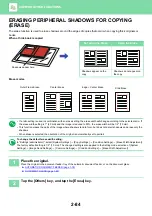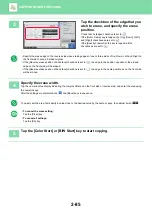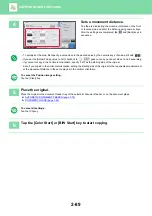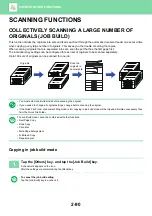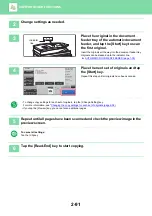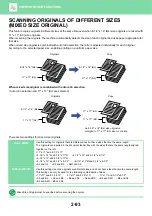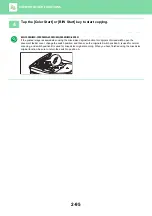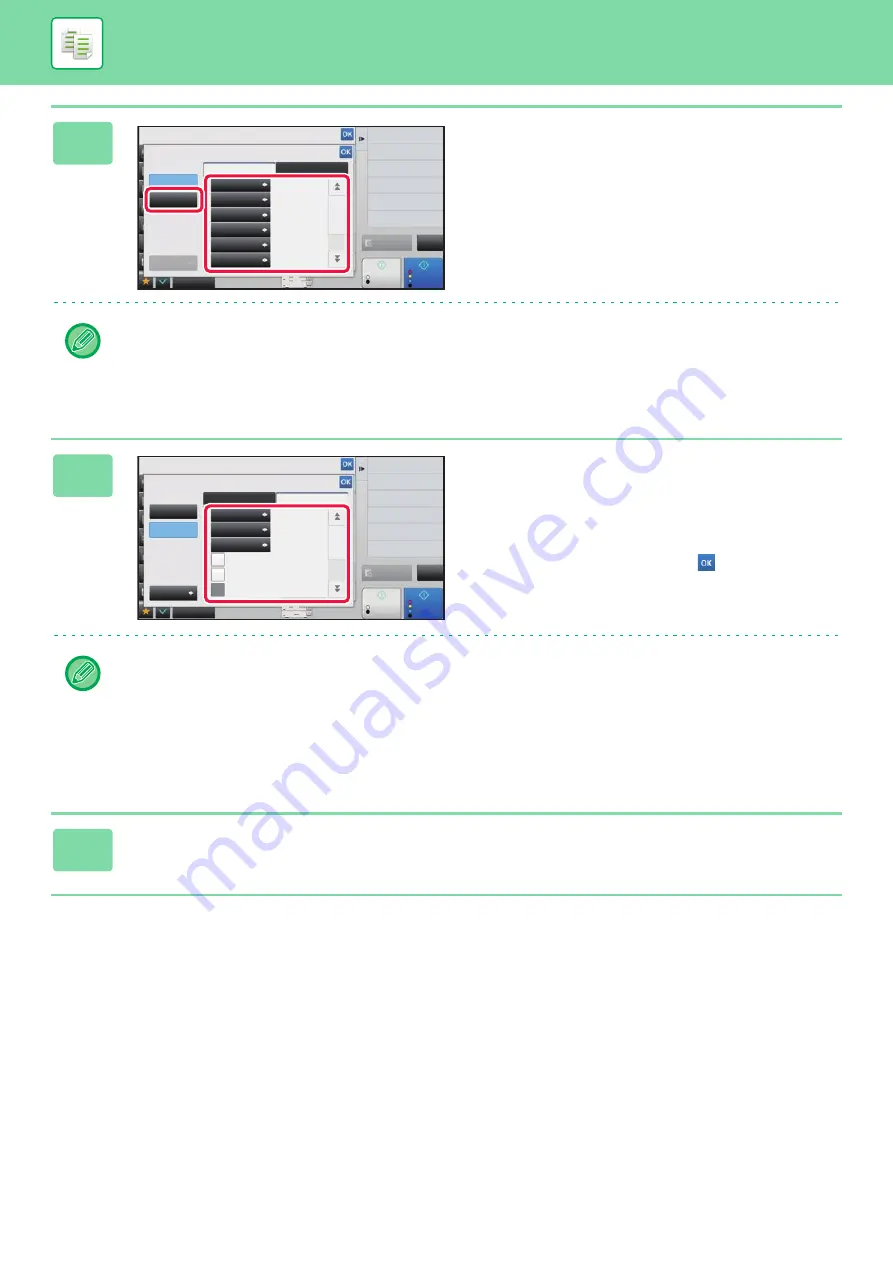
2-80
3
Tap the [On] key, and specify each
item in the [Default Settings] tab as
required.
• We recommend you to select the [Positive] option for the "Method".
• The black background pattern is printed in the following cases even when you set the [Print Color] to "Magenta" or
"Cyan":
If the color mode is set to "B/W"
If the black and white mode is determined automatically
4
Specify each item in the [Print
Contents Setting] tab as required.
To specify print settings, you can select the required one
from pre-set text or use the soft keyboard. You can also print
serial number and account job ID.
After the settings are completed, tap
and [Back] keys in
sequence.
•
To cancel the Hidden Pattern Print setting:
Tap the [Off] key.
• Tapping the [Function Rev.] key displays the settings of the [Print Contents Setting] tab.
• The hidden pattern print preview may slightly differ from the actual pattern and exposure as the preview is used for
simple pattern color checking.
•
To cancel all settings:
Tap the [CA] key.
5
Tap the [Color Start] or [B/W Start] key to start copying.
Others
Hidden Pattern Print
Preview
Start
Color
Start
Off
On
Function Rev.
Back
Default Settings
Print Contents Setting
Print Color
Black
Standard
0°
48point
Standard
Pattern 1
Exposure
Font Size
Angle
Font Style
Camouflage
Pattern
Change Size/Direction.
Original
Print Date and Stamp
Stamp
Color Mode
2-Sided Copy
Put Multiple Pages in A Page
CA
B/W
11x17
4
N-Up
Others
Hidden Pattern Print
Preview
Start
Color
Start
Off
On
Function Rev.
Back
Default Settings
Print Contents Setting
Pre-Set Word
DO NOT COPY
Not
Input
Pre-Set Text
Direct Entry
Serial Number
Account Job ID
Login Name/User Number
Change Size/Direction.
Original
Print Date and Stamp
Stamp
Color Mode
2-Sided Copy
Put Multiple Pages in A Page
CA
B/W
11x17
4
N-Up