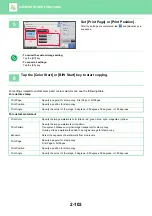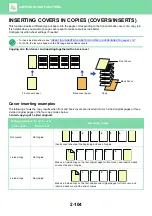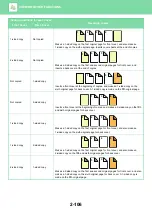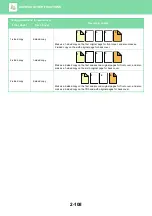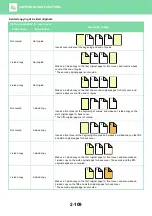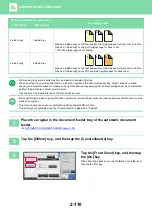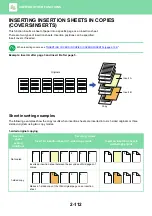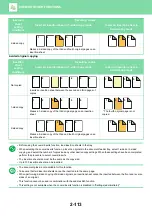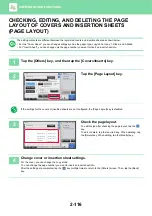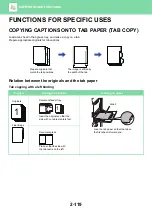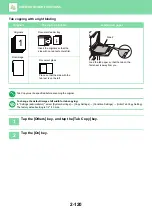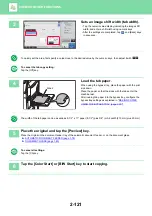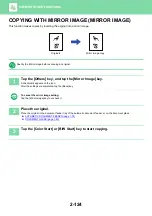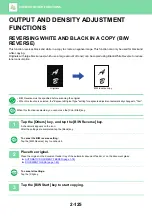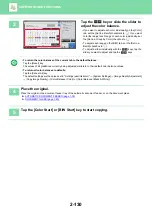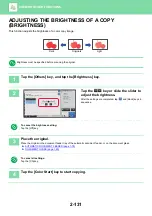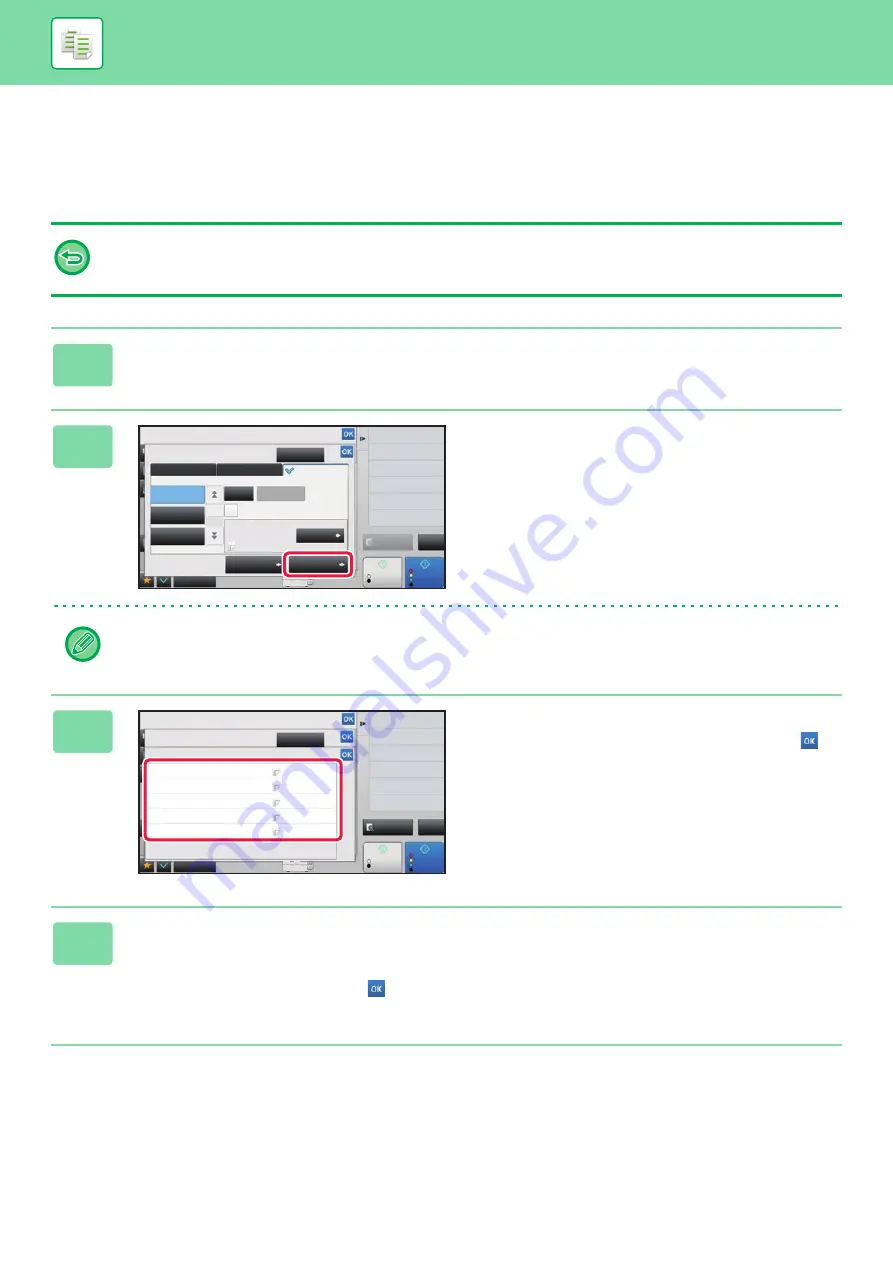
2-116
CHECKING, EDITING, AND DELETING THE PAGE
LAYOUT OF COVERS AND INSERTION SHEETS
(PAGE LAYOUT)
The editing contents are different between the registered covers and insertion sheets as shown below.
• For the "Cover Sheet", you can change settings such as the paper type, copy/do not copy, 1-Sided, and 2-Sided.
• For "Insert Sheet", you can change only the page number you want to insert an insert sheet into.
1
Tap the [Others] key, and then tap the [Covers/Inserts] key.
2
Tap the [Page Layout] key.
If the settings for the covers or insertion sheets are not configured, the [Page Layout] key is disabled.
3
Check the page layout.
To exit this job after checking the page layout, tap the
key.
To edit or delete, tap the required key. When deleting, tap
the [Delete] key. When editing, tap the [Modify] key.
4
Change cover or insertion sheet settings.
For the cover, you can change the copy mode.
You can change the page number you want to insert an insert sheet into.
After the settings are completed, tap the
key multiple times to return to the [Others] screen. Then, tap the [Back]
key.
Others
Covers/Inserts
Preview
Start
Color
Start
Back
Change Size/Direction.
Original
Color Mode
Insert Sheet
Back Cover
Front Cover
Page Layout
Paper Tray
Settings
Cancel All
Insertion Type C
Insertion Type A
Insertion Type B
Change
Specify Page to Insert and Press Enter
Bypass
Make No Copy
Before Back Cover
Enter
0
Total :1
Shift Position to Have Margin
Margin Shift
Total Count
Heavy 2
CA
B/W
4
11x17
Others
Covers/Inserts
Page Layout
Make No Copy
Make No Copy
Make No Copy
Make No Copy
Make No Copy
-
Insertion Type A
Insertion Type B
Insertion Type C
Back Cover
Preview
Start
Color
Start
Back
Color Mode
Replace Order of Inserts
Cancel All
Shift Position to Have Margin
Margin Shift
CA
B/W
-
-
<1
<1
<1
4
11x17